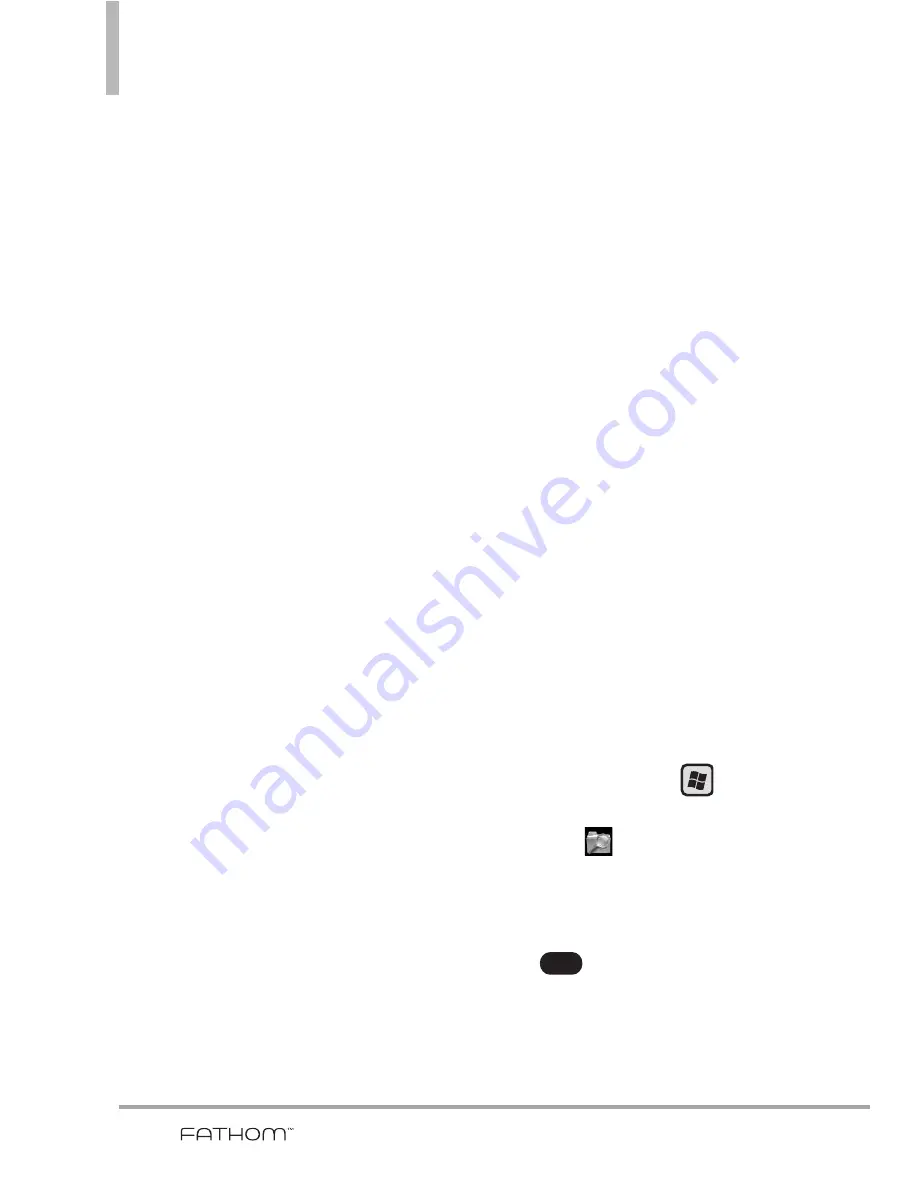
144
Chapter 9
Managing Your Phone
9.1 Copying and
Managing Files
Copy files between your phone and
computer, or copy files to a storage
card installed on your phone. You
can also efficiently manage your
files and folders using File Explorer.
To copy files using Windows
Mobile Device Center or
ActiveSync
1. Connect your phone to the
computer.
2. Click
File Management
, then tap
Browse the contents of your
device
in Windows Mobile Device
Center on your computer, or click
Explore
in ActiveSync on your
computer. This displays the
content of your phone in
Windows Explorer on your
computer.
3. To copy a file from your phone to
your computer:
a. Browse the contents of your
phone, right-click the file you
want to copy, and then click
Copy
.
b. Right-click a folder on your
computer, and then click
Paste
.
4. To copy a file from your
computer to your phone:
a. Browse the folders on your
computer, right-click the file
you want to copy, and then
click
Copy
.
b. Right-click a folder on your
phone, and then click
Paste
.
To manage files on your phone
using File Explorer
File Explorer lets you browse and
manage the contents of your
phone. The root folder on the
phone is named My Device, and
contains the following folders: My
Documents, Program Files, Windows,
and more.
1. Press the
Start
Key
, scroll
the screen up, then tap
File
Explorer
.
2. Tap a folder or file to open it.
3. To return to an upper level folder,
tap .
Up
Содержание VERIZON FATHOM
Страница 1: ...Us e r Gu id e User Guide Thisbookletismadefrom60 post consumerrecycledpaper PrintedinKorea ...
Страница 189: ...187 ...
Страница 190: ...MEMO ...
Страница 191: ...MEMO ...






























