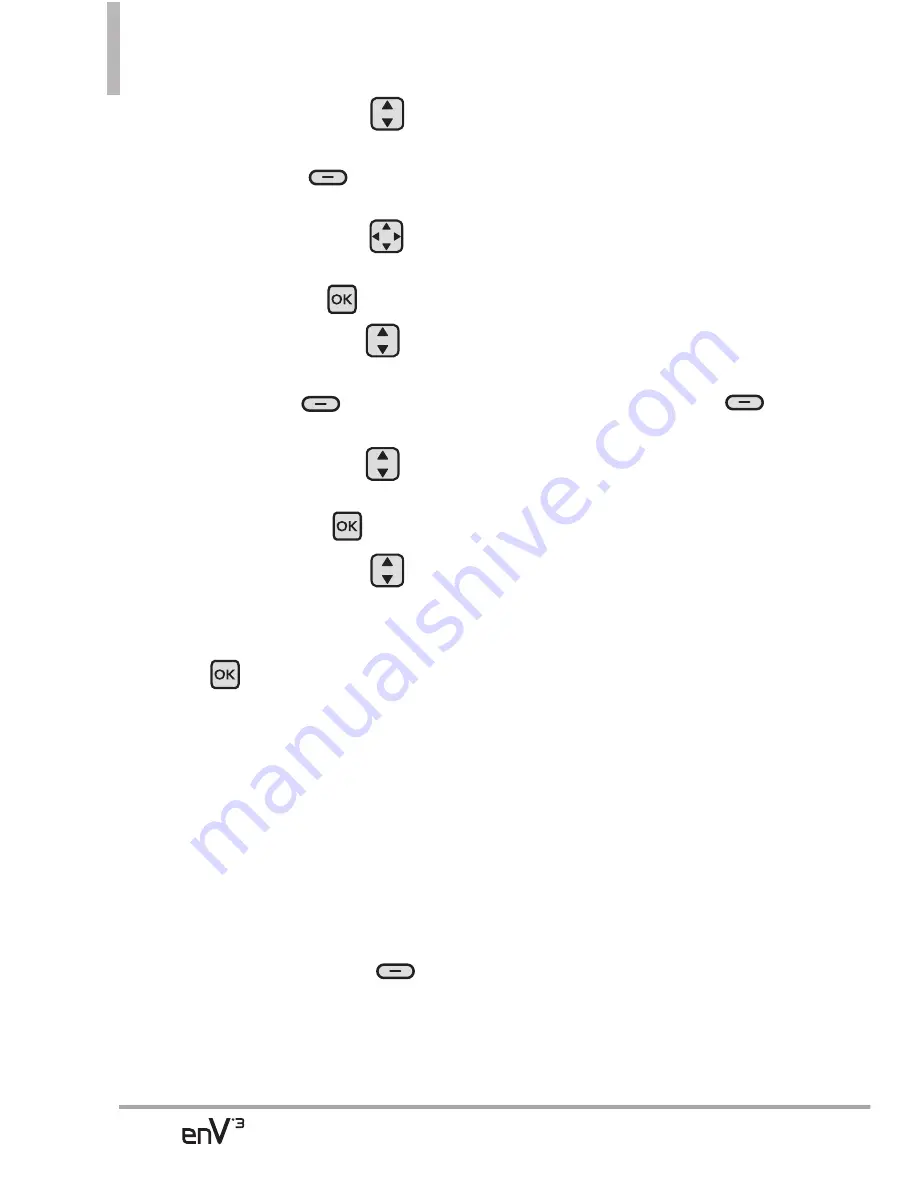
40
MESSAGING
7. Use the Directional Key
to highlight
Video
and press
the Left Soft Key
[Videos]
.
Use the Directional Key
to
scroll to the video file you want
to send, then press
.
8. Use the Directional Key
to
highlight
Name Card
and press
the Left Soft Key
[Contacts]
.
Use the Directional Key
to
choose
My Name Card/ From
Contacts
, and press
.
9. Use the Directional Key
to highlight
Subject
and enter
the subject.
10. Press
[SEND]
.
A confirmation message is
displayed.
Customizing the Message Using
Options
1. Create a new video message.
●
Editing the To: field
2. With the To: field highlighted,
press the Right Soft Key
[Add]
.
3. Select the option(s) to
customize.
From Contacts/ From Recent
Calls/ Favorites/ Groups/
To Online Album/ To Blog/ To
Contacts
●
Editing Text
2. With the Text: field highlighted,
press the Right Soft Key
[Options]
.
3. Select the option(s) to
customize.
Preview
Displays the Video
message as it would be seen by
the recipient.
Save As Draft
Saves the
message into the Drafts folder.
Insert Quick Text
Allows you to
insert quick text customized on
phone.
Copy Text
Allows you to copy
text you highlight to paste it
into a text field.
Paste
Will paste the copied text.
Priority Level
Gives priority to
the message.
High/ Normal
















































