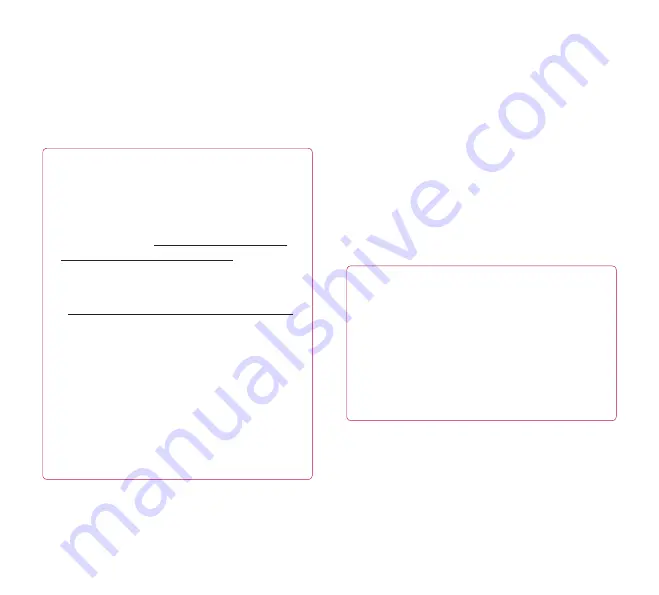
23
Connecting to a computer via USB
You can connect your device to a computer with a
USB cable, to transfer music, pictures and other files
between your tablet and the computer. Using Media
Transfer Protocol (MTP), you can manage contents on
your tablet storage.
NOTE: Before using MTP, please read the
following first!
•
You must install the latest version of Windows
Media Player to use MTP. You can download the
latest version of Windows Media Player from the
Microsoft website: http://www.microsoft.com/
windows/windowsmedia/download
•
MTP works with:
- Windows XP Service Pack 2 or higher with
Windows Media Player 10 or higher installed
(Windows Media Player 11 or higher is
recommended).
- Windows Vista and Windows 7.
- Mac OS with third party software XNJB.
- Linux with third party software libmtp.
•
You have to upgrade your device’s firmware to
the latest version before using the MTP mode.
•
MTP is not activated if USB tethering is ON.
Please ensure USB tethering is OFF.
To connect as a removable storage device:
1.
Connect your device to a computer using the
supplied USB cable.
2.
Your tablet is automatically recognised as a
portable device.
3.
Find your device in My Computer using file
explorer on the computer. Files and folder
structure of your tablet will be displayed under
Device Storage.
4.
You can now copy files and folders to and from
your tablet.
5.
During the file transferring, the screen below will
be displayed.
NOTE:
•
Please be aware that other applications currently
running may be paused while the tablet is
syncing with your computer. You can stop
syncing by cancelling it on the computer.
•
Please do not disconnect the USB cable
during loading or synchronising. It may cause
malfunction of the player and may corrupt the
files.
















































