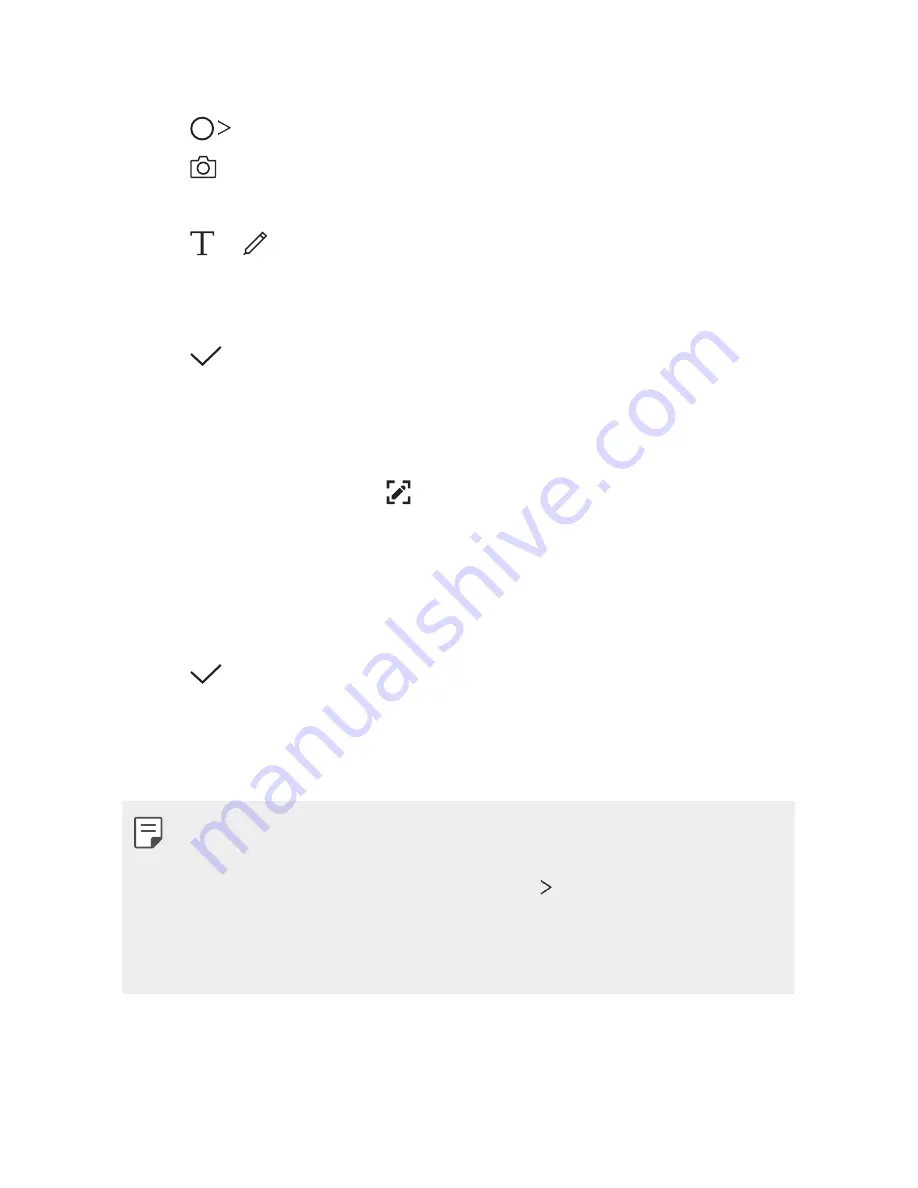
Useful Apps
121
Writing notes on a photo
1
Tap
Qu
.
2
Tap to take a photo, then tap
OK
.
•
The photo is automatically attached into the notepad.
3
Tap or to write notes on the photo.
•
Write notes by hand on the photo.
•
Enter text below the photo.
4
Tap to save the note.
Writing notes on a screenshot
1
While viewing the screen you want to capture, drag the status bar
downwards and then tap .
•
The screenshot appears as the notepad background theme. Memo
tools appear at the top of the screen.
2
Crop the image (if necessary) and take notes as desired.
•
Write notes by hand on the photo.
3
Tap and save the notes to the location you want.
•
Saved notes can be viewed in either
Qu
or
Gallery
.
•
To save notes in the same location all the time, select the
Use as
default app
checkbox and select an app.
•
You can capture the entire screen by using the scroll capture feature.
•
While using an app such as Message and Chrome, drag the notifications
panel downwards and then tap
Extended
to capture the
entire screen you are currently viewing as a single file.
•
This feature is available only on some apps that support the scroll
capture feature.
Содержание V30+ LG-H930G
Страница 13: ... תכונות הניתנות להתאמה אישית 01 ...
Страница 47: ... פונקציות בסיסיות 02 ...
Страница 87: ... יישומים שימושיים 03 ...
Страница 136: ... הגדרות 04 ...
Страница 162: ... נספח 05 ...
Страница 185: ...Custom designed Features 01 ...
Страница 219: ...Basic Functions 02 ...
Страница 259: ...Useful Apps 03 ...
Страница 307: ...Settings 04 ...
Страница 334: ...Appendix 05 ...
Страница 346: ......















































