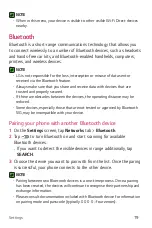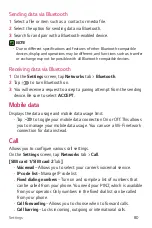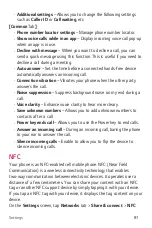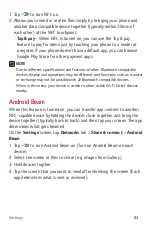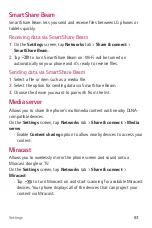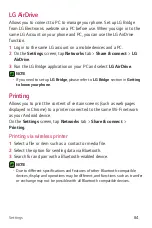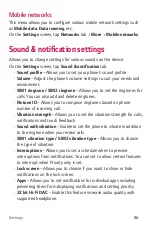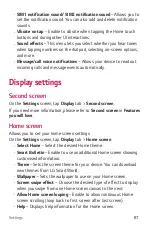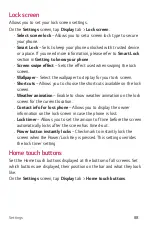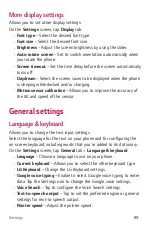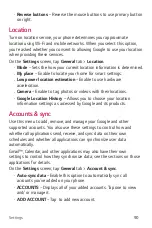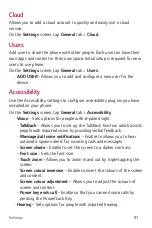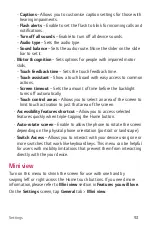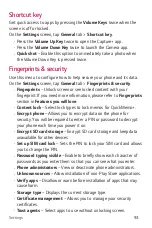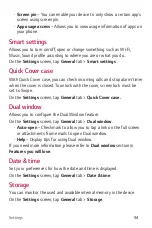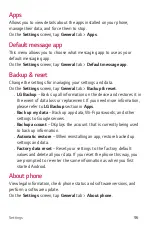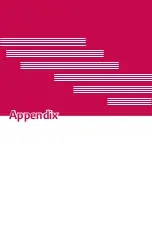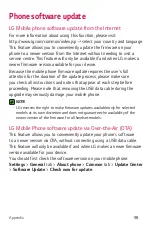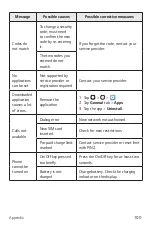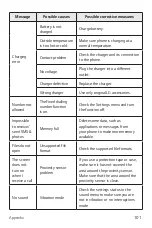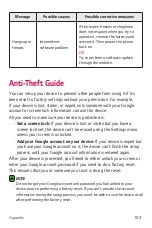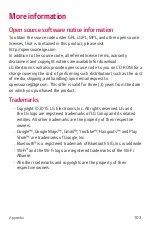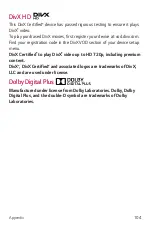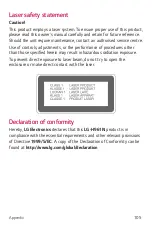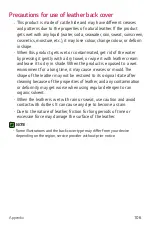Settings
93
Shortcut key
Get quick access to apps by pressing the
Volume Keys
twice when the
screen is off or locked.
On the
Settings
screen, tap
General
tab >
Shortcut key
.
•
Press the
Volume Up Key
twice to open the app.
•
Press the
Volume Down Key
twice to launch the Camera app.
•
Quick shot
– Enable this option to immediately take a photo when
the Volume Down Key is pressed twice.
Fingerprints & security
Use this menu to configure how to help secure your phone and its data.
On the
Settings
screen, tap
General
tab >
Fingerprints & security
.
•
Fingerprints
– Unlock screen or see locked content with your
fingerprint. If you need more information, please refer to
Fingerprints
section in
Features you will love
.
•
Content lock
– Select lock types to lock memos for Qu.
•
Encrypt phone
– Allows you to encrypt data on the phone for
security. You will be required to enter a PIN or password to decrypt
your phone each time you power it on.
•
Encrypt SD card storage
– Encrypt SD card storage and keep data
unavailable for other devices.
•
Set up SIM card lock
– Sets the PIN to lock your SIM card and allows
you to change the PIN.
•
Password typing visible
– Enable to briefly show each character of
passwords as you enter them so that you can see what you enter.
•
Phone administrators
– View or deactivate phone administrators.
•
Unknown sources
– Allow installation of non-Play Store applications.
•
Verify apps
– Disallow or warn before installation of apps that may
cause harm.
•
Storage type
– Displays the current storage type.
•
Certificate management
– Allows you to manage your security
certificates.
•
Trust agents
– Select apps to use without unlocking screen.
Содержание V10 H961N
Страница 1: ...www lg com MFL69385701 1 0 ENGLISH LG H961N User Guide 繁體中文 简体中文 ENGLISH ...
Страница 11: ...為您而設的功能 為您而設的功能 ...
Страница 22: ...基本功能 基本功能 ...
Страница 24: ...基本功能 23 手機版面 前置相機鏡頭 範圍距離和環境燈 光感應器 聽筒 充電器 USB 連接埠 耳機插孔 閃光燈 電源 鎖定鍵 指紋 編號 喇叭 後置相機鏡頭 音量鍵 NFC 觸控點 鐳射偵測自動對焦 ...
Страница 27: ...基本功能 26 2 如圖所示將 Nano SIM 卡推入 Nano SIM 卡插槽 確保卡片的金屬 接觸面朝下 3 插入電池 4 如要合上電池蓋 將背蓋對準電池盒 並按下背蓋直到卡緊為 止 ...
Страница 32: ...基本功能 31 點按兩下 輕觸兩下即可放大網頁或地圖 多點觸控 使用瀏覽器或地圖 或瀏覽圖片時 捏緊或散開食指及拇指以放大 或縮小 ...
Страница 46: ...應用程式 應用程式 ...
Страница 65: ...應用程式 64 更改電子郵件一般設定 點按 設定 一般設定 刪除電子郵件 點按 設定 移除帳號 選擇要移除的帳戶 移除 是 ...
Страница 74: ...設定 設定 ...
Страница 93: ...附錄 附錄 ...
Страница 111: ...必将让您爱不释手的功能 10 必将让您爱不释手的功能 必将让您爱不释手的功能 ...
Страница 122: ...基本功能 基本功能 ...
Страница 124: ...基本功能 23 手机布局 前置相机镜头 近程 外部环境光照 传感器 听筒 充电器 USB 端口 耳机插孔 闪光灯 电源 锁定键 指 纹 ID 扬声器 后置相机镜头 音量键 NFC 触控点 激光检测自动对焦 ...
Страница 127: ...基本功能 26 2 将 Nano SIM 卡滑入 Nano SIM 卡插槽中 如图所示 确保卡 的金色接触区域朝下 3 插入电池 4 要装回设备后盖 请在电池仓上对齐后盖 向下按直至其卡入到 位 ...
Страница 132: ...基本功能 31 轻触两次 轻触两次可放大网页或地图 双指缩放 使用浏览器 地图或者在浏览图片时 将食指和拇指并拢或张开 即可放大或缩小 ...
Страница 146: ...应用程序 应用程序 ...
Страница 165: ...应用程序 64 更改电子邮件常规设置 点击 设置 常规设置 删除电子邮件帐户 点击 设置 删除帐户 选择要删除的帐户 删 除 是 ...
Страница 173: ...应用程序 72 Google 相册 管理设备上存储的或已上传到 Google 的照片 专辑和视频 文档 Google设置 配置 Google 提供的部分功能的设置 幻灯片 语音搜索 通过说出一个关键字或短语快速搜索项目 ...
Страница 174: ...设置 设置 ...
Страница 195: ...附录 附录 ...
Страница 216: ...Features you will love Features you will love ...
Страница 227: ...Basics Basics ...
Страница 251: ...Apps Apps ...
Страница 279: ...Settings Settings ...
Страница 300: ...Appendix Appendix ...
Страница 310: ......