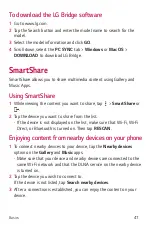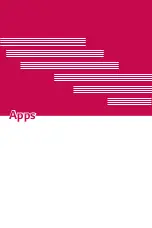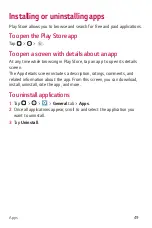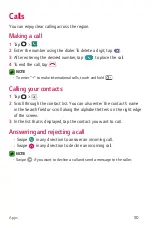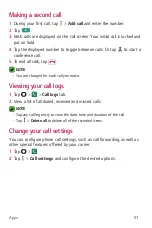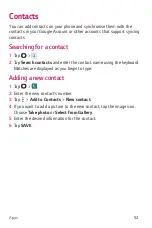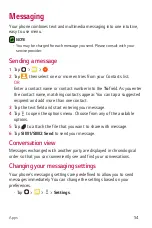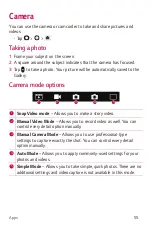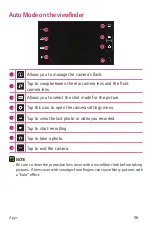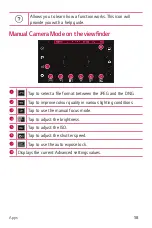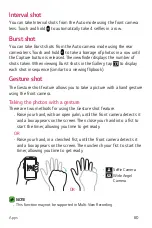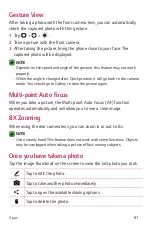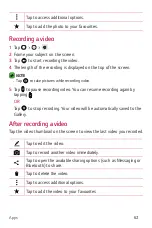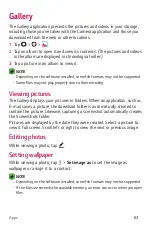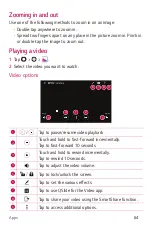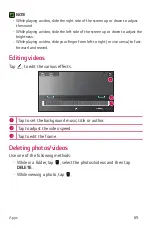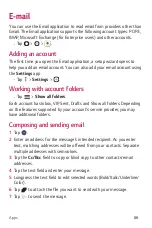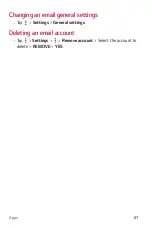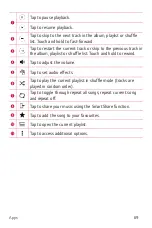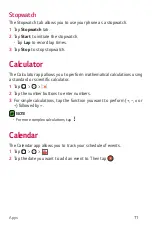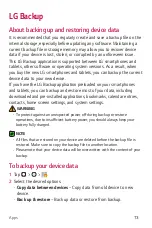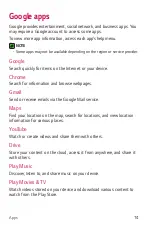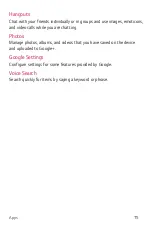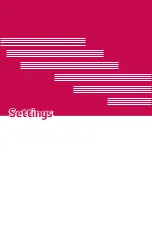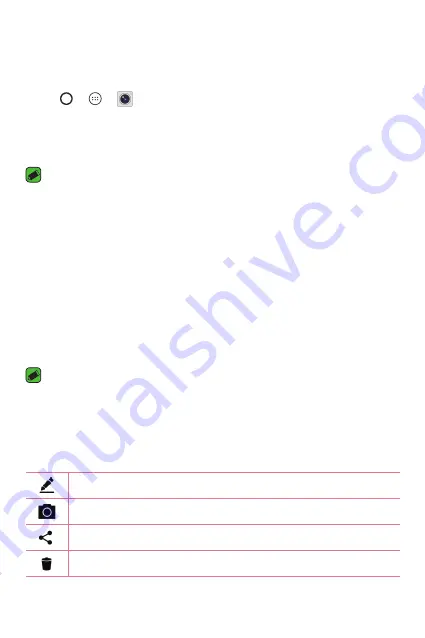
Apps
61
Gesture View
After taking a photo with the front camera lens, you can automatically
check the captured photo with this gesture.
1
Tap > >
.
2
Take a picture with the front camera.
3
After taking the picture, bring the phone close to your face. The
captured photo will be displayed.
NOTE
•
Depends on the speed and angle of the gesture, this feature may not work
properly.
•
When the angle is changed after Quick preview, it will go back to the camera
mode. You should go to Gallery to view the picture again.
Multi-point Auto Focus
When you take a picture, the Multi-point Auto Focus (AF) function
operates automatically and will allow you to see a clear image.
8X Zooming
When using the rear camera lens, you can zoom in or out to 8x.
NOTE
•
Use a steady hand. This feature does not work with some functions. Objects
may be overlapped when taking a picture of fast-moving subjects.
Once you have taken a photo
Tap the image thumbnail on the screen to view the last photo you took.
Tap to edit the photo.
Tap to take another photo immediately.
Tap to open the available sharing options.
Tap to delete the photo.
Содержание V10 H961N
Страница 1: ...www lg com MFL69385701 1 0 ENGLISH LG H961N User Guide 繁體中文 简体中文 ENGLISH ...
Страница 11: ...為您而設的功能 為您而設的功能 ...
Страница 22: ...基本功能 基本功能 ...
Страница 24: ...基本功能 23 手機版面 前置相機鏡頭 範圍距離和環境燈 光感應器 聽筒 充電器 USB 連接埠 耳機插孔 閃光燈 電源 鎖定鍵 指紋 編號 喇叭 後置相機鏡頭 音量鍵 NFC 觸控點 鐳射偵測自動對焦 ...
Страница 27: ...基本功能 26 2 如圖所示將 Nano SIM 卡推入 Nano SIM 卡插槽 確保卡片的金屬 接觸面朝下 3 插入電池 4 如要合上電池蓋 將背蓋對準電池盒 並按下背蓋直到卡緊為 止 ...
Страница 32: ...基本功能 31 點按兩下 輕觸兩下即可放大網頁或地圖 多點觸控 使用瀏覽器或地圖 或瀏覽圖片時 捏緊或散開食指及拇指以放大 或縮小 ...
Страница 46: ...應用程式 應用程式 ...
Страница 65: ...應用程式 64 更改電子郵件一般設定 點按 設定 一般設定 刪除電子郵件 點按 設定 移除帳號 選擇要移除的帳戶 移除 是 ...
Страница 74: ...設定 設定 ...
Страница 93: ...附錄 附錄 ...
Страница 111: ...必将让您爱不释手的功能 10 必将让您爱不释手的功能 必将让您爱不释手的功能 ...
Страница 122: ...基本功能 基本功能 ...
Страница 124: ...基本功能 23 手机布局 前置相机镜头 近程 外部环境光照 传感器 听筒 充电器 USB 端口 耳机插孔 闪光灯 电源 锁定键 指 纹 ID 扬声器 后置相机镜头 音量键 NFC 触控点 激光检测自动对焦 ...
Страница 127: ...基本功能 26 2 将 Nano SIM 卡滑入 Nano SIM 卡插槽中 如图所示 确保卡 的金色接触区域朝下 3 插入电池 4 要装回设备后盖 请在电池仓上对齐后盖 向下按直至其卡入到 位 ...
Страница 132: ...基本功能 31 轻触两次 轻触两次可放大网页或地图 双指缩放 使用浏览器 地图或者在浏览图片时 将食指和拇指并拢或张开 即可放大或缩小 ...
Страница 146: ...应用程序 应用程序 ...
Страница 165: ...应用程序 64 更改电子邮件常规设置 点击 设置 常规设置 删除电子邮件帐户 点击 设置 删除帐户 选择要删除的帐户 删 除 是 ...
Страница 173: ...应用程序 72 Google 相册 管理设备上存储的或已上传到 Google 的照片 专辑和视频 文档 Google设置 配置 Google 提供的部分功能的设置 幻灯片 语音搜索 通过说出一个关键字或短语快速搜索项目 ...
Страница 174: ...设置 设置 ...
Страница 195: ...附录 附录 ...
Страница 216: ...Features you will love Features you will love ...
Страница 227: ...Basics Basics ...
Страница 251: ...Apps Apps ...
Страница 279: ...Settings Settings ...
Страница 300: ...Appendix Appendix ...
Страница 310: ......