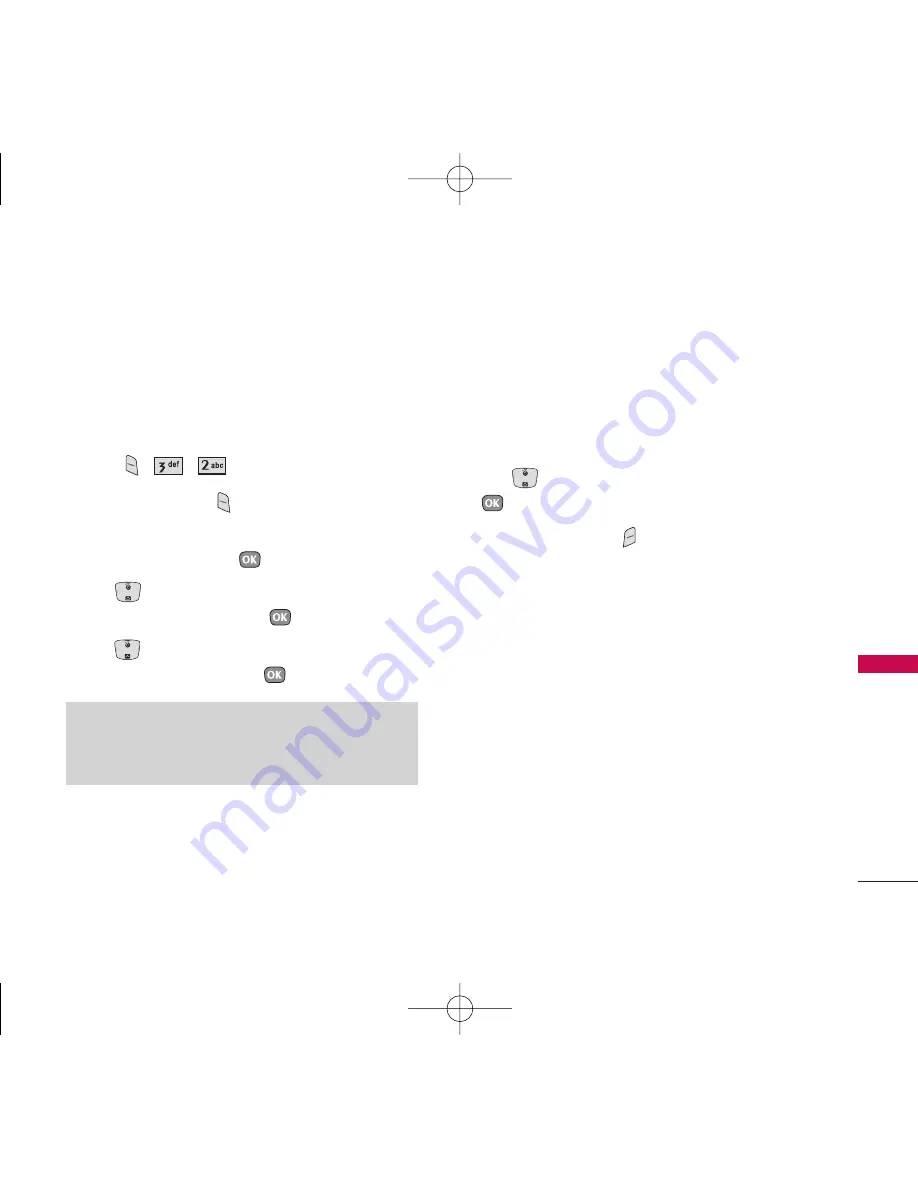
Using Contacts to Send a Text Message
You can designate an entry saved in your Contacts as
Address 1 instead of manually entering the
destination.
1. Press
, , .
2. Press Left Soft Key
Contacts
.
3. Select
Contacts
/
Recent Calls
/
Recent
Addresses.
then press
.
4. Use
to highlight the Contact entry containing
the destination, then press
.
5. Use
to highlight the SMS phone number or
e-mail address, then press
.
6. Complete the message as necessary.
Text Options
While you are composing the text of a message you
can insert customized text.
1. Create a new message.
2. Use
to highlight Message, and then press
.
3. Press Right Soft Key
Options
.
4. Select the option(s) to customize.
Insert Quick-Text
Inserts 11 predefined phrases.
Save Quick-Text
Allows you to define phrases
to insert as Insert Quick Text.
Insert Signature
Inserts a predefined signature.
Custom/ My Contact Info
5. Complete and send or save the message.
45
MESS
A
GES
Note
The Address 1 feature allows multi-sending of up to 10
addresses.
UX390_Eng.qxd 7/7/06 6:01 PM Page 45
















































