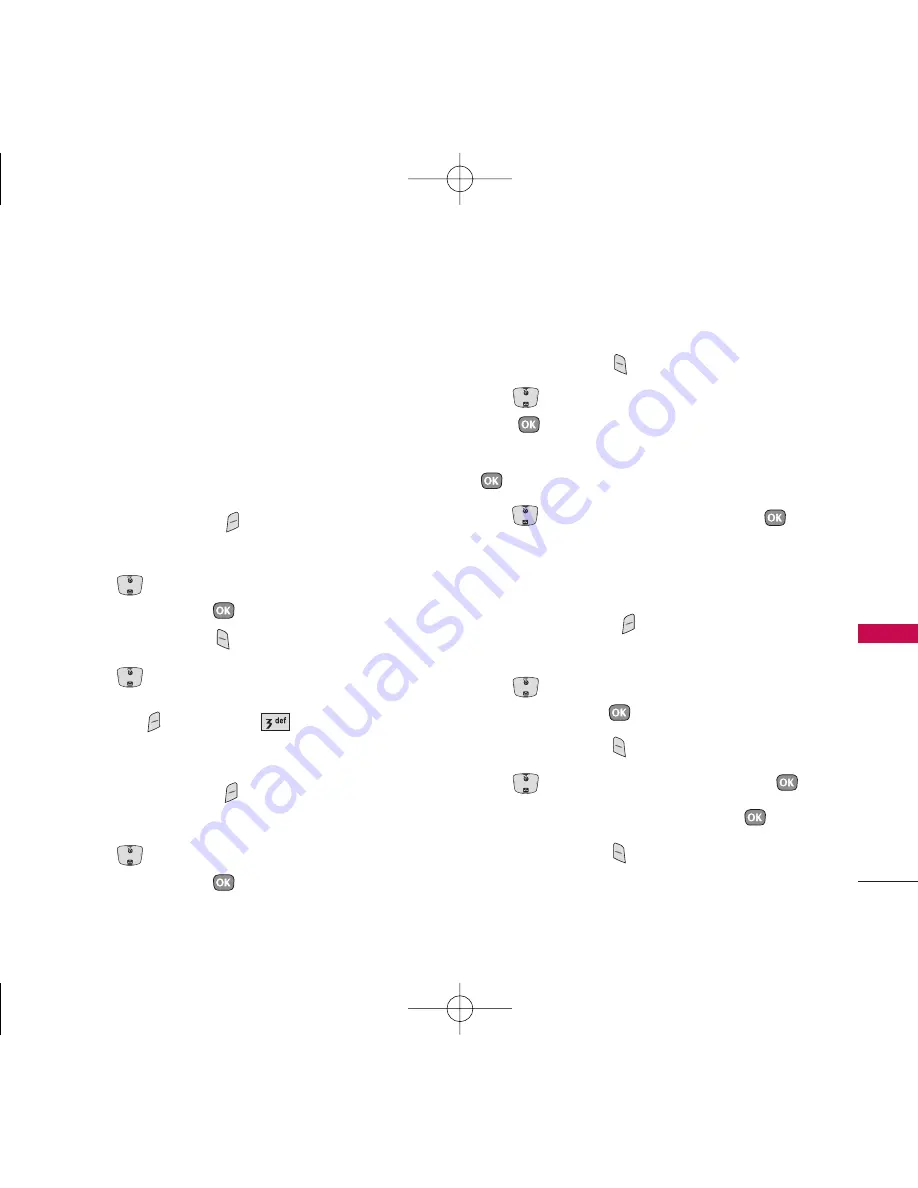
29
Default Numbers
The phone number saved when a Contact is created
is the Default Number. If more than one number is
saved in a Contact entry, another number can be
designated as the Default Number.
C
hanging the Default Number
1. Press Right Soft Key
Contacts
to display your
Contacts alphabetically.
2. Use
to highlight th
e
Contact entr
y you want
to edit, then press
.
3. Press Left Soft Key
Edit
.
4. Use
to highlight the phone number you want
to set as the Default Number, then press Right
Soft Key
Options
and
Set as Default #
.
E
diting Stored Phone Numbers
1. Press Right Soft Key
Contacts
to display your
Contacts alphabetically.
2. Use
to highlight the Contact entry you want
to edit, then press
.
3. Press Left Soft Key
Edit
.
4. Use
to highlight the phone number, then
press twice.
5. Edit the phone number as necessary, then press
.
6. Use
to confirm the Label, then press
.
A confirmation message is displayed.
E
diting Stored Names
1. Press Right Soft Key
Contacts
to display your
Contacts alphabetically.
2. Use
to highlight the Contact entry you want
to edit, then press
.
3. Press Left Soft Key
Edit
.
4. Use
to highlight the name, then press
.
5. Edit the name as necessary, then press
.
6. Press Left Soft Key
Done
to save the change.
CONT
A
CTS IN Y
OUR
PHONE’S MEMOR
Y
UX390_Eng.qxd 7/7/06 6:00 PM Page 29






























