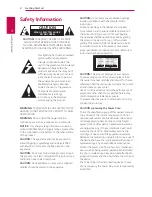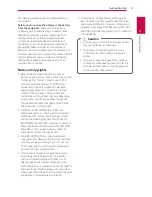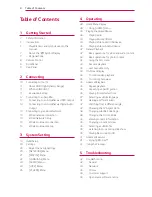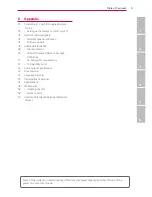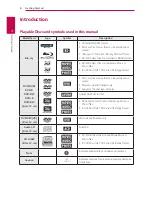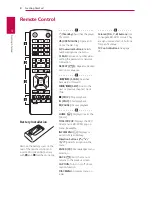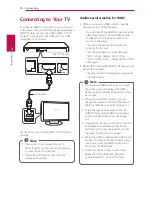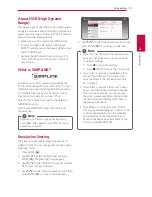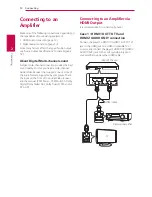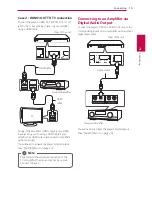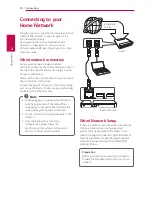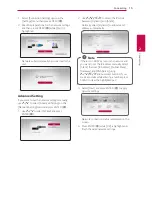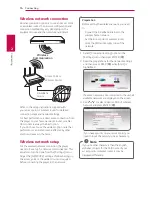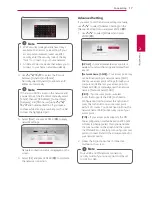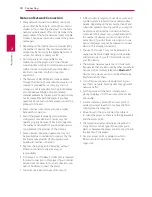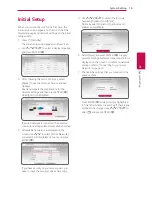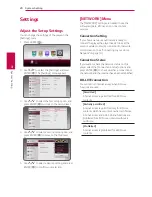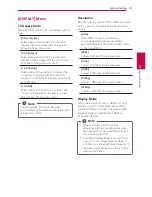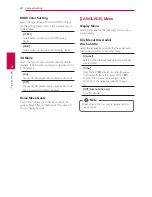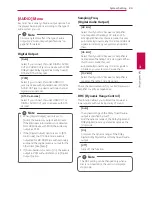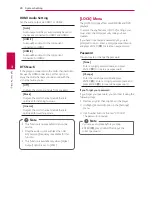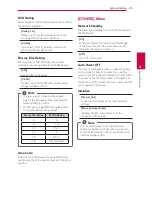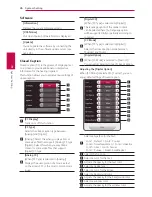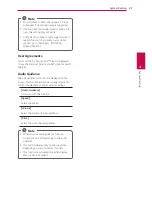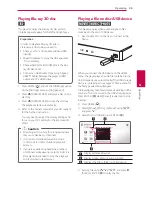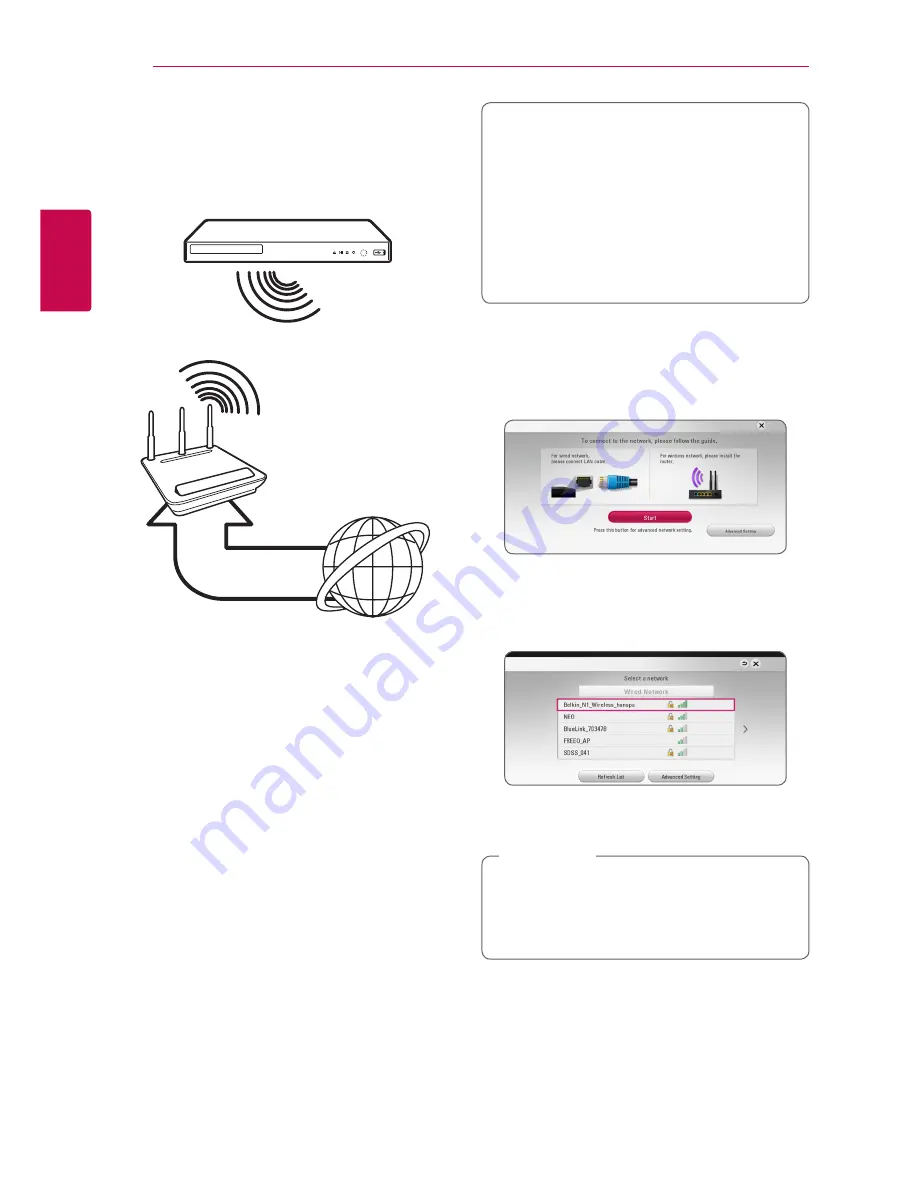
Connecting
16
Connecting
2
Wireless network connection
Another connection option is to use an Access Point
or a wireless router. The network configuration and
connection method may vary depending on the
equipment in use and the network environment.
Wireless
Communication
Access Point or
Wireless Router
Broadband
service
Refer to the setup instructions supplied with
your access point or wireless router for detailed
connection steps and network settings.
For best performance, a direct wired connection from
this player to your home network’s router or cable/
DSL modem is always the best option.
If you do chose to use the wireless option, note that
performance can sometimes be affected by other
electronic devices in the home.
Wireless network setup
For the wireless network connection, the player
needs to be set up for network communication. This
adjustment can be done from the [Settings] menu.
Adjust the [NETWORK] setting as follow. Setting up
the access point or the wireless router is required
before connecting the player to the network.
Preparation
Before setting the wireless network, you need
to:
-
Connect the broadband internet to the
wireless home network.
-
Set the access point or wireless router.
-
Note the SSID and security code of the
network.
1. Select [Connection Setting] option in the
[Settings] menu then press ENTER (
b
).
2. Read the preparations for the network settings
and then press ENTER (
b
) while [Start] is
highlighted.
If a wired network is not connected to the unit, all
available networks are displayed on the screen.
3. Use
W/S
to select a desired SSID of wireless
network and press ENTER (
b
).
If you have security on your access point, you
need to input the security code as necessary.
If you use other characters than the english
alphabet or digits for the SSID name of your
access point or wireless router, it may be
displayed differently.
,
Note
Содержание UP970
Страница 60: ......