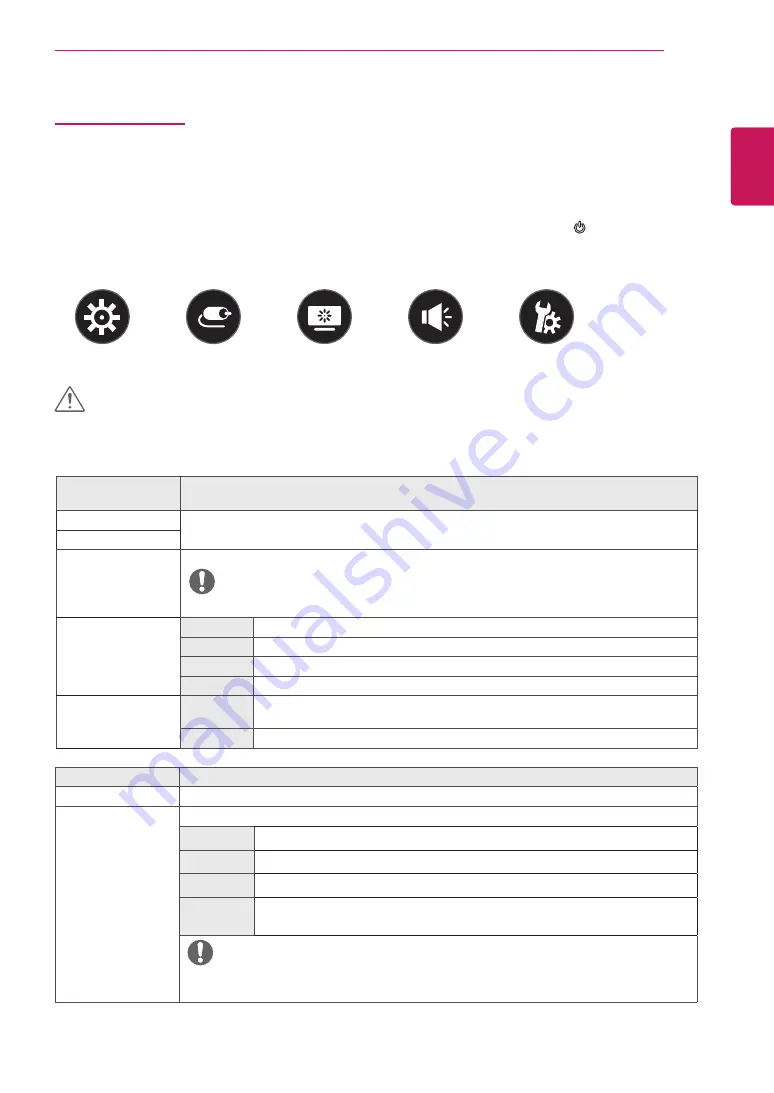
21
ENG
ENGLISH
User Settings
User Settings
Menu Settings
1
To view the settings menu, press the joystick button at the bottom of the monitor and then enter the
Settings
.
2
Configure the options by moving the joystick up/down/left/right.
3
To return to the upper settings or set other settings items, move the joystick to
◄
or press ( ).
4
If you want to exit the settings menu, move the joystick to
◄
until you exit.
y
Your monitor’s OSD (On Screen Display) may differ slightly from that shown in this manual.
CAUTION
Each option is described below.
Settings > Quick Set-
tings
Description
Brightness
Adjusts the color contrast and brightness of the screen.
Contrast
Volume
Adjusts the volume level.
NOTE
y
You can adjust Mute / Unmute by moving the joystick button to
▼
in the Volume menu.
Color Temp
Custom
The user can adjust it to red, green, or blue by customization.
Warm
Sets the screen color to a reddish tone.
Medium
Sets the screen color between a red and blue tone.
Cool
Sets the screen color to a bluish tone.
MaxxAudio
On
MaxxAudio
®
by Waves, recipient of a Technical GRAMMY Award
®
is a suite of studio-quality
sound tools for a superior listening experience.
Off
Disables the MaxxAudio function.
Settings > Input
Description
Input List
Selects the input mode.
Aspect Ratio
Adjusts the aspect ratio of the screen.
Full Wide
Displays the video in wide-screen, regardless of the video signal input.
Original
Displays video according to the aspect ratio of the video signal input.
Cinema1
Enlarges the screen with an aspect ratio of 21:9. (at 1080p)
Cinema2
Enlarges the screen with an aspect ratio of 21:9, including the black box at the bottom for
subtitles. (at 1080p)
NOTE
y
There is no
Cinema1
,
Cinema2
settings on
FreeSync
Mode. ( Go to
Picture
→
Game Adjust
→
FreeSync
, to set
FreeSync On
or
Off
)
Quick Settings
Input
Picture
Sound
General


























