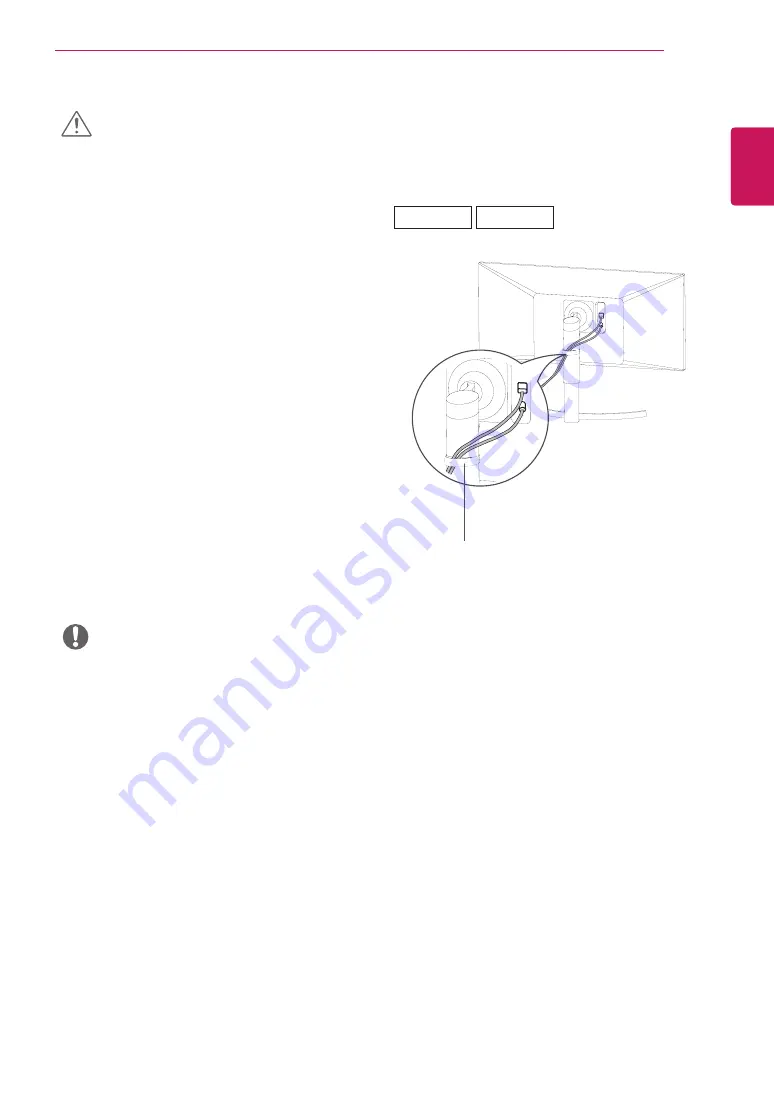
11
ENG
ENGLISH
ASSEMBLING AND PREPARING
Using the cable holder
Arrange the cables using the cable holder as shown in
the illustration.
y
Illustrations in this document represent typical
procedures, so they may look different from the
actual product.
y
Do not carry the monitor upside down by just
holding the stand base. This may cause the
monitor to fall off the stand and could result in
personal injury.
y
When lifting or moving the monitor, do not
touch the monitor screen. The force applied to
the monitor screen may cause damage to it.
y
Do not apply foreign substances (oils, lubricants,
etc.) to the screw parts when assembling the
product. (Doing so may damage the product.)
y
Applying excessive force when tightening screws
may cause damage to the monitor. Damage
caused in this way will not be covered by the
product warranty.
y
For wave pattern on appearance, unlike the gen-
eral method of coating, it’s applied to added glit-
tering material in raw material.With no peeled-
off appearance, it has good durability. Please use
it with confidence because there is no problem
in using the product at all.
CAUTION
y
You can disassemble the stand in the reverse
order of the assembly.
NOTE
Cable Holder
34WK650
34BK650












































