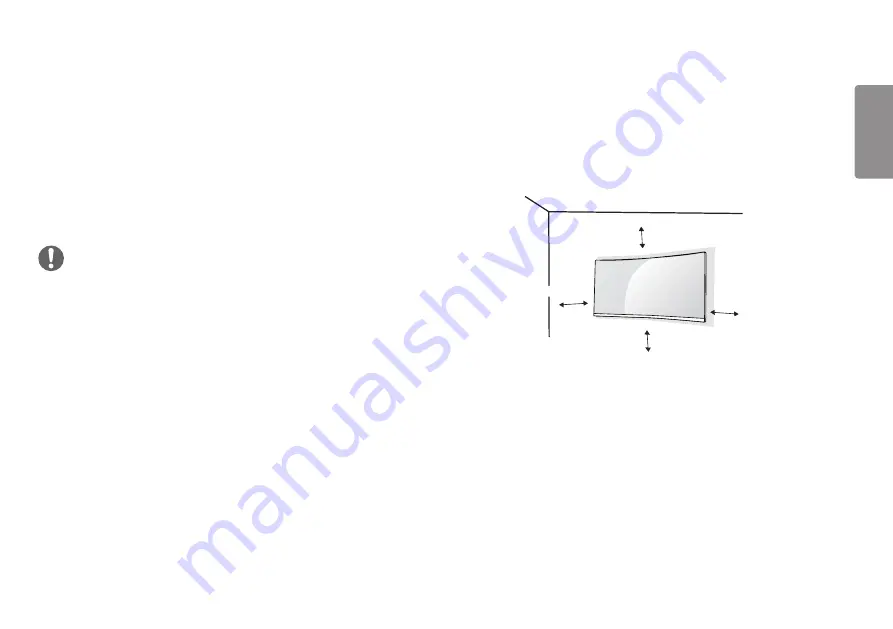
13
ENGLISH
Installing the Wall Mount Plate
This monitor meets the specifications for the wall mount plate or other compatible
devices.
1
Place the screen face down. To protect the monitor panel (screen), cover the
surface with a soft cloth or the monitor protection pad included in the product
package.
2
Remove the four screws tightened on the back of the monitor.
3
Place the wall mount plate onto the monitor and align it with the screw holes.
4
Tighten the four screws using a screwdriver to fix the plate to the monitor.
NOTE
•
The wall mount plate is sold separately.
•
For more information on installation, refer to the wall mount plate’s installation
guide.
•
Be careful not to apply too much force while mounting the wall mount plate as it
may cause damage to the screen.
Installing on the Wall
Install the monitor at least 100 mm away from the wall and leave about 100 mm
of space at each side of the monitor to ensure sufficient ventilation. Detailed
installation instructions can be obtained from your local retail store. Alternatively,
please refer to the manual for how to install and set up a tilting wall mounting
bracket.
100 mm
100 mm
100 mm
100 mm














































