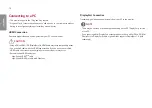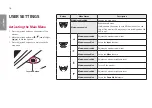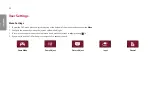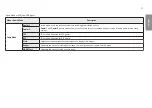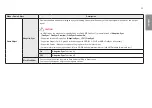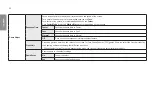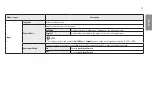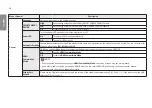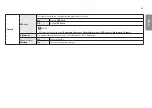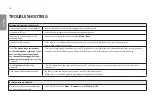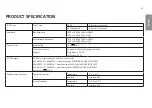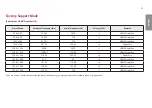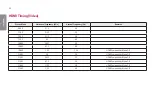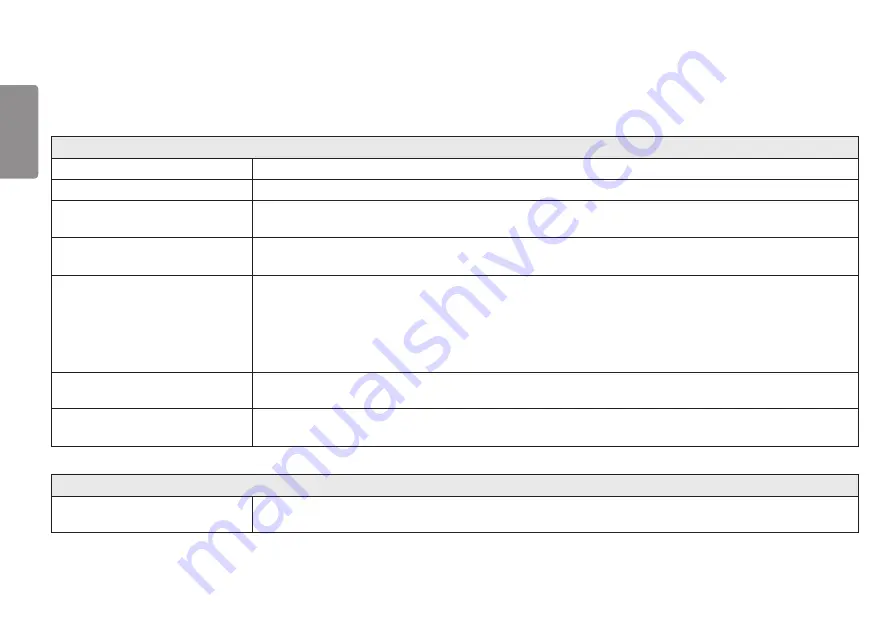
30
ENGLISH
TROUBLESHOOTING
Nothing is displayed on the screen.
Is the monitor's power cord plugged in?
•
Check if the power cord is correctly plugged into the power outlet.
Is the power LED on?
•
Check the power cable connection and press the power button.
Is the power on and the power LED
displaying white?
•
Check that the connected input is enabled (
Menu
>
Input
).
Is the power LED blinking?
•
If the monitor is in sleep mode, move the mouse, or press any key on the keyboard, to switch the display on.
•
Check if the computer is turned on.
Is the
The screen is not currently set
to the recommended resolution. If you
have no video or the screen flickers,
see the troubleshooting guide in the
product owner’s manual.
message being
displayed?
•
This occurs when signals transferred from the PC (graphics card) are out of the recommended horizontal or vertical frequency
range of the monitor. Please see the Product Specification section of this manual to set the appropriate frequency.
Is the
No Signal
message being
displayed?
•
This is displayed when the signal cable between the PC and the monitor is missing or disconnected. Check the cable and
reconnect it.
Have you installed the display driver?
•
Be sure to install the display driver from our web site:
•
Make sure to check if the graphics card supports Plug and Play function.
Some features are disabled.
Are some functions not available when
you press the Menu button?
•
The OSD is locked. Go to
Menu
>
General
and set
OSD Lock
to
Off
.