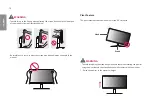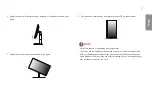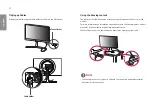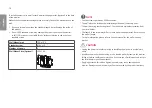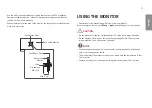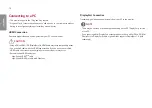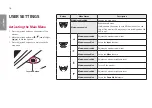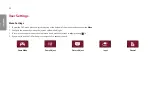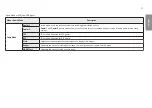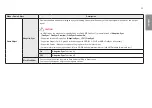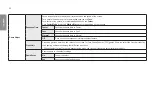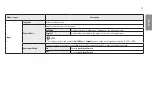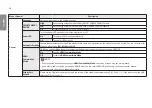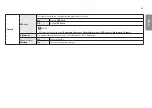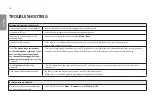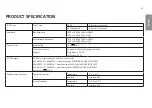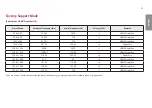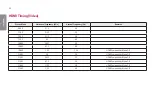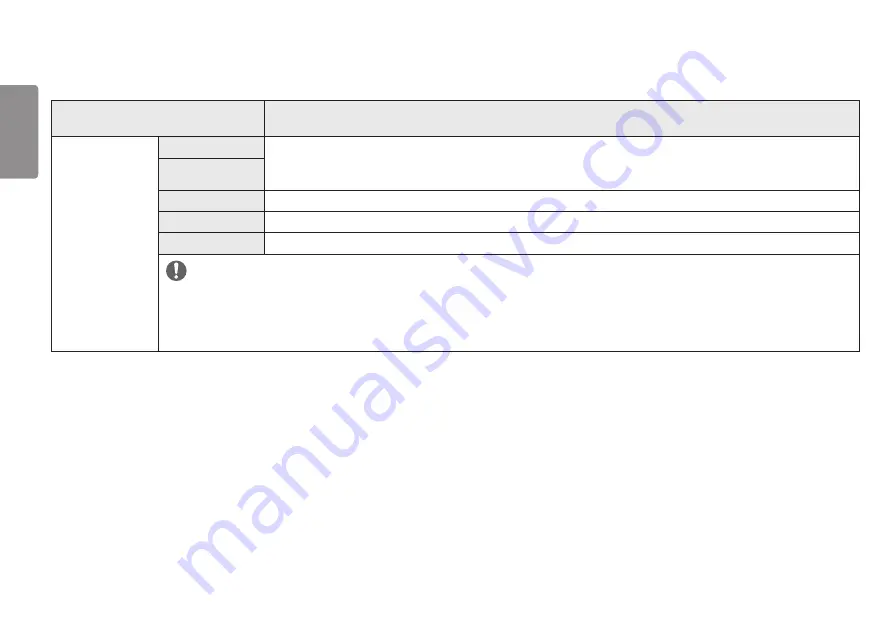
22
ENGLISH
Game Mode on HDR signal.
Menu > HDR Game Mode
Description
HDR Game Mode
Gamer 1
In this mode, users can customize elements including game-related options.
Gamer 1
and
Gamer 2
picture modes allow you to save two sets of customized display settings, including game-related setup
options.
Gamer 2
FPS
This mode is optimized for FPS games.It is suitable for very dark FPS games.
RTS
This mode is optimized for RTS Game.
Vivid
Optimized the screen for vivid colors.
NOTE
•
HDR content may not be operated properly depending on the Windows10 OS setting. Please check the HDR On / Off setting of Windows.
•
When the HDR function is turned on, the characters or picture quality may be poor according to Graphic card performance.
•
While the HDR function is on, screen flickering or cracking may occur when changing the monitor input or power on/off according to Graphic card
performance.