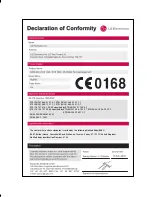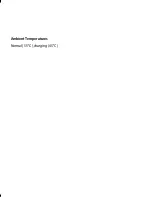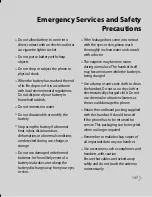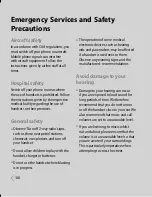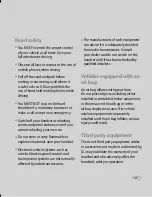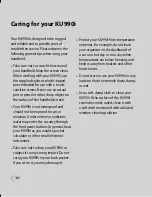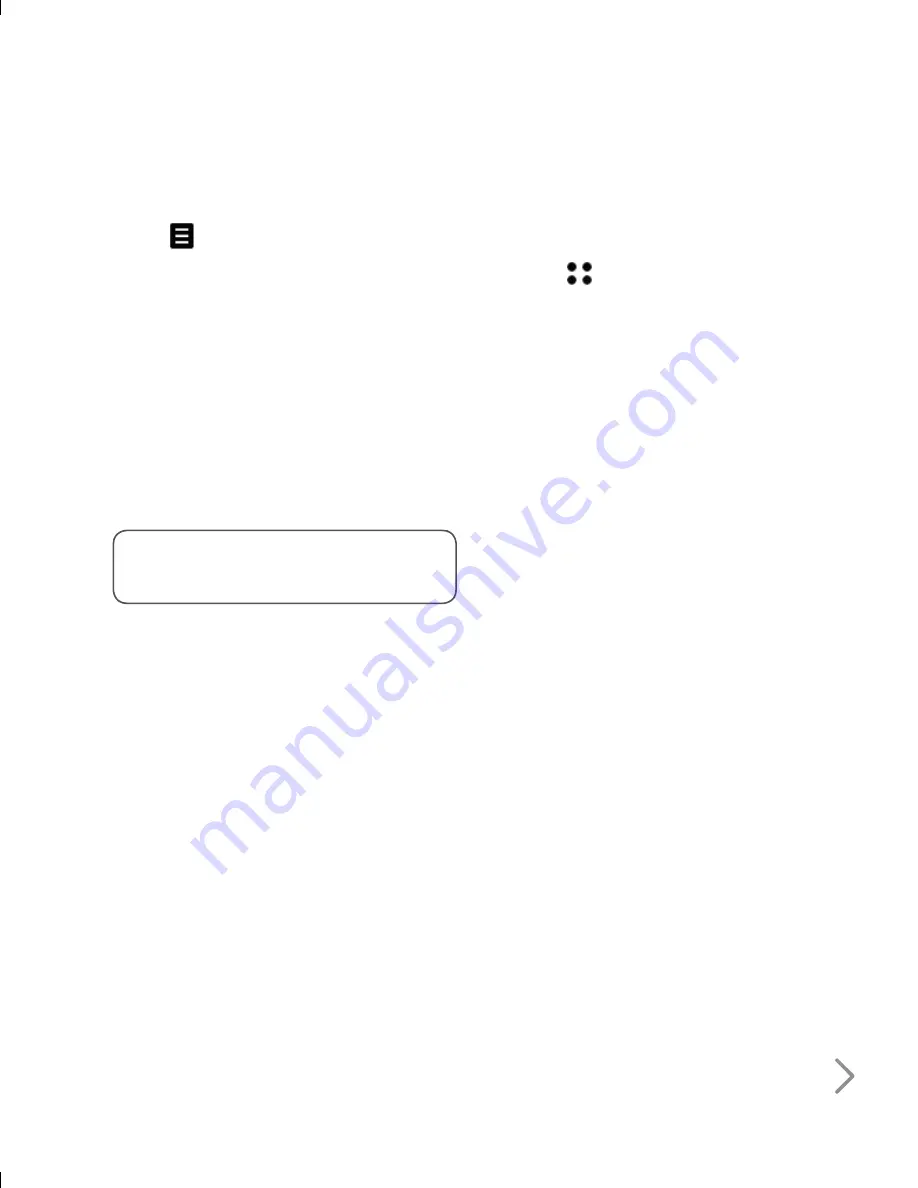
127
2
Touch
and choose
Send
.
Choose
Bluetooth
.
3
Touch
Yes
to turn Bluetooth on.
4
Your KU990i will automatically search
for other Bluetooth enabled devices
within range.
5
Choose the device you want to send
the file to and touch
Select
.
6
Your file will be sent.
TIP!
Keep an eye on the progress
bar to make sure your file is sent.
To receive a file:
1
To receive files your Bluetooth must be
both
On
and
Visible.
See change your
Bluetooth setti ngs below for more
information.
2
A message will prompt you to accept
the file from the sender. Touch
Yes
to
receive the file.
3
You will see where the file has been
saved and you can choose to
View
the file or
Use as wallpaper
. Files will
usually be saved to the relevant folder
in My Stuff.
To change your bluebooth settings:
1
Touch
and choose
Settings
.
2
Choose
Bluetooth
then
Settings
.
Make your changes to:
My device visibility
- Choose to be
Visible or Hidden.
My device name
- Enter a name for
your KU990i.
Supported services
- Choose how
to use Bluetooth in association with
different services. See
Using your
phone as a modem
or
Using a
Bluetooth headset
.
My address
- Change your Bluetooth
address.
Pairing with another Bluetooth
device
By pairing your KU990i and another
device, you can set up a passcode
protected connection. This means your
pairing is more secure.
Содержание U990
Страница 30: ......
Страница 31: ...Call menu ...
Страница 59: ...Multimedia menu ...
Страница 100: ......
Страница 101: ...Tool menu ...
Страница 112: ......
Страница 113: ...Setting menu ...
Страница 137: ...And so on ...
Страница 140: ...Ambient Temperatures Normal 55 C charging 45 C ...
Страница 147: ......
Страница 148: ......
Страница 149: ......
Страница 150: ......
Страница 151: ......
Страница 152: ......
Страница 153: ......
Страница 154: ......