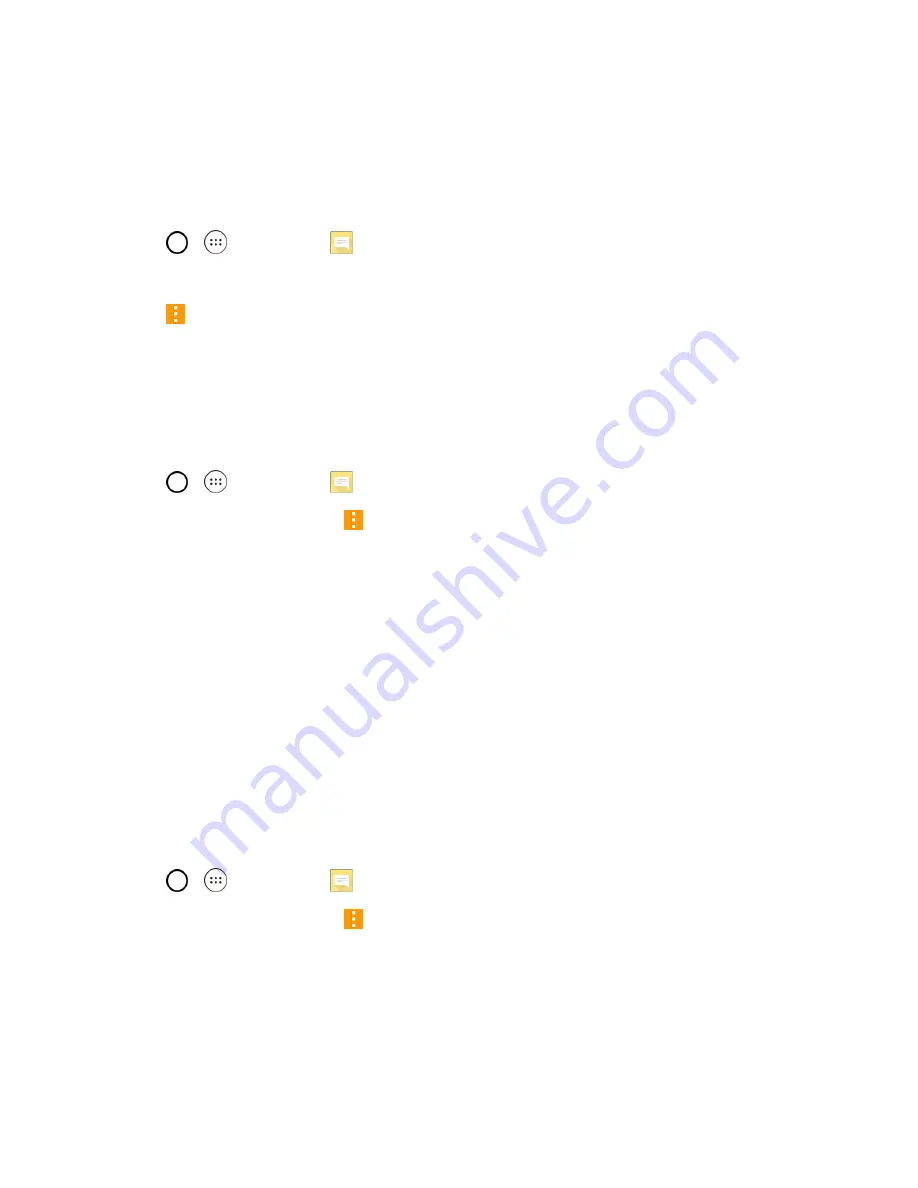
Messaging and Internet
65
Delete a Message Thread
You can delete a single message or several messages at a time.
To delete a message thread:
1. Tap
>
>
Messaging
.
2. On the Messages screen, tap the message thread that you want to delete.
3. Tap
>
Delete
.
4. Tap
Select all
or choose the desired messages and tap
DELETE
.
5. When prompted to confirm, tap
YES
. Any locked messages in the thread will not be deleted
unless you select the
Delete also locked messages
check box.
Delete Multiple Message Threads
1. Tap
>
>
Messaging
.
2. On the Messages screen, tap
>
Delete
.
3. Tap the
Select all
checkbox at the top left corner, then tap
Delete
.
4. When prompted to confirm, tap
YES
. Any locked messages in the thread will not be deleted
unless you select the
Delete locked messages
check box.
View Contact Information from a Message
When you have received a message from someone in your stored contacts, you can tap the
contact’s photo or icon in the message thread to open a menu of options. Depending on the stored
contact information, you can view the contact details, call or send an email message to the contact,
and more.
Text and Multimedia Message Options
The messages settings menu lets you control options for your text and multimedia messages
including message limits, size settings, and notifications.
1. Tap
>
>
Messaging
.
2. On the Messages screen, tap
>
Settings
.
3. Adjust the following settings according to your needs:
n
Notification settings
l
Notifications
: Enable this option if you wish to receive a notification when a new text or
multimedia message arrives.






























