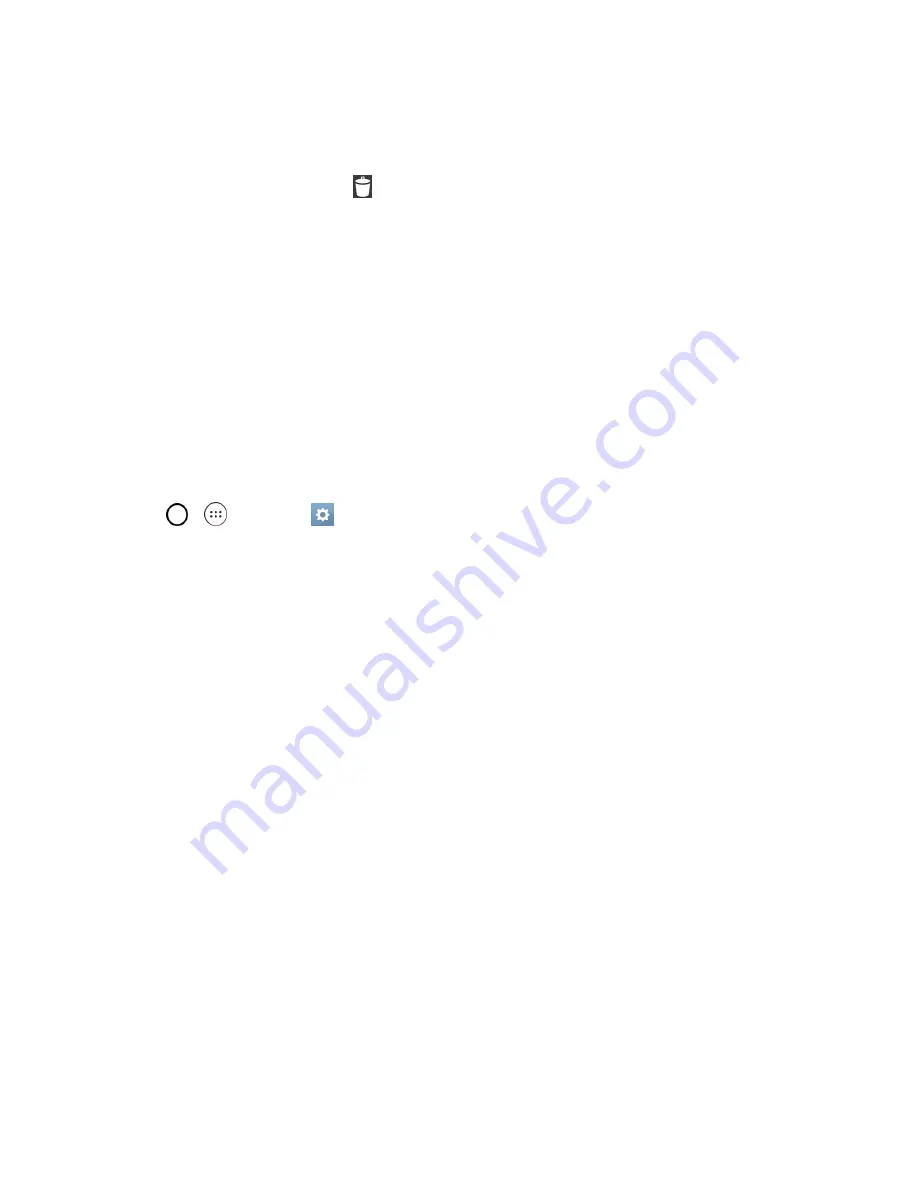
Your Phone Interface
46
1. Go to the Home screen canvas on which the widget is located.
2. Touch and hold the widget. This unlocks it from its location on the current screen.
3. Drag the widget over
Remove
and release it.
l
This action does not delete the Widget. It just removes it from the current canvas.
To place a Widget onto a different screen:
1. Touch and hold the widget you want to move.
2. Drag the widget to the edge of the screen (the left side if moving to a screen located on the left,
right side if moving to a screen located on the right).
3. After about one second, the current screen will change. Repeat until you get to the desired
screen.
Change the Phone's Wallpaper
You can select and assign your phone's background wallpaper.
1. Tap
>
>
Settings
>
Home screen
>
Wallpaper
.
– or –
Touch and hold an empty spot on the Home screen.
2. Tap
Wallpaper gallery
,
Gallery
,
Live wallpapers
,
ID Wallpapers
, or
Photos
.
l
Wallpaper gallery
to use a default wallpaper from the wallpaper gallery.
l
Gallery
to use a picture saved on your phone as a wallpaper. You can crop the picture
before setting it as a wallpaper.
l
Live wallpapers
to open a list of animated wallpapers installed on your phone. Live
wallpapers can be animated or even interactive. More Live wallpapers are available in the
Google Play store app.
l
ID Wallpapers
to open the available wallpapers that were included in your ID pack.
l
Photos
to use the Photos app and set a picture saved on your phone as a wallpaper. You
can crop the picture before setting it as a wallpaper.
3. Depending on the type of wallpaper, tap
OK
,
Set wallpaper
or
Apply
.






























