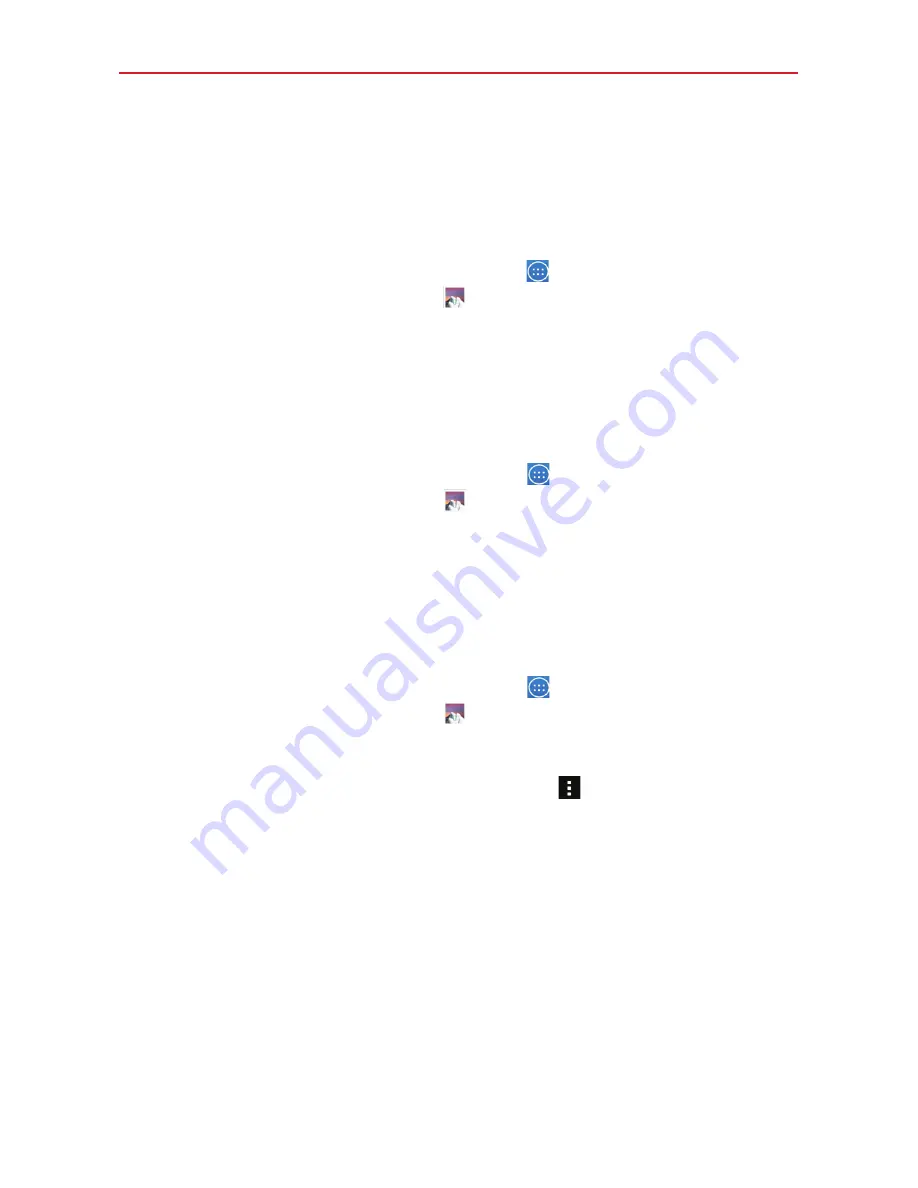
48
Entertainment
Gallery
Open the Gallery app to view albums of your pictures and videos.
To open the Gallery app
From the Home screen, tap the
Apps
icon
(in the QuickTap bar) > the
Apps
tab (if necessary) >
Gallery
.
View Your Pictures
The Gallery is where you can access all of your stored camera images. You
can view them in a slideshow, share them with your friends, as well as
delete and edit them.
1. From the Home screen, tap the
Apps
icon
(in the QuickTap bar) > the
Apps
tab (if necessary) >
Gallery
.
2. Tap an image to view your picture.
Assign Pictures
After taking a picture, assign it as a picture ID for a Contacts entry or as
your wallpaper (the background for your Home screen or Lock screen).
1. From the Home screen, tap the
Apps
icon
(in the QuickTap bar) > the
Apps
tab (if necessary) >
Gallery
.
2. Tap an image to view it.
3. With the picture displayed, tap the
Menu
icon
(at the upper-right
corner of the screen) >
Set image as
.
4. Select an option.
Contact photo
to assign the picture to a Contact entry as a picture ID.
Tap an entry from Contacts, crop the image, then tap
OK
.
Home screen wallpaper
to set the image as the wallpaper for your
Home screen. Crop the image, then tap
OK
.
Lock screen wallpaper
to assign the picture as a background image,
crop the image, then tap
OK
.






























