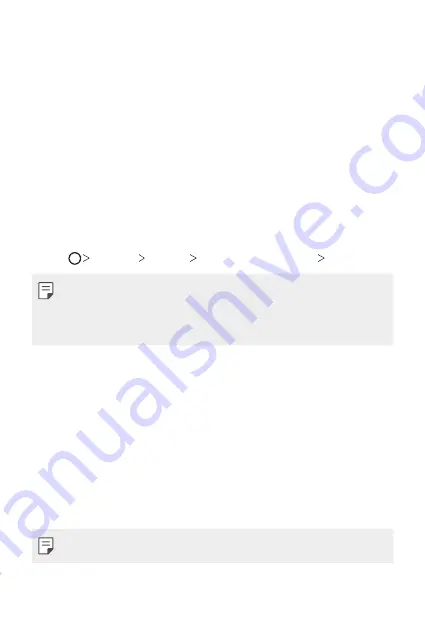
Custom-designed Features
42
Precautions for Face Unlock
Face Unlock accuracy may decrease in the following cases. To increase its
accuracy, check the following before using the device.
•
When your face is covered with a hat, eyeglasses, sunglasses, or mask,
or your face is significantly different due to heavy makeup or beard.
•
When there are fingerprints or foreign substances on the front of the
camera lens, or your device cannot detect your face due to too bright
or dark light.
Registering facial data
Before using the Face Unlock feature, register your facial data on your
device.
1
Tap
Settings
General
Lock screen & security
Face Unlock
.
•
To use this feature, the screen lock must be set with a Knock Code,
Pattern, PIN, or Password.
•
When the screen lock is not set, register the data by following the
on-screen instructions. See
2
Tap
NEXT
and unlock the device according to the specified method.
3
Tap
START
and raise your device in the front of your eyes.
•
Register your face in a room that is not too bright or dark.
•
Hold the device in the distance of 25 ~ 51 cm (10 ~ 20 inches)
from your face.
•
Position your entire face inside the guideline on the screen, and then
move your head slowly in a circle while looking at the screen.
•
Keep still while registering your face. You can improve recognition
rate by taking steady photos multiple times.
•
Only one face can be registered at a time.
4
When the face registration is done, tap
OK
.
Содержание ThinQ G8S
Страница 14: ...Custom designed Features 01 ...
Страница 51: ...Basic Functions 02 ...
Страница 92: ...Useful Apps 03 ...
Страница 139: ...Settings 04 ...
Страница 170: ...Appendix 05 ...
Страница 184: ......






























