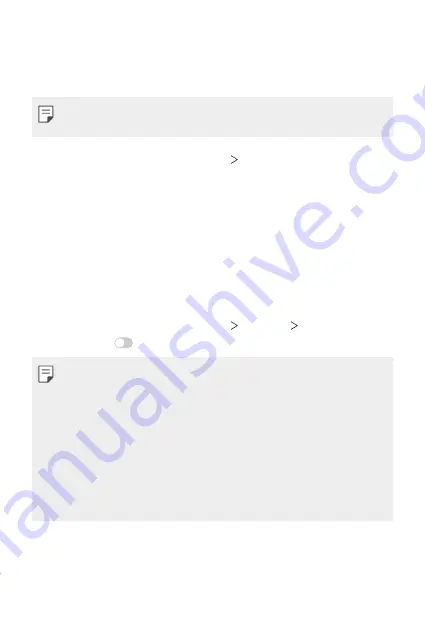
Settings
143
Call
You can customise call settings, such as voice call and international call
options.
•
Some features may not be supported depending on the area or service
provider.
1
On the settings screen, tap
Network
Call
.
2
Customise the settings.
Tethering
USB tethering
You can connect the device to another device via USB and share mobile
data.
1
Connect your device and other devices via USB cable.
2
On the settings screen, tap
Network
Tethering
USB tethering
and then tap
to activate it.
•
This option uses mobile data and may incur data usage fees, depending
on your pricing plan. Consult with your service provider for more
information.
•
When connecting to a computer, download the USB driver from
www.lg.com and install it on the computer.
•
You cannot send or receive files between your device and a computer
while USB tethering is turned on. Turn off USB tethering to send or
receive files.
•
Operating systems that support tethering are Window XP or higher, or
Linux.
Содержание ThinQ G8S
Страница 14: ...Custom designed Features 01 ...
Страница 51: ...Basic Functions 02 ...
Страница 92: ...Useful Apps 03 ...
Страница 139: ...Settings 04 ...
Страница 170: ...Appendix 05 ...
Страница 184: ......
















































