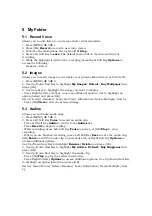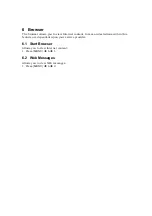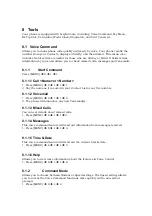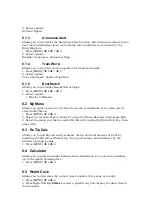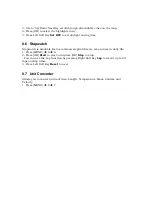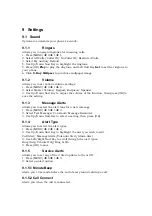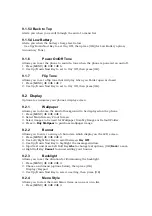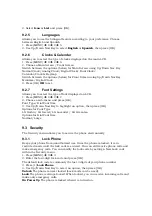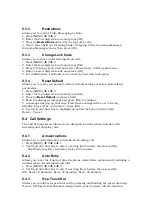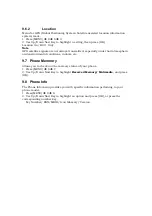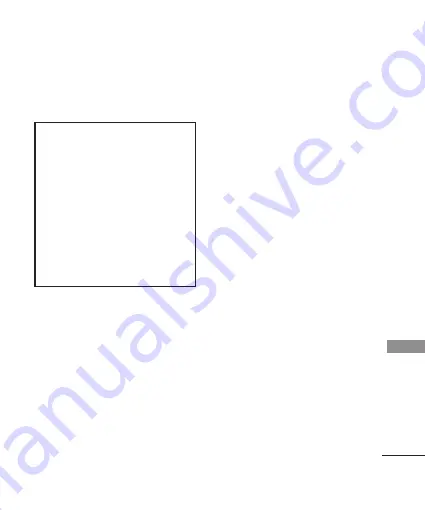
in Section 20.19 of the FCC Rules. The HAC rating
and measurement procedure are described in the
American National Standards Institute (ANSI) C63.19
standard.
For information about hearing aids and digital
wireless phones
FCC Hearing Aid Compatibility and Volume
Control
http://www.fcc.gov/cgb/dro/hearing.html
Gallaudet University, RERC
http://tap.Gallaudet.edu/DigWireless.KS/DigWirel
ess.htm
Hearing Loss Association of America [HLAA]
http://www.hearingloss.org/learn/cellphonetech.asp
The Hearing Aid Compatibility FCC Order
http://hraunfoss.fcc.gov/edocs_public/attachmatch
/FCC-03-168A1.pdf