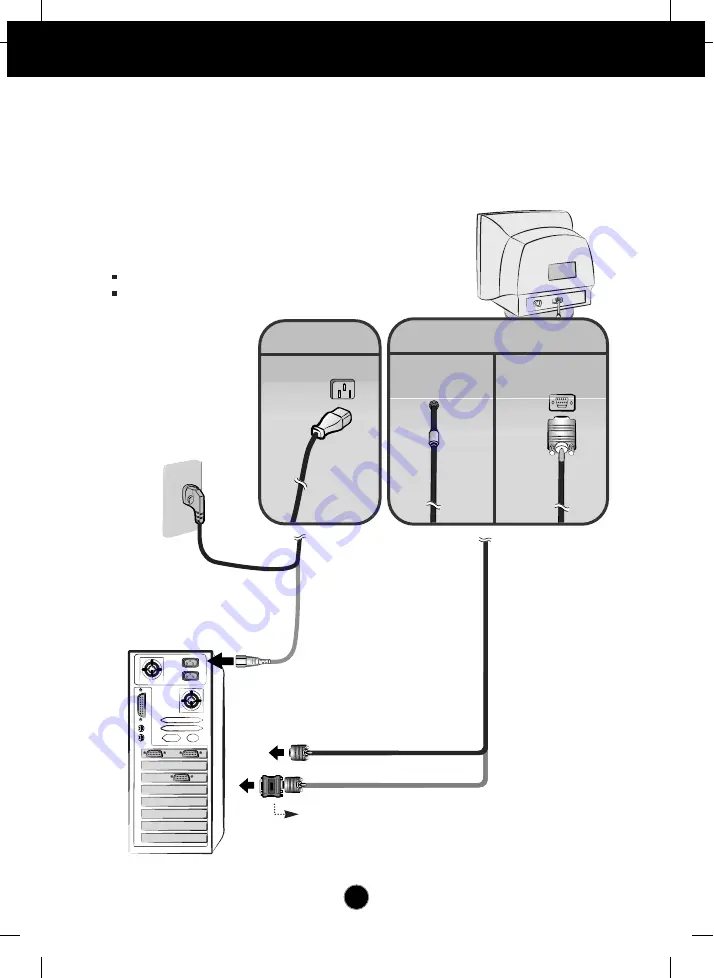
A4
Connecting the Monitor
Using the Computer
1.
Connect the signal cable. When mated, tighten the thumbscrews to secure the
connection.
2.
Connect the power cord into a properly power outlet that is easily accessible and
close to the monitor.
Mac adapter
For Apple Macintosh use, a separate plug adapter is needed to
change the 15 pin high density (3 row) D-sub VGA connector
on the supplied cable to a 15 pin 2 row connector.
Wall-outlet type
*
NOTE
This is a simplified representation of the rear view.
This rear view represents a general model; your monitor
may differ from the view as shown.
PC-outlet type
*
PC
MAC
Power Cord
Signal Cable
Attached Type
*
Detached Type
*
*
Varies according to model.
Содержание T730B
Страница 19: ...Digitally yours ...





































