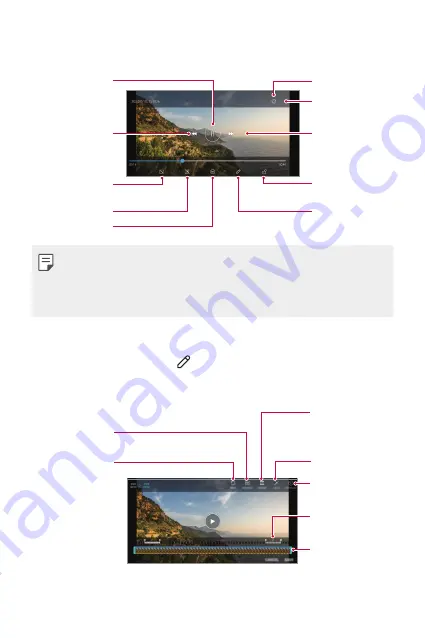
Useful Apps
89
Playing a video
Rotate the screen.
Access additional
options.
Tap to go to next
video. Touch and
hold to fast
forward the video.
Lock or unlock the
screen.
Edit the video.
Choose screen
ratio.
DTS:X 3D Surround.
Tap to go to
previous video.
Touch and hold to
rewind the video.
Pause or play the
video.
Making a GIF file.
•
To adjust the sound volume, drag the right side of the video screen up
or down.
•
To adjust the screen brightness, drag the left side of the video screen
up or down.
Editing videos
1
While viewing a video, tap .
2
Use a variety of effects and edit tools to edit the video.
Automatically
create a 15 sec,
30 sec or 60 sec
video clip.
Revert the edit.
Adjust the
resolution.
Create a movie using
various effects.
Select a section to
change the play
speed.
Adjust the video
duration.
Launch the
KineMaster video
editor.
3
Tap
SAVE
to save changes.
Содержание Stylo 5
Страница 6: ...Custom designed Features 01 ...
Страница 28: ...Basic Functions 02 ...
Страница 68: ...Useful Apps 03 ...
Страница 109: ...Settings 04 ...
Страница 137: ...Appendix 05 ...
Страница 151: ...For Your Safety 06 ...
Страница 176: ...LIMITED WARRANTY USA 07 ...
Страница 183: ......






























