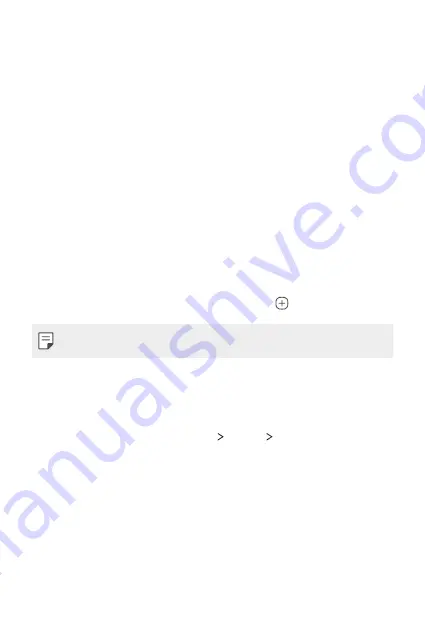
Basic Functions
48
Using folders from the Home screen
Creating folders
On the Home screen, touch and hold an app, then drag it over another
app.
•
A new folder is created and the apps are added to the folder.
Editing folders
On the Home screen, tap a folder and do one of the following actions.
•
To edit the folder name and color, tap the folder name.
•
To add apps, touch and hold an app, then drag it over the folder and
release it.
•
To remove an app from the folder, touch and hold the app and drag it to
outside the folder. If the removed app is the only one app that existed
in the folder, the folder is removed automatically.
•
You can also add or remove apps after tapping in the folder.
•
You cannot change the folder color while using downloaded theme.
Home screen settings
You can customize the Home screen settings.
1
On the home screen, tap
Settings
Display
Home screen
.
2
Customize the following settings:
•
Select Home
: Select a Home screen mode.
•
Wallpaper
: Change the Home screen background wallpaper.
•
Screen swipe effect
: Select an effect to apply when the Home
screen canvas switches.
•
Icon shape
: Choose a desired shape for icons from the options
provided.
Содержание Stylo 5
Страница 6: ...Custom designed Features 01 ...
Страница 28: ...Basic Functions 02 ...
Страница 68: ...Useful Apps 03 ...
Страница 109: ...Settings 04 ...
Страница 137: ...Appendix 05 ...
Страница 151: ...For Your Safety 06 ...
Страница 176: ...LIMITED WARRANTY USA 07 ...
Страница 183: ......
















































