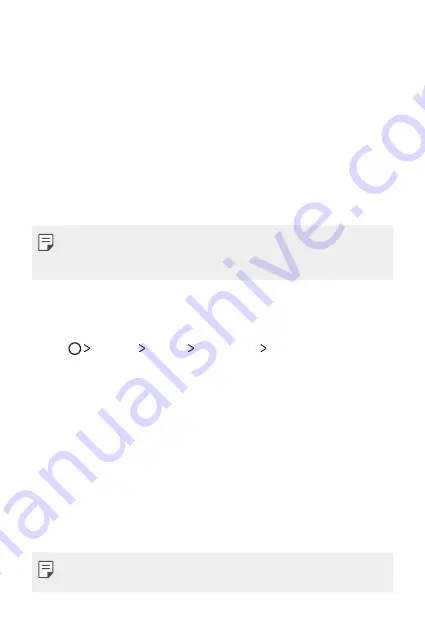
Basic Functions
33
Screen lock
Screen lock overview
Your device's screen turns off and locks itself if you press the Power/Lock
key. This also happens after the device is left idle for a specified period of
time.
If you press the Power/Lock key when a screen lock is not set, the Home
screen appears immediately.
To ensure security and prevent unwanted access to your device, set a
screen lock.
Ţ
Screen lock prevents unnecessary touch input on the device screen and
reduces battery consumption. We recommend that you activate the
screen lock while not using the device.
Setting a screen lock settings
There are several options available for configuring the screen lock settings.
1
Tap
Settings
Display
Lock screen
Select screen lock
and
then select the method you prefer.
2
Customize the following settings:
Ţ
None
: Deactivate the screen lock function.
Ţ
Swipe
: Swipe on the screen to unlock the screen.
Ţ
Knock Code
: Tap the spaces of the screen in accordance with a
pattern to unlock the screen.
Ţ
Pattern
: Draw a pattern to unlock the screen.
Ţ
PIN
: Enter a numeric password to unlock the screen.
Ţ
Password
: Enter an alphanumeric password to unlock the screen.
Ţ
Fingerprints
: Unlock the screen by using your fingerprint.
Ţ
If you incorrectly attempt to unlock the device 5 times, the screen is
blocked for 30 seconds.
Содержание Stylo 3 PLUS
Страница 6: ...Custom designed Features 01 ...
Страница 13: ...Basic Functions 02 ...
Страница 48: ...Useful Apps 03 ...
Страница 82: ...Settings 04 ...
Страница 105: ...Appendix 05 ...
Страница 113: ...For Your Safety 06 ...
Страница 120: ...Safety Guidelines 07 ...
Страница 144: ...Fonctions personnalisées 01 ...
Страница 153: ...Fonctions de base 02 ...
Страница 189: ...Applications utiles 03 ...
Страница 224: ...Paramètres 04 ...
Страница 248: ...Annexe 05 ...
Страница 257: ...Pour votre sécurité 06 ...
Страница 264: ...Directives de sécurité 07 ...
Страница 287: ......






























