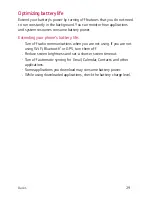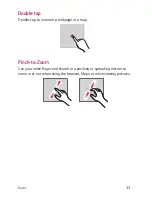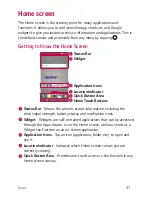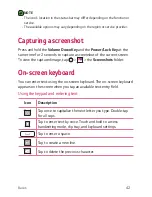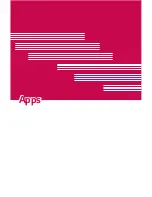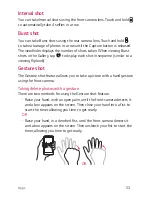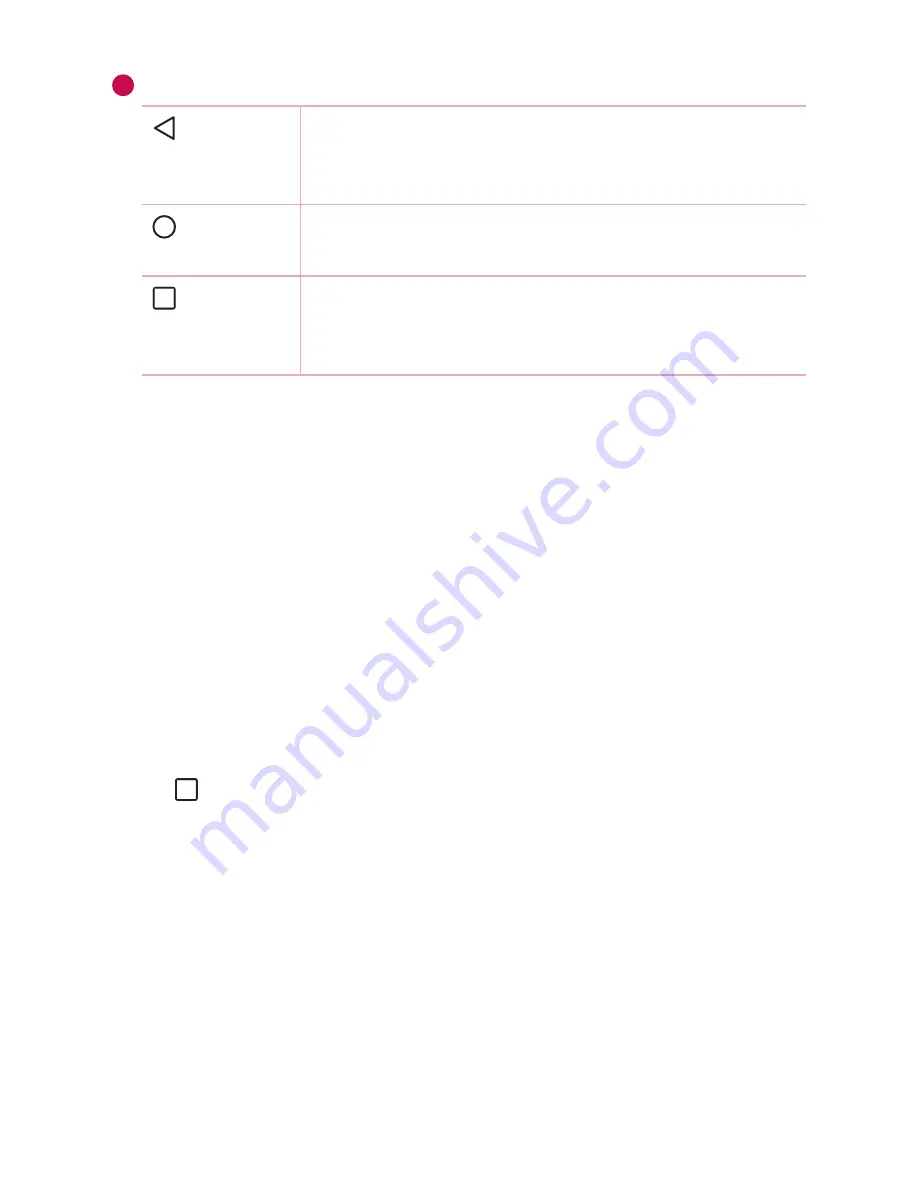
Basics
38
6
Home Touch Buttons
Back
Button
Returns to the previous screen. Also closes pop-
up items, such as menus, dialog boxes and the
on-screen keyboard.
Home
Button
Return to the Home screen from any screen.
Overview
Button
Displays recently used applications. If you touch
and hold this button, it opens a menu of available
options.
To view other Home screen panels
The operating system provides multiple Home screen canvases to provide
more space for adding icons, widgets and more.
Ţ
Slide your finger left or right across the Home screen to access
additional canvases.
Returning to recently-used applications
Multitasking is easy with Android; you can keep more than one application
running at the same time. There is no need to quit an application before
opening another. Use and switch between several open applications.
Android manages each application, stopping and starting them as needed
to make sure that idle applications don't consume resources unnecessarily.
1
Tap
. A list of recently used applications will be displayed.
2
Tap the application you want to access. This does not stop the previous
app from running in the background. Make sure to tap to back out of
an app after using it.
Ţ
To close an app from the recent apps list, swipe the app preview to
the left or right. To clear all apps, tap
Clear all
.
Содержание STYLO 2 PLUS
Страница 1: ...www lg com MFL69585301 1 0 ENGLISH USER GUIDE LG MS550 ...
Страница 13: ...Features you will love Features you will love ...
Страница 22: ...Basics Basics ...
Страница 46: ...Apps Apps ...
Страница 69: ...Settings Settings ...
Страница 89: ...Appendix Appendix ...
Страница 97: ...For Your Safety For Your Safety ...
Страница 128: ......
Страница 129: ......