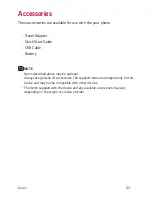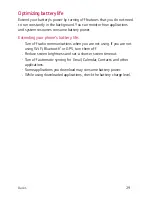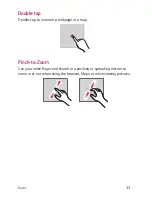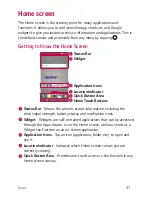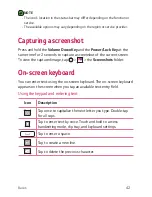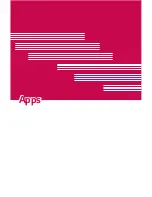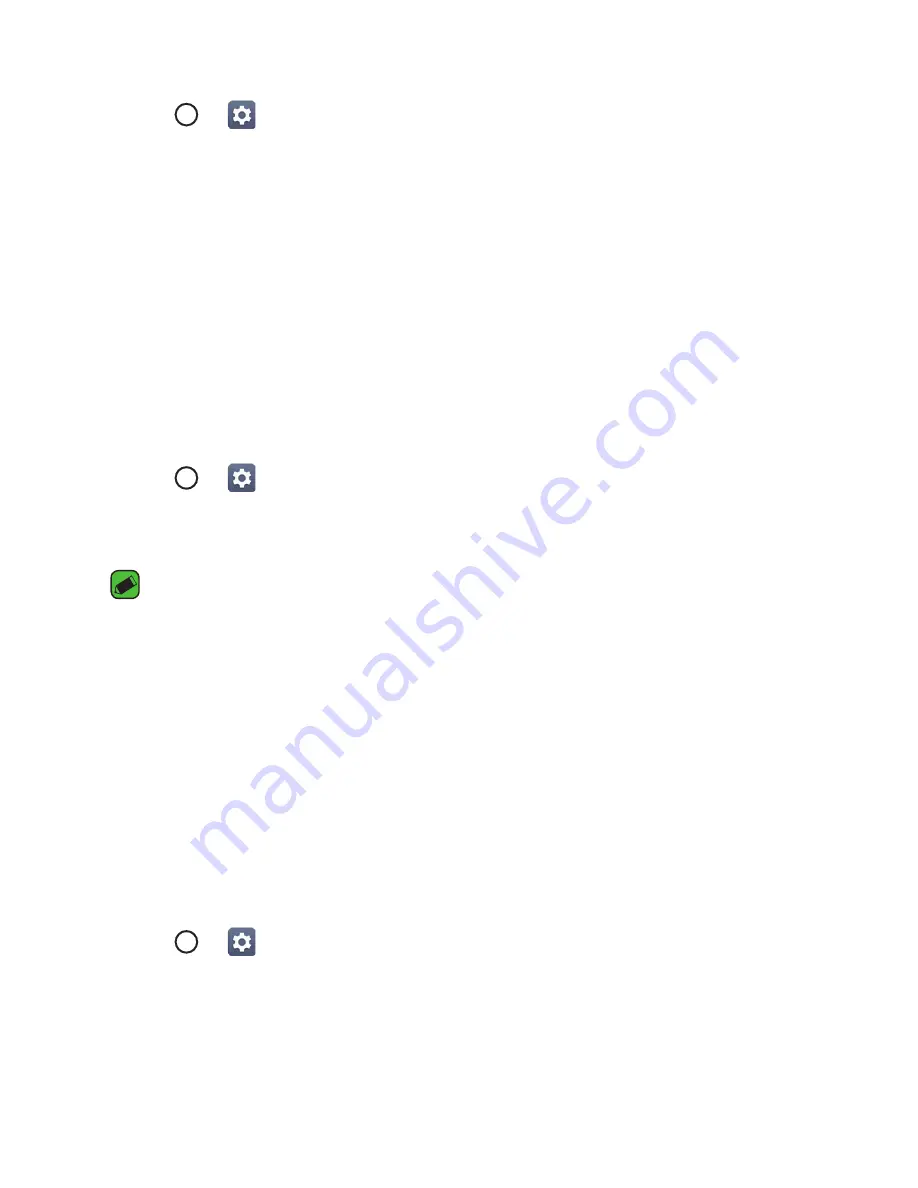
Basics
36
Setting up the Knock Code feature
1
Tap
>
>
Display
tab >
Lock screen
>
Select screen lock
>
Knock Code
.
2
Tap the squares in a pattern to set your Knock Code. Your Knock Code
pattern can be 6 to 8 taps.
Unlocking the screen using the Knock Code
You can unlock the screen by tapping the Knock Code pattern you already
set, when the screen turns off.
Changing the screen lock method
You can change the way that you lock the screen to prevent others
accessing your personal information.
1
Tap
>
>
Display
tab >
Lock screen
>
Select screen lock
.
2
Select a desired screen lock from
None
,
Swipe
,
Knock Code
,
Pattern
,
PIN
and
Password
.
NOTE
Ţ
Create a Google account before setting an unlock pattern and remember the
Backup PIN you created when creating your pattern lock.
Smart Lock
You can use Smart Lock to make unlocking your phone easier. You can set
it to keep your phone unlocked when you have a trusted Bluetooth device
connected to it, when it's in a familiar location like your home or work,
when it recognizes your your face or voice, or when it detects it's on your
body.
Setting up the Smart Lock feature
1
Tap
>
>
Display
tab >
Lock screen
>
Smart Lock
.
2
Before you add any trusted items or on-body detection, you need to
set up a screen lock (Knock Code, Pattern, PIN or Password).
Содержание STYLO 2 PLUS
Страница 1: ...www lg com MFL69585301 1 0 ENGLISH USER GUIDE LG MS550 ...
Страница 13: ...Features you will love Features you will love ...
Страница 22: ...Basics Basics ...
Страница 46: ...Apps Apps ...
Страница 69: ...Settings Settings ...
Страница 89: ...Appendix Appendix ...
Страница 97: ...For Your Safety For Your Safety ...
Страница 128: ......
Страница 129: ......