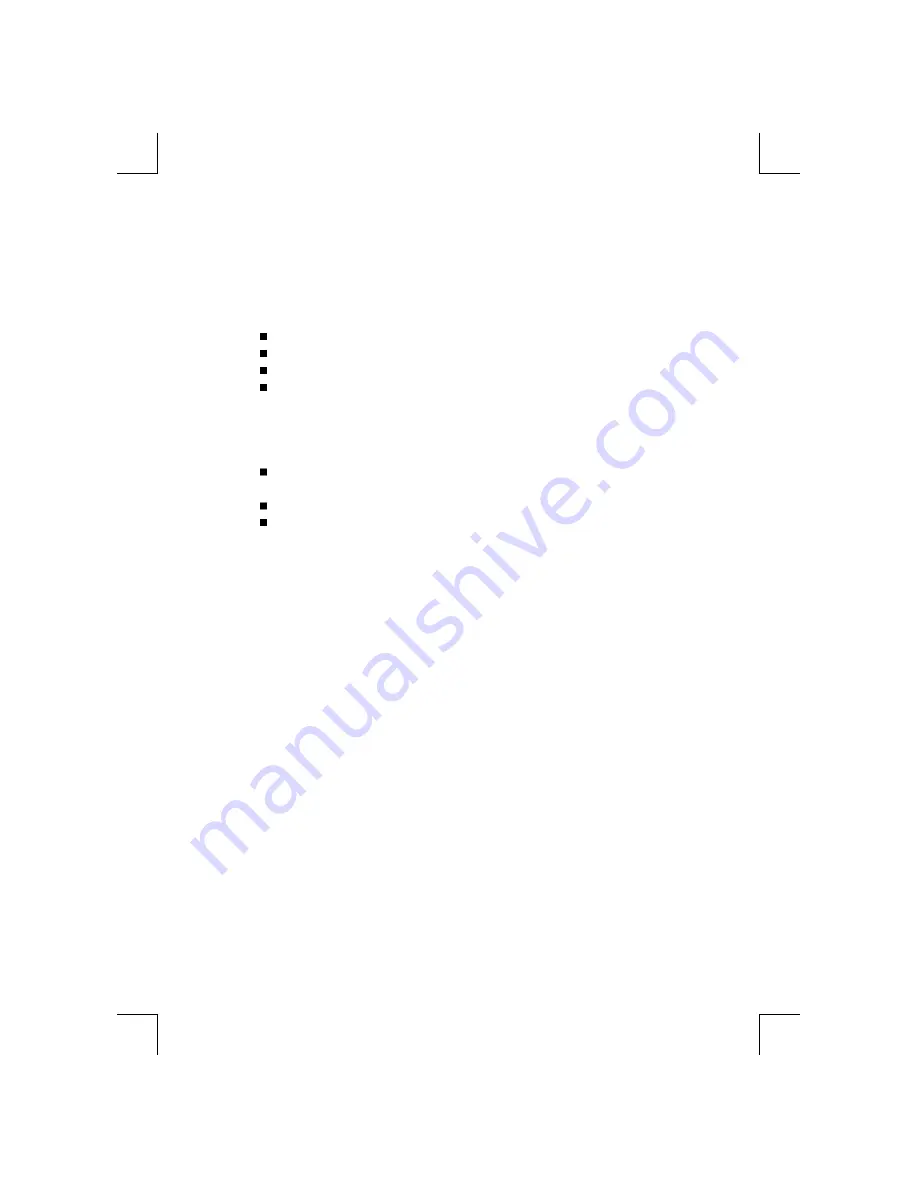
Service
1. Unplug the monitor from the wall outlet and refer servicing to quali-
fied service personnel when:
The power cord or plug is damaged or frayed.
Liquid has been spilled into the monitor.
The monitor has been exposed to rain or water.
The monitor does not operate normally following the operating
instructions. Adjust only those controls that are covered in the
operating instructions. An improper adjustment of other controls
may result in damage and often requires extensive work by a
qualified technician to restore the monitor to normal operation.
The monitor has been dropped or the cabinet has been
damaged.
The monitor exhibits a distinct change in performance.
Snapping or popping from the monitor is continuous or frequent
while the monitor is operating. It is normal for some monitors to
make occasional sounds when being turned on or off, or change
video modes.
2. Do not attempt to service the monitor yourself, as opening or
removing covers may expose you to dangerous voltage or other
hazards. Refer all servicing to qualified service personnel.
3. When replacement parts are required, have the service technician
verify in writing that the replacements used have the same safety
characteristics as the original parts. Use of manufacture specified
replacements can prevent fire, shock, and other hazards.
4. Upon completion of any service or repairs to the monitor, ask the
service technician to perform the safety check described in the
manufacturer's service manual.
5. When a video monitor reaches the end of its useful life, improper
disposal could result in a picture tube implosion. Ask a qualified
service technician to dispose of the monitor.
21






































