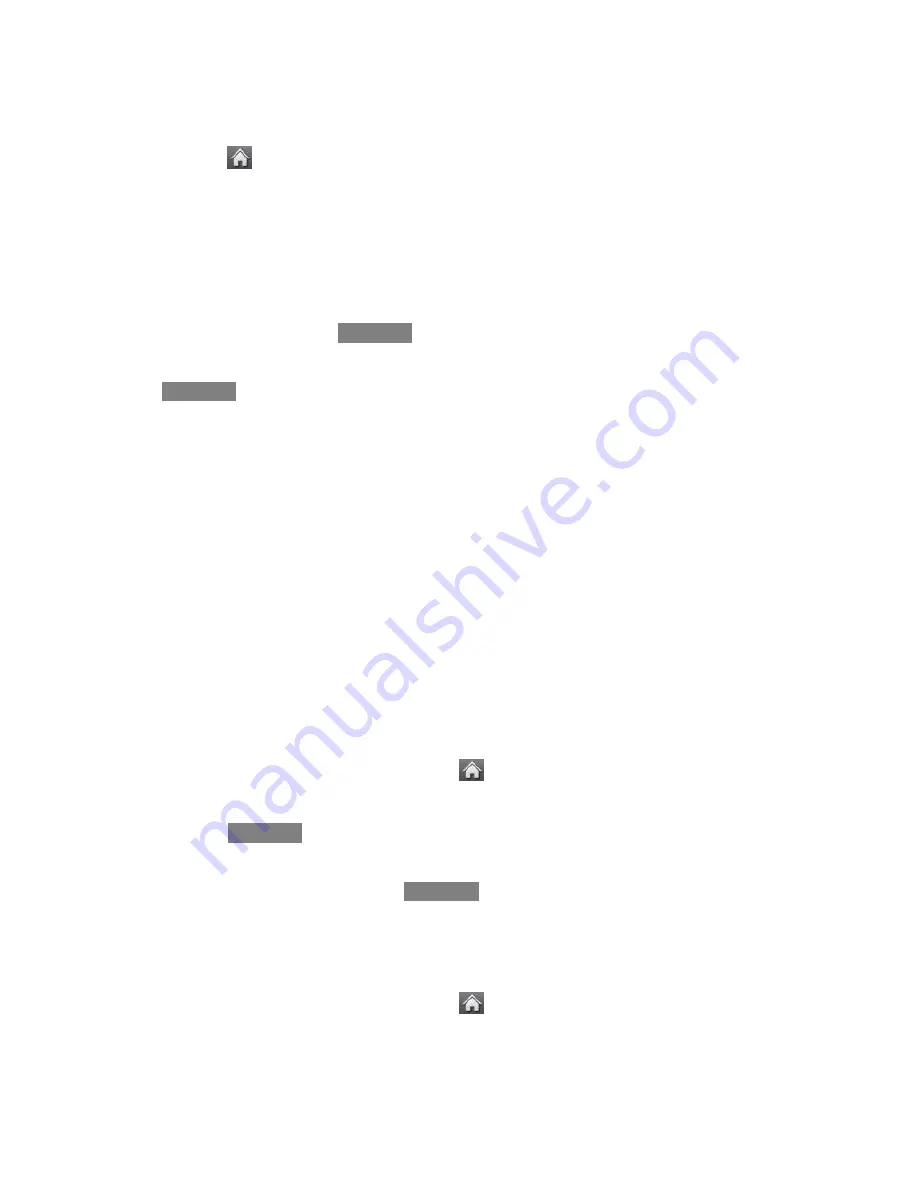
Tools and Calendar
104
Open Files in File Manager
1. Touch
>
Main Menu
> (slide the screen up) >
Tools
>
Mass Storage
>
File
Manager
.
2. Touch a folder.
3. Touch a file to open it, if the format is supported.
File Manager Options
When you open a folder, touch
More
. The following options are available.
●
Create New Folder
to create a new folder. Enter a new folder name and touch
Save
Create folders in the microSD Card
●
Create New Folder
to create a new folder.
●
Rename Current Folder
to change the name of the current folder.
●
Delete Current Folder
to delete the current folder.
●
Folder Info
to display information about the folder such as folder name, location, the
number of files, and the number of sub folders.
Note:
Default folders cannot be deleted or renamed.
Create and Use Folders in the microSD Card
With your phone's mass storage capabilities and file manager tool, you can create and use
default folders for storing files in your microSD card.
To create folders in the microSD card:
1. With the microSD card inserted, touch
>
Main Menu
> (slide the screen up) >
Tools
>
Mass Storage
>
File Manager
.
2. Touch
More
and select
Create New Folder
. The phone will automatically create
the microSD‘s default folders: DCIM, MUSIC, EMAIL, BLUETOOTH, SOUND, brew.
3. Enter a folder name and touch
Save
.
To display your microSD card folders:
Compatible files stored in your microSD are accessible through your microSD card folders.
1. With the microSD card inserted, touch
>
Main Menu
> (slide the screen up) >
Tools
>
Mass Storage
>
File Manager
.
2. Touch a folder (for example
DCIM
,
MUSIC
,
,
BLUETOOTH
,
SOUND
or
brew
).
Содержание Sprint Rumor Reflex
Страница 124: ...Index 116 Your Phone 8 ...













































