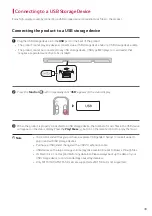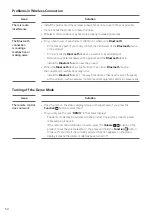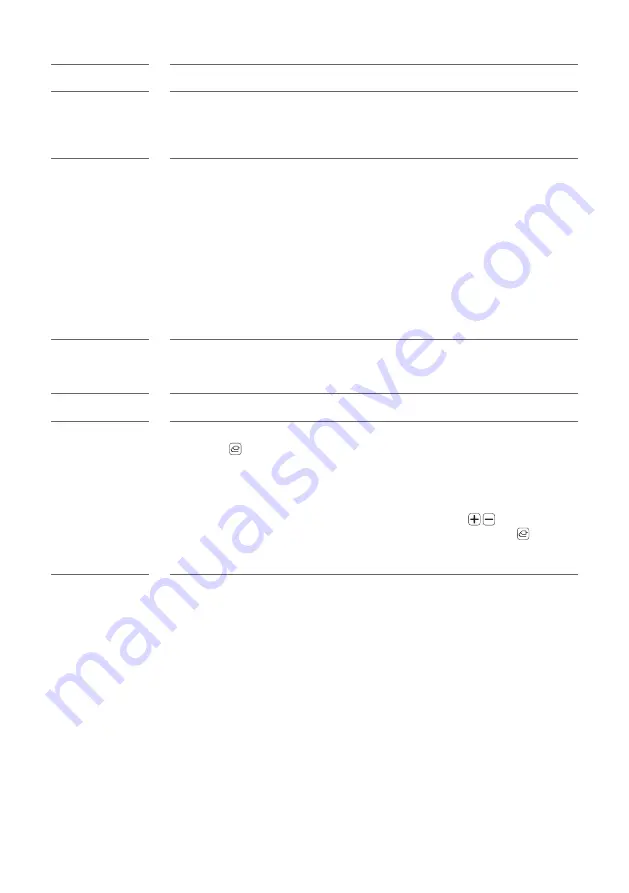
50
Problems in Wireless Connection
Issue
Solution
There is radio
interference
•
Install the product and the wireless subwoofer as close to each other as possible.
•
Do not install the product on metal furniture.
•
Wireless communication may not work properly in weak signal areas.
The Bluetooth
connection
is causing a
malfunction or
making noise
•
Do you hear noise or experience malfunctions when using
Bluetooth
?
- Do not let any part of your body contact the transceiver of the
Bluetooth
device
or the product.
- Do not install the
Bluetooth
device on a wall or in a secluded spot.
- Remove any obstacles between the product and the
Bluetooth
device.
- Install the
Bluetooth
device near the product.
•
When the
Bluetooth
device is too far from the product,
Bluetooth
may be
disconnected or malfunctions may occur.
- Install the
Bluetooth
device 1 m away from devices that use the same frequency
as the product, such as wireless routers, medical equipment, and microwave ovens.
Turning off the Demo Mode
Issue
Solution
The remote control
does not work
•
Does the text on the status display remain unchanged, even if you press the
Function
button several times?
•
Do you only see the text “
DEMO
” in the status display?
- The demo mode may be activated on the product. Unplug the product's power
cable and plug it back in.
- If the remote control still does not work, press the
Volume
button on the
product to set the volume level at 2, the press and hold the
Function
button
for about 5 seconds. If the currently selected function appears on the status
display, it means that demo mode has been turned off.
Содержание SP7Y
Страница 55: ......