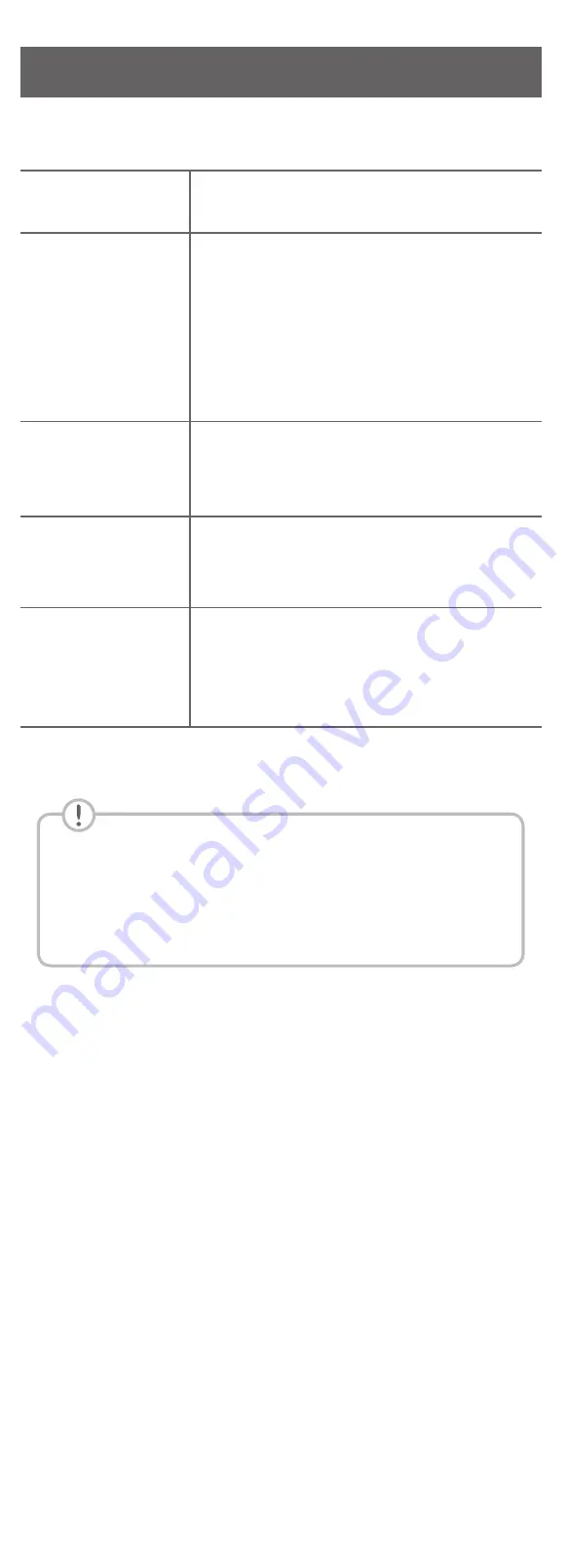
Additional Information
Specification
Power
consumption
Refer to the main label.
AC adapter
• Model : DA-50F25
• Manufacturer : Asian Power
Devices Inc.
• Input : 100 - 240 V ~
50 - 60 Hz
• Output : 25 V
0
2 A
Dimensions
(W x H x D)
Approx.
890.0 mm X 57.0 mm X
85.0 mm With foot
Bus Power
Supply
(USB)
5 V
0
500 mA
Amplifier
(Total RMS
Output
power)
400
W RMS
Design and specifications are subject to change
without notice.
Rear Speakers Ready
Ready for surround sound with Rear
Speakers Kit sold separately. (SPK8-S)
OPEN SOURCE SOFTWARE NOTICE
INFORMATION
To obtain the source code under GPL, LGPL, MPL, and
other open source licenses, that is contained in this
product, please visit http://opensource.lge.com.
In addition to the source code, all referred license
terms, warranty disclaimers and copyright notices are
available for download.
LG Electronics will also provide open source code to
you on CD-ROM for a charge covering the cost of
performing such distribution (such as the cost of
media, shipping, and handling) upon email request to
[email protected].
This offer is valid for a period of three years after our
last shipment of this product. This offer is valid to
anyone in receipt of this information.
Front Panel
The buttons are located on the side.
1
(Standby)
· · · · · · · · · ·
Switches the unit ON or OFF.
F
(Function)
· · · · · · · · · · · · · · · · · · · · · · · ·
Selects function.
p
/
o
(Volume)
· · · · · · · · · · · · · · · · · · · ·
Adjusts volume.
Rear Panel
DC IN
· · · · · · · · · · · · · · · · · · · · ·
Connect to the AC adapter.
OPTICAL IN
· · · · · · · · · · · ·
Connect to an optical device.
HDMI IN
· · · · · · · · · ·
Connect to device with HDMI OUT.
HDMI OUT (TV ARC)
· · · · · · · · · · · · · · ·
Connect to a TV.
USB Port
· · · · · · · · · · · · · · · · · · · ·
Connect to a USB device.
Subwoofer Connection
Place the wireless subwoofer near the sound bar and
follow steps below.
a
Connect the power cord of the sound bar and the
wireless subwoofer to the outlet.
b
Turn on the sound bar.
• The sound bar and wireless subwoofer will be
automatically
connected. The subwoofer's
green LED turns on.
Manual Subwoofer Connection
If the subwoofer does not make sound, try to
connect manually.
a
Press
Pairing
on the rear of the wireless
subwoofer.
• The green LED on the rear of the wireless
subwoofer blinks quickly.
(If the green LED does not blink, press and
hold the
Pairing
.)
b
Turn on the sound bar.
• Pairing is completed. The green LED on the
rear of the wireless subwoofer turns on.
Keep the sound bar and the subwoofer
away from the device (ex. wireless router,
microwave oven, etc.) over 1 m to prevent
wireless interference.
!
1 m
TV Connection
Connect the sound bar and TV using Optical ( ) or
HDMI ARC ( ).
Optical Connection
a
Connect the sound bar to the TV using Optical
cable.
b
Set up [External Speaker (Optical)] on your TV
setting menu.
TV
HDMI (ARC) Connection
a
Connect the sound bar to the TV using HDMI
cable.
b
Set up [External Speaker (HDMI ARC)] on your
TV setting menu.
TV
• HDMI connection is unavailable if your TV
does not support HDMI ARC.
• If this unit is connected by OPTICAL and
ARC at the same time, the ARC signal is
a high priority.
Additional Device Connection
a
Connect to the external device like as follow.
TV
OR
(Set-top Box,
Player etc.)
OR
b
Set the input source by pressing
F
repeatedly.
Remote control
Replacement of Battery
C
/
V
:
Skip/Search
N
:
Play/Pause
-
Bluetooth connection lock (BT LOCK):
Select
the
Bluetooth
function by pressing
F
repeatedly.
Long press
N
and press it again to limit
Bluetooth connection to only BT and LG TV.
SOUND EFFECT:
Selects a sound effect mode.
-
TV remote:
Long press
SOUND EFFECT
and
press it again to use TV remote control.
FOLDER
W
/
S
: Searches a folder.
J
: Displays the information of a file, an input source
or connected
Bluetooth
device name.
-
Auto Power ON/OFF:
Long press
J
and press
it again.
: Adjusts sound level of each speaker.
-
Surround sound:
Long press and press it
again.
REPEAT:
Listens to your files repeatedly or randomly.
SL5Y.DAUSLLK_SIM (Sheet)_ENG_MFL71440009.indd 5-8
2019-01-16 3:50:30
Additional Information
Specification
Power
consumption
Refer to the main label.
AC adapter
• Model : DA-50F25
• Manufacturer : Asian Power
Devices Inc.
• Input : 100 - 240 V ~
50 - 60 Hz
• Output : 25 V
0
2 A
Dimensions
(W x H x D)
Approx.
890.0 mm X 57.0 mm X
85.0 mm With foot
Bus Power
Supply
(USB)
5 V
0
500 mA
Amplifier
(Total RMS
Output
power)
400
W RMS
Design and specifications are subject to change
without notice.
Rear Speakers Ready
Ready for surround sound with Rear
Speakers Kit sold separately. (SPK8-S)
OPEN SOURCE SOFTWARE NOTICE
INFORMATION
To obtain the source code under GPL, LGPL, MPL, and
other open source licenses, that is contained in this
product, please visit http://opensource.lge.com.
In addition to the source code, all referred license
terms, warranty disclaimers and copyright notices are
available for download.
LG Electronics will also provide open source code to
you on CD-ROM for a charge covering the cost of
performing such distribution (such as the cost of
media, shipping, and handling) upon email request to
[email protected].
This offer is valid for a period of three years after our
last shipment of this product. This offer is valid to
anyone in receipt of this information.
Front Panel
The buttons are located on the side.
1
(Standby)
· · · · · · · · · ·
Switches the unit ON or OFF.
F
(Function)
· · · · · · · · · · · · · · · · · · · · · · · ·
Selects function.
p
/
o
(Volume)
· · · · · · · · · · · · · · · · · · · ·
Adjusts volume.
Rear Panel
DC IN
· · · · · · · · · · · · · · · · · · · · ·
Connect to the AC adapter.
OPTICAL IN
· · · · · · · · · · · ·
Connect to an optical device.
HDMI IN
· · · · · · · · · ·
Connect to device with HDMI OUT.
HDMI OUT (TV ARC)
· · · · · · · · · · · · · · ·
Connect to a TV.
USB Port
· · · · · · · · · · · · · · · · · · · ·
Connect to a USB device.
Subwoofer Connection
Place the wireless subwoofer near the sound bar and
follow steps below.
a
Connect the power cord of the sound bar and the
wireless subwoofer to the outlet.
b
Turn on the sound bar.
• The sound bar and wireless subwoofer will be
automatically
connected. The subwoofer's
green LED turns on.
Manual Subwoofer Connection
If the subwoofer does not make sound, try to
connect manually.
a
Press
Pairing
on the rear of the wireless
subwoofer.
• The green LED on the rear of the wireless
subwoofer blinks quickly.
(If the green LED does not blink, press and
hold the
Pairing
.)
b
Turn on the sound bar.
• Pairing is completed. The green LED on the
rear of the wireless subwoofer turns on.
Keep the sound bar and the subwoofer
away from the device (ex. wireless router,
microwave oven, etc.) over 1 m to prevent
wireless interference.
!
1 m
TV Connection
Connect the sound bar and TV using Optical ( ) or
HDMI ARC ( ).
Optical Connection
a
Connect the sound bar to the TV using Optical
cable.
b
Set up [External Speaker (Optical)] on your TV
setting menu.
TV
HDMI (ARC) Connection
a
Connect the sound bar to the TV using HDMI
cable.
b
Set up [External Speaker (HDMI ARC)] on your
TV setting menu.
TV
• HDMI connection is unavailable if your TV
does not support HDMI ARC.
• If this unit is connected by OPTICAL and
ARC at the same time, the ARC signal is
a high priority.
Additional Device Connection
a
Connect to the external device like as follow.
TV
OR
(Set-top Box,
Player etc.)
OR
b
Set the input source by pressing
F
repeatedly.
Remote control
Replacement of Battery
C
/
V
:
Skip/Search
N
:
Play/Pause
-
Bluetooth connection lock (BT LOCK):
Select
the
Bluetooth
function by pressing
F
repeatedly.
Long press
N
and press it again to limit
Bluetooth connection to only BT and LG TV.
SOUND EFFECT:
Selects a sound effect mode.
-
TV remote:
Long press
SOUND EFFECT
and
press it again to use TV remote control.
FOLDER
W
/
S
: Searches a folder.
J
: Displays the information of a file, an input source
or connected
Bluetooth
device name.
-
Auto Power ON/OFF:
Long press
J
and press
it again.
: Adjusts sound level of each speaker.
-
Surround sound:
Long press and press it
again.
REPEAT:
Listens to your files repeatedly or randomly.
SL5Y.DAUSLLK_SIM (Sheet)_ENG_MFL71440009.indd 5-8
2019-01-16 3:50:30
Содержание SL5Y
Страница 7: ......

























