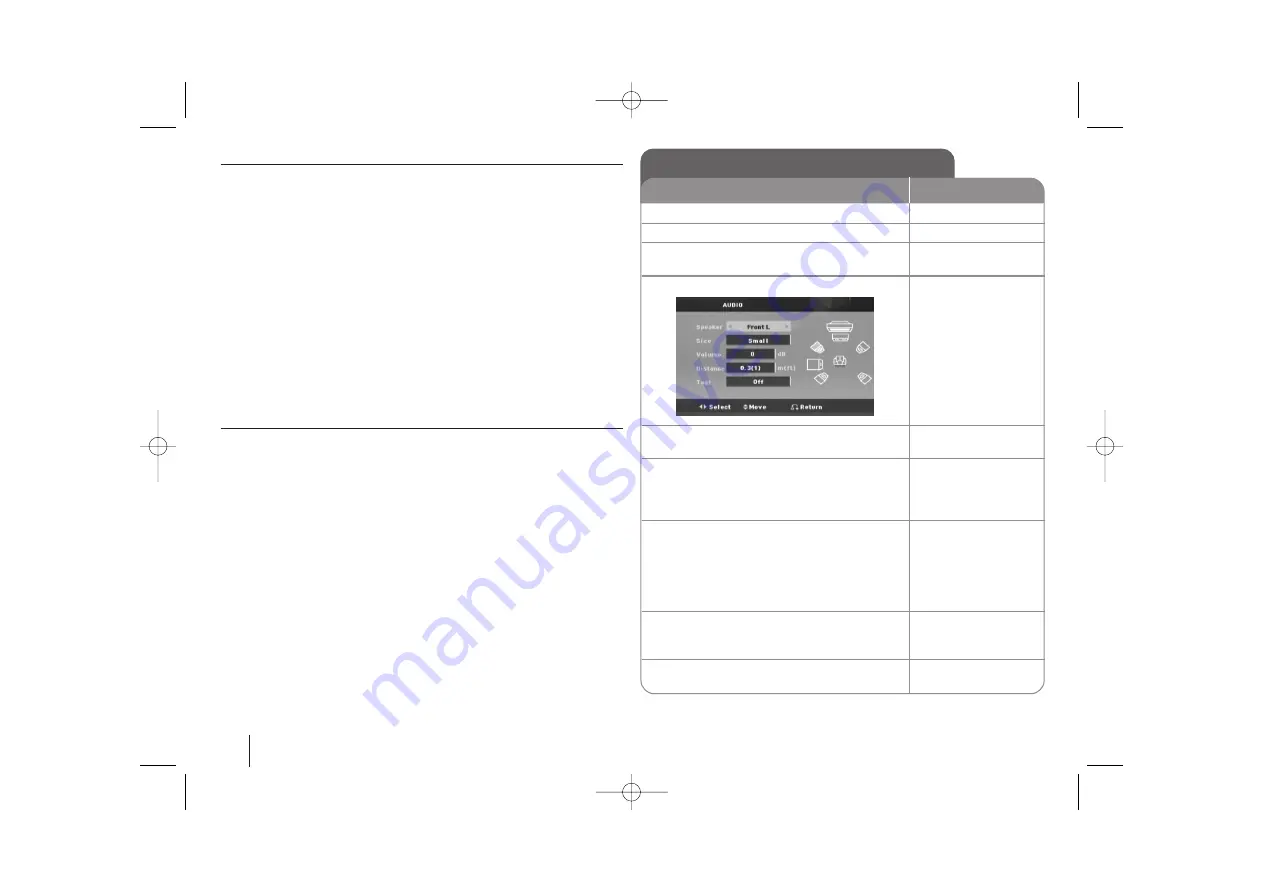
12
Adjusting the display settings
TV Aspect –
Select which screen aspect to use based on the shape of your TV
screen.
[4:3] : Select when a standard 4:3 TV is connected.
[16:9] : Select when a 16:9 wide TV is connected.
Display Mode –
If you selected 4:3, you’ll need to define how you would like
widescreen programs and films to be displayed on your TV screen.
[Letterbox] : This displays a widescreen picture with black bands at the top
and bottom of the screen.
[Panscan] : This fills the entire 4:3 screen, cropping the picture as necessary.
TV Output Select –
Select an option according to the TV connection type.
[RGB] : When your TV is connected with the SCART jack.
[YPbPr] : When your TV is connected with the
COMPONENT/ PROGRESSIVE SCAN jacks on the unit.
- If you change TV Output Select to RGB from YPbPr on the setup menu
especially when connecting the unit in the way of component video
connection, the screen turns black. In that case, connect the video cable to
MONITOR jack and select YPbPr on the setup menu again.
Adjusting the audio settings
DRC (Dynamic Range Control)
– Make the sound clear when the volume is
turned down (Dolby Digital only). Set to [On] for this effect.
Vocal
– Select [On] to mix karaoke channels into normal stereo.
This function is effective for multi-channel karaoke DVDs only.
HD AV Sync
- Sometimes Digital TV encounters a delay between picture and
sound. If this happens you can compensate by setting a delay on the sound so
that it effectively ‘waits’ for the picture to arrive: this is called HD AV Sync. Use
U
U u
u
(on the remote control) to scroll up and down through the delay amount,
which you can set at anything between 0 and 300m sec.
Semi Karaoke –
When a chapter/ title/ track is fully finished, this function
shows the score in the screen with a fanfare sound.
Available discs for the Semi Karaoke function: DVD discs/ DVD Karaoke Discs
[On] : When you finished singing a score will appear on the screen.
[Off] : Fanfare and score do not appears on the screen.
- This function operate on the DVD/CD mode.
- The Semi Karaoke function is available only when a microphone is connected.
- In case that a fanfare or score appears when a chapter of a movie file is
changed during playback, set the Semi Karaoke to “Off” at the setup menu
or disconnect the microphone.
5.1 Speaker Setup
ON REMOTE
1 Open the settings menu:
SETUP
2 Select to the audio icon:
U
U u
u
3 Select right to enter the audio menu, then
select 5.1 Speaker Setup:
i
i U
U u
u
ENTER
4 Select the speaker you want to adjust:
I
I i
i
5 Select a option and change
the settings:
U
U u
u I
I i
i
6 Set the output level (volume) of a speaker:
from -5dB to +5dB.
The speaker size setting are
fixed, so you cannot change the setting.
I
I i
i
7 If you connect speakers to your unit,
setting the Distance lets the speakers to
know how far the sound has to travel to
reach your set listening point. This allows
the sound from each speaker to reach the
listener at the same time.
I
I i
i
8 Test the signals of each speaker:
Adjust the volume to your taste
according to these signals.
I
I i
i
9 Save your settings and exit the Setup
menu:
RETURN
HW964_event 12/6/08 11:01 AM Page 12
Содержание SH94PA-C
Страница 26: ...HW964_event 12 6 08 11 01 AM Page 26 ...



























