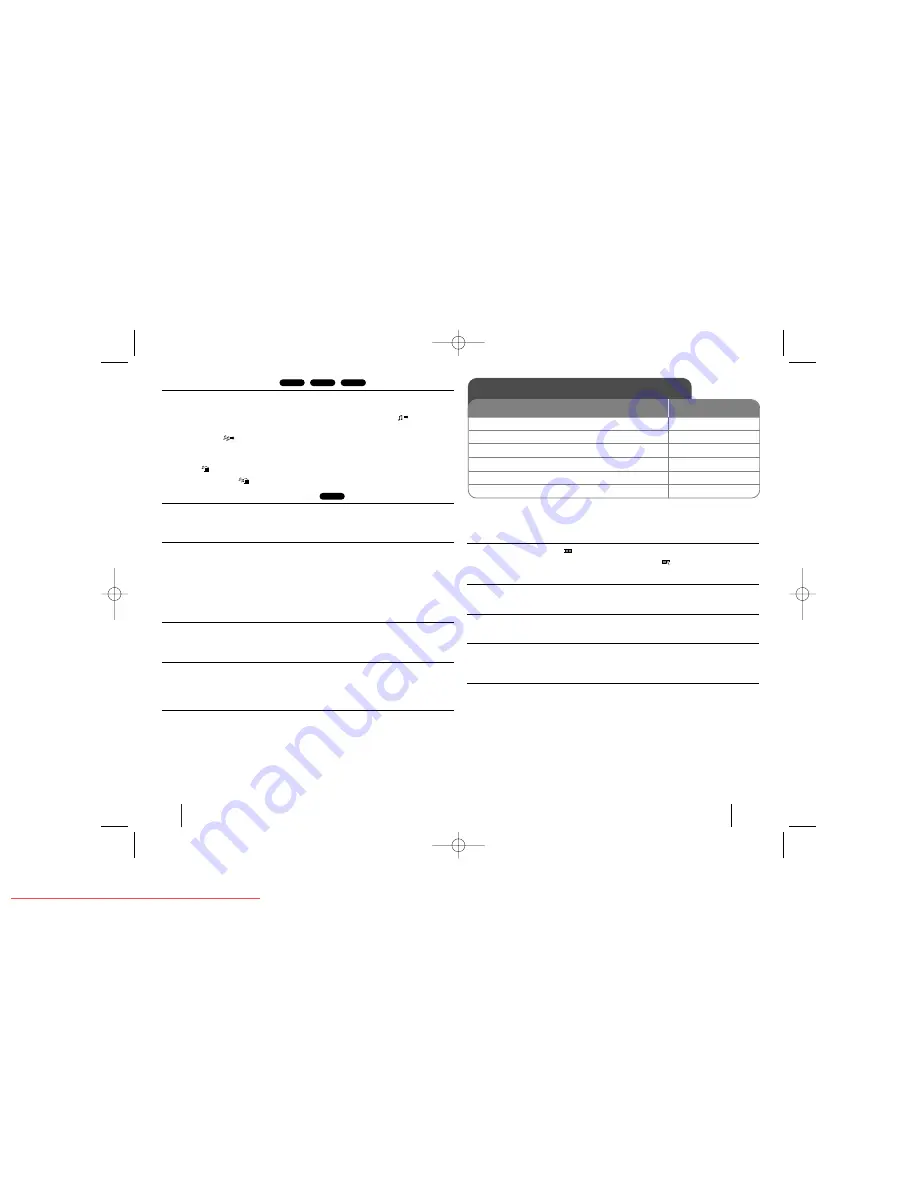
11
Creating your own program
You can play the contents of a disc in the order you want by arranging the order
of the music files on the disc. The program is cleared when the disc is removed.
Select a desired music file then press PROG./MEMO. or select “
“ and then
press ENTER to add the music file to the program list. To add all music files on
the disc, select “
” and then press ENTER. Select a music file from the pro-
gram list then press ENTER to start programmed playback.To clear a music file
from the program list, select the music file you want to clear then press CLEAR
or select “
”
icon and then press ENTER. To clear all music files from the
program list, select "
" then press ENTER.
Displaying file information (ID3 TAG )
While playing an MP3 file containing file information, you can display the infor-
mation by pressing DISPLAY repeatedly.
MP3/WMA music file requirement
MP3/WMA compatibility with this unit is limited as follows:
• File extensions: “.mp3”, “.wma”.
• Sampling frequency: within 32 - 48 kHz (MP3), within 24 - 48kHz (WMA)
• Bit rate: within 32 - 320kbps (MP3), 40 - 192kbps (WMA)
• CD-R/RW, DVD±R/RW Format: ISO 9660
• Maximum Files/Disc: Less than 999 (total number of files and folders)
Screen Saver
The screen saver appears when you leave the unit in Stop mode for about five
minutes.
System Select
You must select the appropriate system mode for your TV system. If “NO DISC”
appears in the display window, press and hold PAUSE/STEP (
X
) for more than
five seconds to select a system.
VOCAL FADER
You can enjoy the function as karaoke, by reducing singer vocal of music in the
various source.(MP3/WMA/CD/DTS/Dolby Digital/etc.) except for Karaoke mode.
- This function is available to use only when a microphone is connected.
Press VOCAL FADER, then you can see “FADE ON”or “FADE OFF” on the
front display.
- The quality of the VOCAL FADER may be different depending on the record-
ing conditions of music files.
- It is not available on the MONO mode.
Viewing photo files - more you can do
Viewing photo files as a slide show
Use
vV b B
to highlight (
) icon then press ENTER to start slide show.
You can change slide show speed using
b B
when (
) icon is highlighted.
Skip to the next/previous photo
Press SKIP (
.
or
>
) to view the previous/next photo.
Rotate a photo
Use
vV b B
to rotate the photo in full screen mode.
Pause a slide show
Press PAUSE/STEP (
X
) to pause a slide show. Press PLAY (
B
) to continue the
slide show.
Photo file requirement
JPEG file compatibility with this unit is limited as follows:
• File extensions: “.jpg”
• Photo size: Less than 2MB recommended
• CD-R/RW, DVD±R/RW Format: ISO 9660
• Maximum Files/Disc: Less than 999 (total number of files and folders)
MP3
WMA
MP3
ACD
Viewing photo files
ON REMOTE
1 Open the disc tray: (On unit:
Z
Z
)
-
2 Insert a disc: (On unit)
-
3 Close the disc tray: (On unit:
Z
Z
)
-
4 Select a photo file:
v
v V
V
5 Display the selected file in full screen:
ENTER
6 To return to the menu:
x
x
STOP
11
HT313SU-XK_WRUSLLK_ENG_6549 6/24/08 8:24 PM Page 11
Downloaded From TheatreSystem-Manual.com Manuals




































