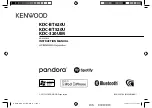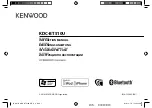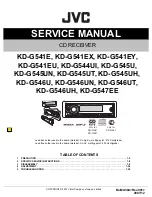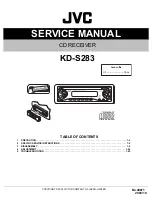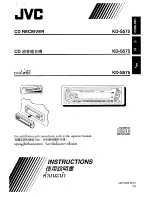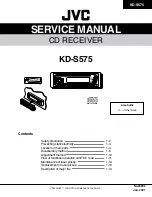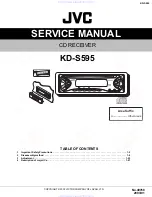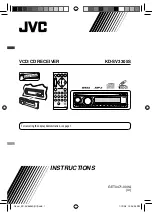9
ENGLISH
3.
Adjust options using
v
/
V
/
b
/
B
buttons.
4.
After setting, returns to the previous menu by pressing
RETURN button.
Speaker selection
Select a speaker that you want to adjust. [Front speaker (Front
L), Front speaker (Front R), Center Speaker (Center), Subwoofer
(SubWoofer), Rear speaker (Rear L), Rear speaker (Rear R)]
Note:
Certain speaker settings are prohibited by the Dolby
Digital licensing agreement.
Size:
Since the speaker settings are fixed, you cannot change
the settings.
Volume:
Press
b
/
B
to adjust the output level of the selected
speaker. (-6dB ~ 6dB)
Distance:
If you connected speakers to your DVD/CD Receiver,
setting the Distance lets the speakers know how far the sound
has to travel to reach your set listening point. This allows the
sound from each speaker to reach the listener at the same time.
Press
b
/
B
to adjust the Distance of the selected speaker.
Test :
Press
b
/
B
to test the signals of each speaker. Adjust the
volume to match the volume of test signals memorized in the
system.
Front Left (L)
→
Center
→
Front Right (R)
→
Rear Right (R)
→
Rear Left (L)
→
SubWoofer
DRC (Dynamic Range Control)
Make the sound clear when the volume is turned down (Dolby
Digital only). Set to [On] for this effect.
Vocal
Set Vocal to [On] only when a multi-channel karaoke DVD is
playing. The karaoke channels on the disc will mix into normal
stereo sound.
Semi Karaoke
When a chapter/ title / track is fully finished, this function shows
the score in the screen with a fanfare sound.
Semi Karaoke on :
- Turn the “Semi Karaoke” function on.
When you finished singing a score will appear on the
screen.
Semi Karaoke off :
- Turn the “Semi Karaoke” function off.
Fanfare and score do not appears on the screen
Available discs for the Semi Karaoke function:
•
DVD discs
• DVD Karaoke discs
Note:
• This function operate on the DVD/CD mode.
• The Semi Karaoke function is available only when a
microphone is connected.
• When you watching movies, “off ” the Semi Karaoke at the
SETUP menu and enjoy it without connecting the MIC if
the
fanfare or score appears during changing a chapter.
• In case the chapter lenghth of disc, is not longer than 1
minute, scoring does not appear on the display window.
LOCK (Parental Control)
Rating
:
Blocks playback of rated DVDs based on their
contents. Not all discs are rated.
1. Select “Rating” on the LOCK menu then press
B
.
2. To access the LOCK options, you must input the password
you have created. If you have not yet entered password, you
are prompted to do so.
Input a password and press ENTER. Enter it again and press
ENTER to verify. If you make a mistake before pressing
ENTER, press CLEAR.
3. Select a rating from 1 to 8 using the
v
/
V
buttons.
Rating 1-8:
Rating one (1) has the most restrictions and
rating eight (8) is the least restrictive.
Unlock:
If you select unlock, parental control is not active
and the disc plays in full.
4. Press ENTER to confirm your rating selection, then press
SETUP to exit the menu.
Password:
You can enter or change password.
1. Select Password on the LOCK menu and then press
B
.
2. Follow the step 2 as shown above (Rating).
To change the password, press ENTER when the “Change”
option is highlighted. Input a password and press ENTER.
Enter it again and press ENTER to verify.
3. Press SETUP to exit the menu.
I
f you forget your password
If you forget your password, you can clear it using the following
steps:
1.
Press SETUP to display the Setup menu.
2.
Input the 6-digit number “210499” and press
ENTER. The password is cleared.
Area Code
Enter the code of the area whose standards were used to rate
the DVD video disc, based on the list on page 12.
1.
Select “Area Code” on the LOCK menu then
press
B
.
2.
Follow step 2 as shown in rating section.
3.
Select the first character using
v
/
V
buttons.
4.
Press
B
and select the second character using
v
/
V
buttons.
5.
Press ENTER to confirm your Area code selection.
OTHERS
PBC (Playback Control) –
Playback control provides special
navigation features that are available on some disc. Select [On]
to use this feature.
DivX(R) VOD Registration
We provide you the DivX® VOD (Video On Demand) registration
code that allows you to rent and purchase videos based on the
DivX® VOD service. For more information, visit
www.divx.com/vod.
1. Select “DivX(R) VOD” option and then press
B
.
2. Press ENTER while “Select” is selected and the registration
code will appear.
Use the registration code to purchase or rent the videos from
DivX® VOD service at www.divx.com/vod. Follow the
instructions and download the video onto a disc for playback
on this unit.
3. Press ENTER to exit.
Note:
All the downloaded videos from DivX® VOD can only be
played back on this unit.
REC Bitrate :
Set USB record Bitrate to 96kbps or 128kbps (see
page 8)
Downloaded From TheatreSystem-Manual.com Manuals