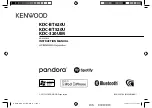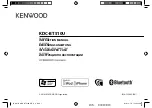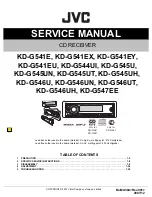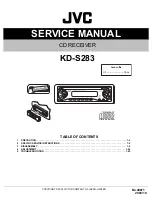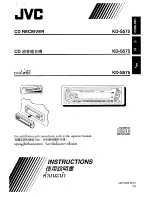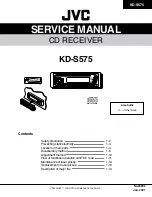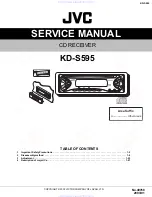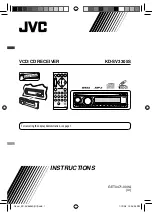10
Playing an Audio CD or MP3/WMA file
This unit can play Audio CDs or MP3/WMA files.
MP3/ WMA/ Audio CD
Once you insert a cd with MP3/WMA files or Audio, a menu
appears on the TV screen.
Press
v
/
V
to select a track/file and then press PLAY or
ENTER, and playback starts. You can use variable playback
functions. Refer to the page 6,7or 8.
ID3 TAG
When playing a file containing information such as track titles,
you can see the information by pressing DISPLAY.
[ Song,Title, Artist, Album, Year, Comment ]
-ID3 Tag will be operate in the MP3 file.
Tips:
Press MENU to move to the next page.
On a CD with MP3/WMA and JPEG, you can switch
MP3/WMA and JPEG. Press TITLE, and MUSIC or PHOTO
top of the menu is highlighted.
AUTO EQ is set for WMA/ MP3 file in the DVD/CD,USB
function.
Programmed Playback
The program function enables you to store your favorite tracks
from any disc in the receiver memory. A program can contain 30
tracks.
1.
Insert a disc. Audio CD and MP3/WMA Discs:
2.
Select a track on the “List”, and then press
PROG./MEMO.“
” icon appears on the display window
and then press ENTER to place the selected track on the
“Program” list. Repeat to place additional tracks on the list.
3.
Select the track you want to start playing on the “Program” list.
Press MENU to move to the next page.
4.
Press PLAY or ENTER to start. Playback begins in the order
in which you programmed the tracks. Playback stops after all
of the tracks on the “Program” list have played once.
5.
To resume normal playback from programmed playback,
select a track of AUDIO CD (or MP3/WMA) list and then
press PLAY.
Repeat Programmed Tracks
1.
Press REPEAT when playing a disc. The repeat icon
appears.
2.
Press REPEAT to select a desired repeat mode.
• TRACK: repeats the current track.
• ALL: repeats all the tracks on programmed list.
• Off(No display): does not play repeatedly.
Erasing a Track from “Program” List
1.
Use
v V
to select the track that you wish to erase from the
Program list.
2.
Press CLEAR. Repeat to erase additional tracks on the list.
Erasing the Complete Program List
Press PROG./MEMO. andthen, “
” icon will appear.
Use
v
/
V
to select “ Clear All” icon and then press ENTER.
Note:
- The programs are also cleared when the disc is removed.
- During playback,AUTO skip is not supported.
Viewing a JPEG file
This unit can play discs with JPEG files.
Before playing JPEG recordings, read the notes on JPEG
Recordings page 14.
1.
Insert a disc and close the tray.
The PHOTO menu appears on the TV screen.
2.
Press
v
/
V
to select a folder, and then press ENTER. A list
of files in the folder appears. If you are in a file list and want
to return to the previous Folder list, use the
v
/
V
buttons on
the Remote to highlight
and press ENTER.
3.
If you want to view a particular file, press
v
/
V
to highlight a
file and press ENTER or PLAY. While viewing a file, you can
press STOP to move to the previous menu (JPEG menu).
Tip:
There are three Slide Speed options
: > (Slow), >>
(Normal), >>> (Fast). Use
v
/
V
/
b
/
B
to highlight the Speed.
Then, use
b
/
B
to select the option you want to use and then
press ENTER.
Slide Show :
Use
v V b B
to highlight the
(Slide Show)
then press ENTER.
Still Picture :
1.Press PAUSE/STEP during the slide show. The DVD/CD
Receiver will now go into the PAUSE mode.
2.To return to the slide show, press PLAY or press PAUSE/STEP
again.
Playing an Audio CD or MP3/WMA/JPEG/ DivX file
You can preset 50 stations for FM and AM (MW). Before tuning,
make sure that you have turned down the volume.
1.
Press
FUNCTION
on the Remote Control until FM or AM
(MW) appears in the display window.
2.
And then every time you press
FUNCTION
, FM and AM
(MW) changes alternately.
3.
Press and hold TUN.(-/+) for about two seconds until the
frequency indication starts to change, then release.
Scanning stops when the DVD/CD Receiver tunes in a
station.
4.
Press PROG./MEMO. on the Remote Control.
A preset number will flash in the display window.
5.
Press /- on the Remote Control to select the
preset number you want.
6.
Press PROG./MEMO. on the Remote Control again.
The station is stored.
7.
Repeat steps 3 to 6 to store other stations.
To tune in a station with a weak signal
Press TUN.(-/+) repeatedly in step 3 to tune in the station
manually.
To clear all the stored stations
Press and hold PROG./MEMO. for about two seconds and “
ERASE ALL” appears in the display window and then press
PROG./MEMO. again, the stations are cleared.
If you have accidentally entered into the "ERASE ALL" mode
and you do not wish to clear the memory, do not press any
key. After a few seconds, the "ERASE ALL" will go off by itself
and change to normal mode.
Note:
If all stations have already been entered, the FULL
message will appear in the display window for a moment and
then a preset number will flash. To change the preset number,
follow steps 5-6 as above.
Presetting the Radio Stations
Downloaded From TheatreSystem-Manual.com Manuals