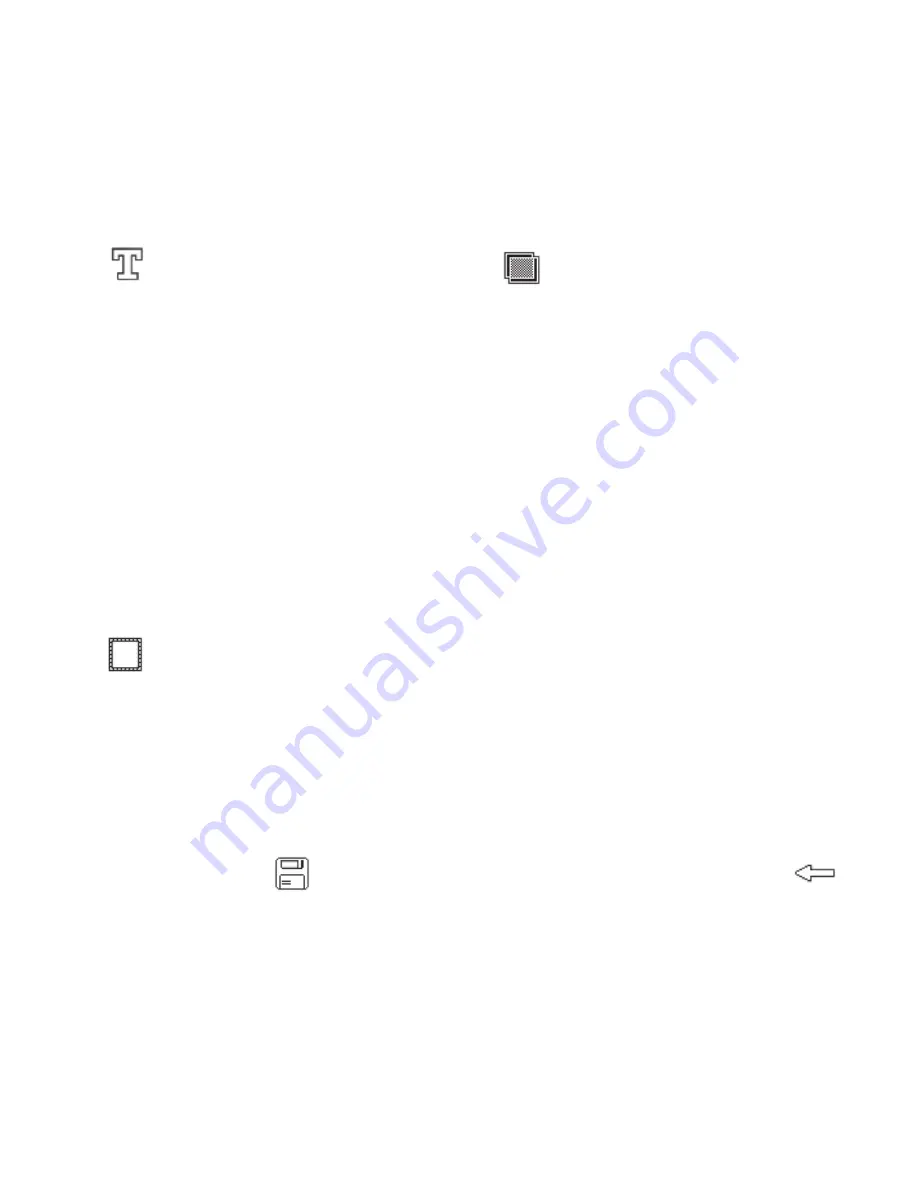
44 LG GS505 | User Guide
Adding text to a photo
From the editing screen, touch
.
Select
Signature
to add
unframed text or choose one of
the speech bubble shapes.
Enter your text using the keypad
and touch
Save
.
Move the text by touching it and
sliding it to where you want it.
Cropping a photo
From the editing screen, touch
.
Choose the shape you want to
use to crop the picture.
Drag the box over the area you
want to crop.
When you are finished with your
selection, touch
.
1
2
3
4
1
2
3
4
Adding an effect to a photo
From the editing screen, touch
.
Choose to apply any of the
options to the photo:
Face beautify
- Automatically
detect a face in the image and
brighten it up.
Tunnel effect
- Lomo camera
effect.
Colour negative
- Colour
negative effect.
Black and white
- Black and
white colour effect.
Sepia
- Give a Sepia effect.
Blur
- Give a blurred effect.
Sharpen
- Move the marker along
the bar to sharpen the focus
of the photo. Select
OK
icon to
apply the changes or choose
to cancel.
Mosaic blur
- Touch to apply
a blurred mosaic effect to the
photo.
1
2
Your photos and videos






























