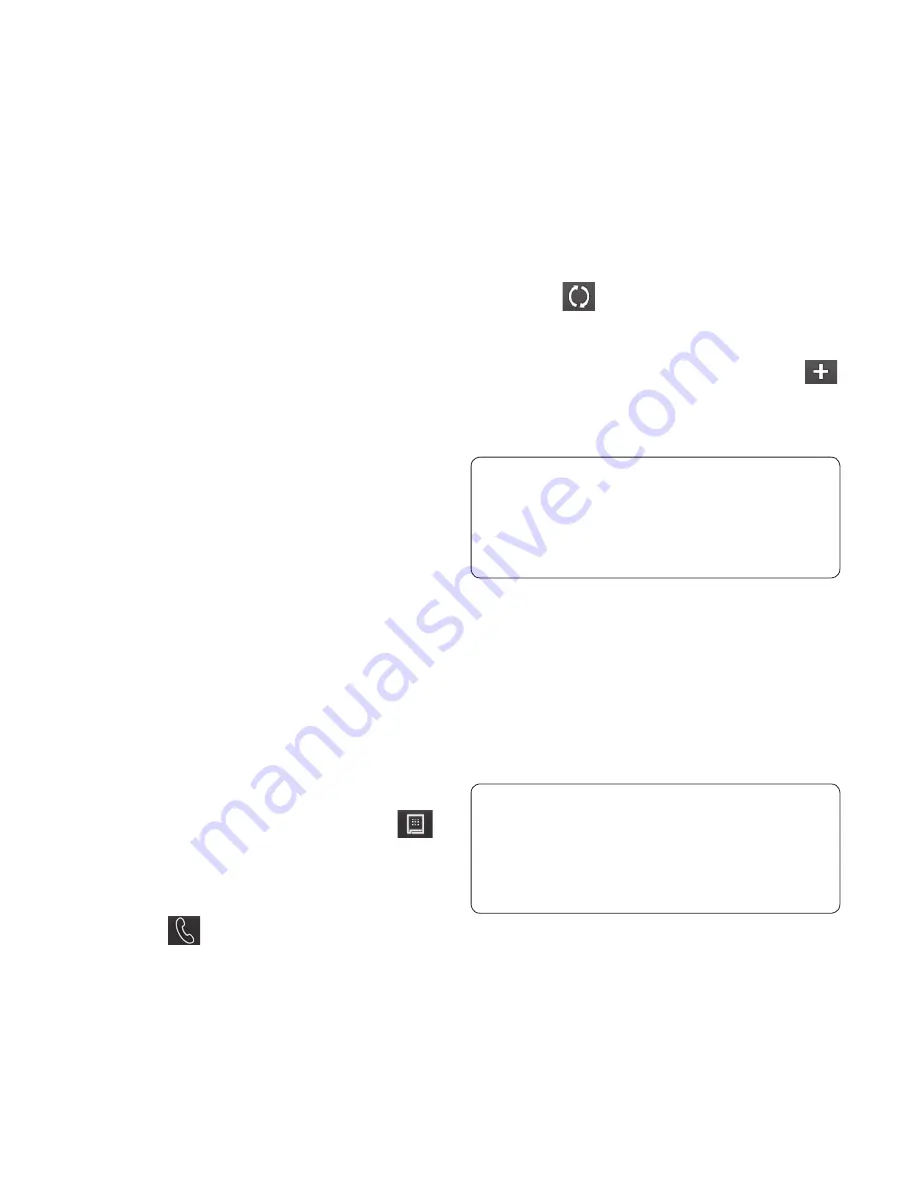
21
Speed dialling
You can assign a frequently-called
contact to a speed dial number.
Select
Contacts
in the Phone tab
and select
Speed dials
.
Your voicemail is already set to
speed dial 1. You cannot change
this. Touch any other number to
assign it a speed dial contact.
Your Contacts will open. Select
the contact you want to assign
to that number by touching their
phone number once. To find a
contact, tap the Name field box
and enter the first letter of the
name of the contact required.
Making a second call
During your initial call, touch
and type the number you want
to call.
Touch to connect the call.
Both calls will be displayed on
the call screen. Your initial call
1
2
3
1
2
3
will be locked and the caller put
on hold.
To change between the calls,
touch or press the number of
the held call.
To end one or both calls press
and select
End
followed by
All
,
Held
or
Active
.
TIP!
Touch any single call
log entry to view the date, time
and duration of the call.
NOTE:
You will be charged for each
call you make.
Viewing your call logs
Touch
Call History
in the Phone tab.
TIP!
Touch any single call log
entry to view the date, time and
duration of the call.
4
5






























