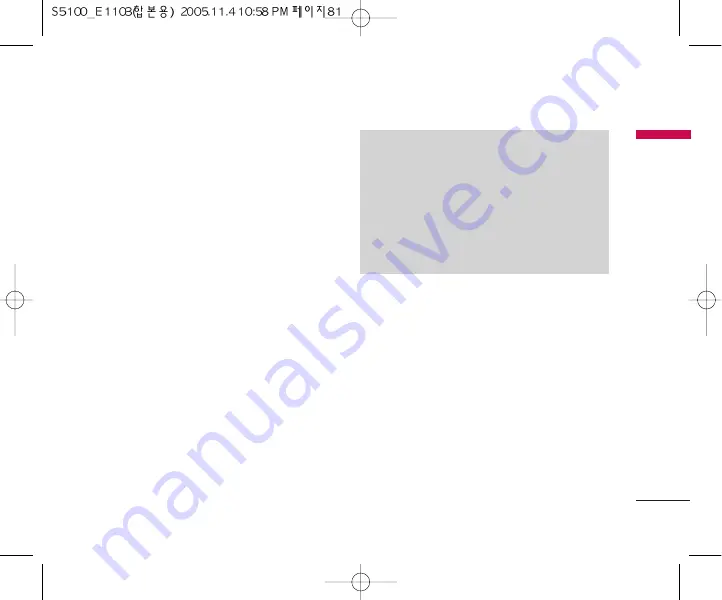
81
2. The phone will display “USB” on the main LCD
3. On the PC, the phone will be identified as
“Removable disk” in My Computer folder. Also, a
system disk letter will be assigned, such as “E:\”.
After that, you can upload or download files from
the phone treating it just as a common Windows
folder.
4. Double-click on “Removable disk” and open the
folder “My Media”. Four new folders will appear:
-
Music
: In this folder you can copy music files. The
supported formats are: MP3, AAC, AAC+, AAC++,
WMA and MP4 (audio). The files in this folder can
be played using the MP3 player of the phone.
-
Photos
: This folder is reserved for the pictures
taken with the phone’s digital camera. You can
transfer the pictures from the phone to the PC
using the commands copy and paste of the PC.
-
Storage
: This folder is similar to a file storage. You
can upload any kind of file here, images, audio or
even files not specifically supported by the phone
(i.e. word and excel files) just to carry them with
you and download them later to another PC. On
the phone, the files stored in this folder are listed
in the (Menu – Downloads – File Storage).
-
Videos
: In this folder you can download on PC the
videos taken with the phones’ digital camera and
upload new videos on the phone. This folder
supports the 3GP file format. On the phone, you
can view the files in this folder in the (Menu –
Multimedia – My video).
Note
]
Even though you can upload new pictures from
the PC, the phone won’t list them in the My
photo menu. Therefore, we recommend not to
upload anything to this folder. If you want to
upload new wallpapers to the phone, please
use the dedicated program available in the
CD-Rom.
DOWNLOADS
Содержание S5100
Страница 85: ......
Страница 176: ......
Страница 177: ...MEMO ...
Страница 262: ......
Страница 263: ...MEMO ...
Страница 264: ...MEMO ...
Страница 265: ...MEMO ...








































