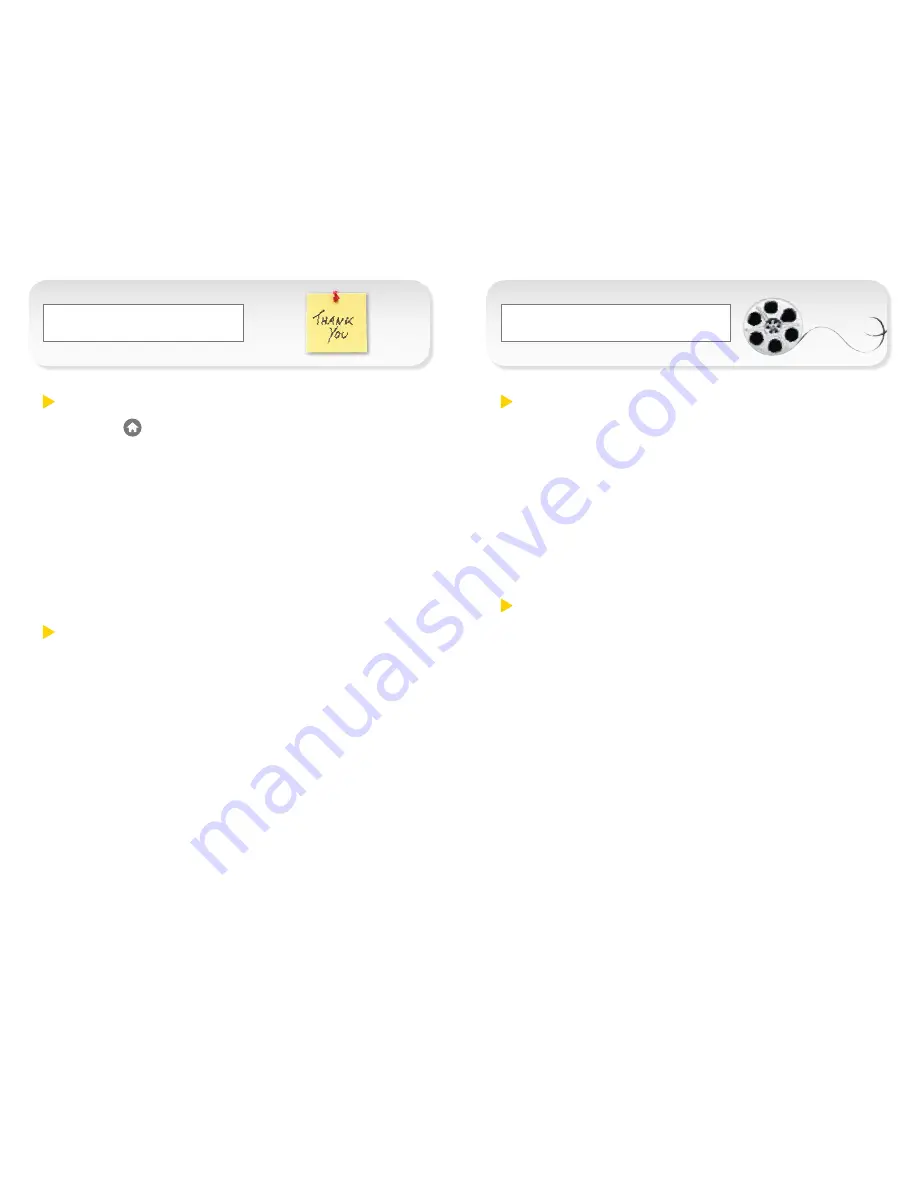
Messaging _
Pictures and Video _
Send a Text Message
1.
Press
and touch
Send Message
.
2.
Select a recipient from recent messages, touch
Go To Contacts
to select a recipient from your
contacts, or touch
New Addr
to enter a phone
number or email address by hand.
3.
Touch the text entry area, and use your external
keypad or QWERTY keyboard to enter a message, or
touch
Preset Msgs
to choose from preset messages.
4.
Touch
Done
>
Send.
Send a Picture or Video (MMS) Message
1.
Follow steps 1 - 2 above.
2.
Touch
[Add Attachment]
.
3.
Touch a media type (
Picture, Video, Audio,
etc.).
4.
Touch a picture or clip to select it, and touch
Attach
.
5.
If you are satisfied with your message, touch
Send
.
Take a Picture
1.
Press and hold the side camera button to activate the
phone’s camera.
2.
Using your display as a viewfinder, aim the camera
lens at your subject, and tap
CAPTURE
, or press the
camera button.
3.
Touch
Take New Picture
or press the camera button
to return to Camera mode, or touch
More
to explore
other options, including sending the picture.
Record a Video
1.
Press the side camera button and touch
Camcorder
>
Video Mail
or
Long Video
to activate the camcorder.
2.
Using your phone’s display screen as a viewfinder,
aim the lens at your subject, and touch
RECORD
or
press the camera button to begin recording.
3.
Touch
Done
or press the camera button to
stop recording.
4. Touch
Take New Video, Send,
or
More
to explore
other options.
























