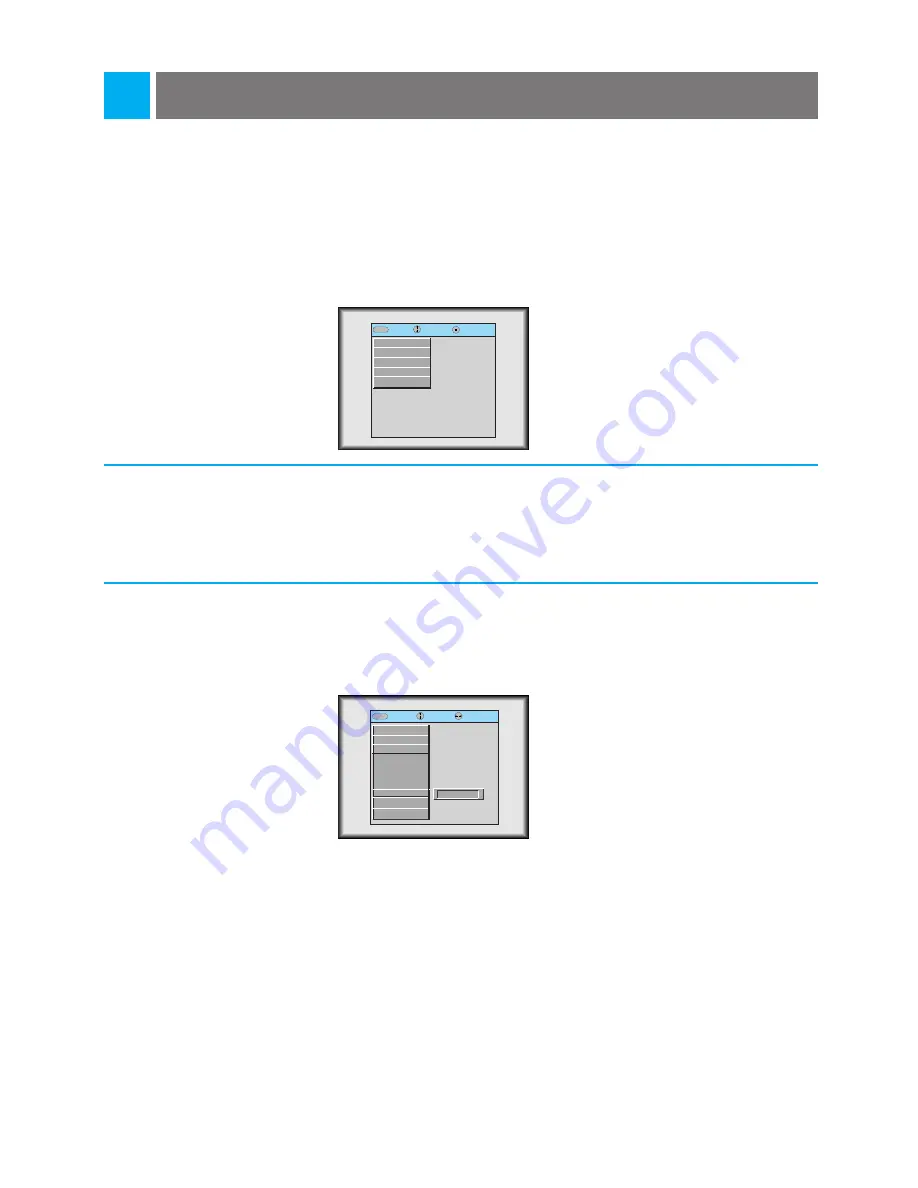
Selecting PC screen size input signal
Press the
MENU
button and then press the (
D
,
E
) buttons to select the SPECIAL menu as below.
* When PC input mode, select the appropriate screen size in SPECIAL menu as below to get the image size
of PC on DOS mode to fit on the projected screen.
In other screen size signals (except 640X400 70Hz and 720X400 70Hz), the projected screen sizes are
adjusted automatically.
1
Press the
ENTER
(
A
) button and press the (
D
,
E
) buttons to select the [VGA Text] item.
2
Press the (
F
,
G
) buttons to select the screen size you want to use.
3
●
a. Selecting 720X400
: When input signals are 720X400 70Hz or 640X400 70Hz , the projected screen size is always adjusted
to the format of 720X400 70Hz.
b. Selecting 640X400
: When input signals are 720X400 70Hz or 640X400 70Hz , the projected screen size is always adjusted
to the format of 640X400 70Hz.
●
To exit menu display, press the
MENU
button.
39
exit move enter
Menu
Menu
G
VIDEO
G
POSITION
G
SPECIAL
G
TRACKING
G
AUDIO
exit move select
Menu
Menu
G
VIDEO
G
POSITION
E
SPECIAL
Language
Flip Horizontal
Flip Vertical
Blank Image
Lamp Time
VGA Text
G
TRACKING
G
AUDIO
720X400
G
Содержание RL-JA10
Страница 52: ...P NO 3828VA0284J 373 026H ...



























