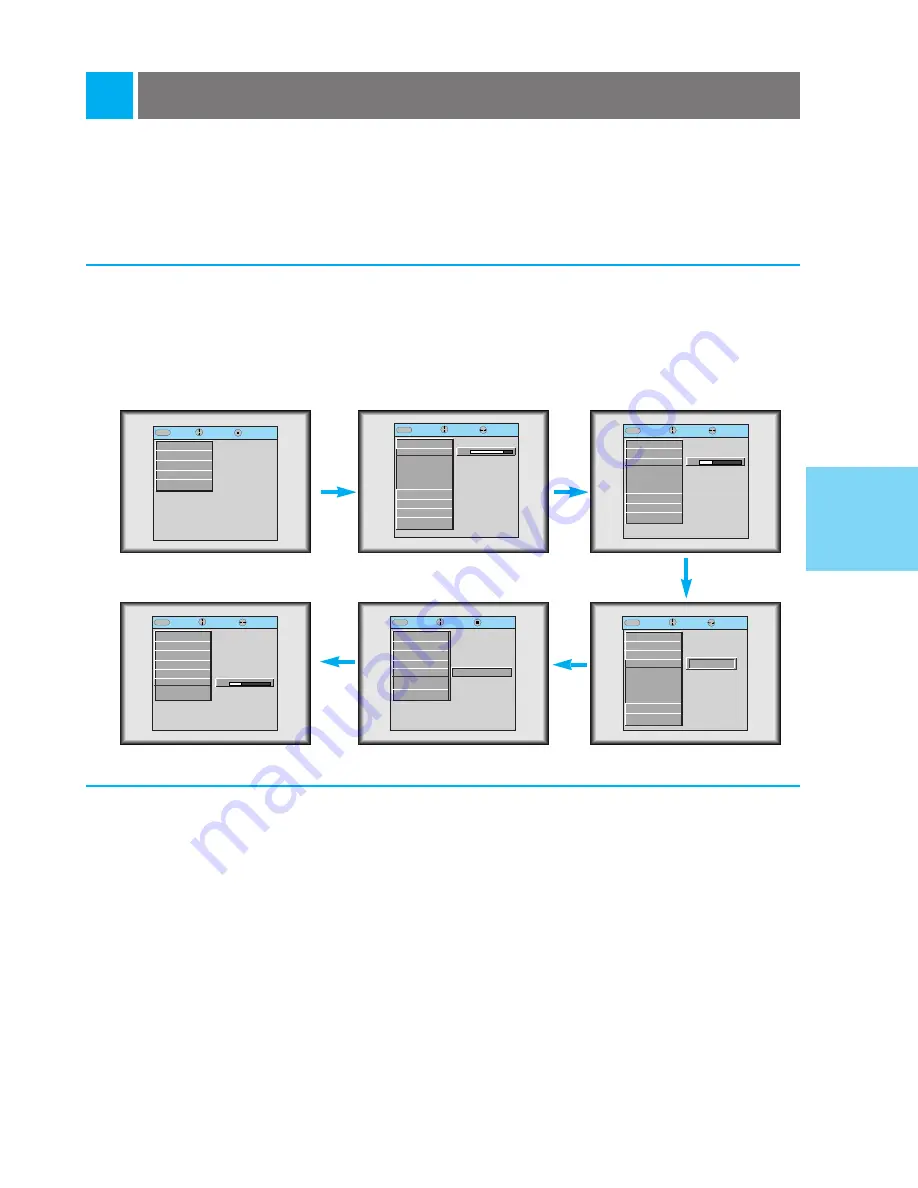
Function checking
3
Press the
MENU
button.
1
Press the (
D
,
E
) buttons to select a function you want to use, then press the
ENTER
(
A
) but-
ton to the screen as shown below.
Press the (
D
,
E
,
F
,
G
) buttons to select a function that you want to use or adjust.
●
To finish the menu display, press the
MENU
button.
* In Video 1, Video 2, S-Video and Component (480i) mode, [Horizontal] / [Vertical] in POSITION menu is not
displayed.
In Video 1, Video 2, S-Video and Component (480i/480p/720p/1080i) mode, [Zoom] in POSITION menu is not
displayed.
* S-Video and Component (480i/480p/720p/1080i) mode, TRACKING menu and [VGA Text] in SPECIAL menu
is not displayed. In Video 1 and Video 2 mode, [VGA Text] in SPECIAL menu is not displayed.
* The sub menus of VIDEO menu in Video 1, Video 2, S-Video and Component mode are different from those
in the RGB (PC) mode. (Refer to page 45).
2
* If there is no input signal, Menu will not display on screen.
* This operating guide explains operation of RGB (PC) mode mainly.
32
BASIC
FUNCTIONS
exit move enter
Menu
Menu
G
VIDEO
G
POSITION
G
SPECIAL
E
TRACKING
Auto Tracking
Clock
Phase
G
AUDIO
Press Enter to Start
exit move select
Menu
Menu
G
VIDEO
G
POSITION
E
SPECIAL
Language
Flip Horizontal
Flip Vertical
Blank Image
Lamp Time
VGA Text
G
TRACKING
G
AUDIO
English
G
exit move adjust
Menu
Menu
G
VIDEO
E
POSITION
Horizontal
Vertical
Keystone
Zoom
Resize
G
SPECIAL
G
TRACKING
G
AUDIO
exit move adjust
Menu
Menu
E
VIDEO
Contrast
Brightness
Color R
Color G
Color B
Reset
G
POSITION
G
SPECIAL
G
TRACKING
G
AUDIO
80
80
exit move enter
Menu
Menu
G
VIDEO
G
POSITION
G
SPECIAL
G
TRACKING
G
AUDIO
20
20
exit move adjust
Menu
Menu
G
VIDEO
G
POSITION
G
SPECIAL
G
TRACKING
E
AUDIO
Treble
Bass
Balance
20
20
Содержание RL-JA10
Страница 52: ...P NO 3828VA0284J 373 026H ...






























