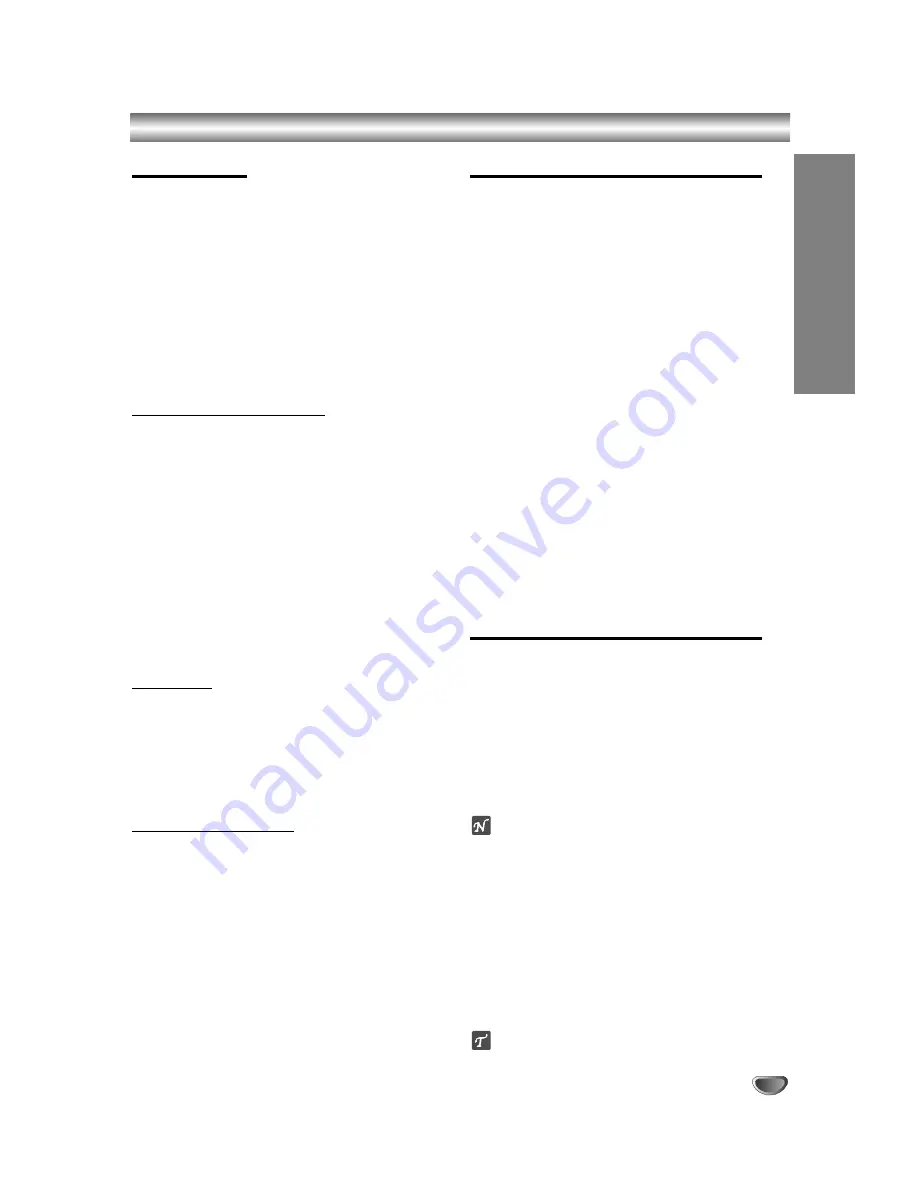
EDITING
61
Copying
Introduction
Use the copying features of this recorder to:
• Back up important recordings stored on the HDD to a
DVD.
• Make a DVD copy of a recording on the HDD to play
in another player.
• Transfer video from a DVD to the HDD for editing.
• Transfer edited video from the HDD to DVD.
The simplest method of copying is to use the One
Touch Copy feature. Using this you can very simply
copy the title that’s currently playing from HDD to DVD,
or the other way around.
Restrictions on copying
Some video material is copy-once protected. This
means that it can be recorded to HDD, but it can’t then
be freely copied again. If you want to transfer copy-
once protected material from HDD to DVD, you’ll need
to use a VR mode DVD-RW disc compatible with CPRM
Ver. 1.1 (see CPRM on page 46 for more on this), and
the following restrictions apply:
After copying a copy-once protected title to DVD it is
automatically erased from the HDD. It is not therefore
possible to copy a locked title that is copy-once protect-
ed.
You can identify copy-once protected material during
playback by displaying disc information on-screen.
• A media in NTSC format can not be copied.
Copyright
Recording equipment should be used only for lawful
copying and you are advised to check carefully what is
lawful copying in the country in which you are making a
copy. Copying of copyright material such as films or
music is unlawful unless permitted by a legal exception
or consented to by the right owners.
High-speed copying
Copying between DVD and HDD is a completely digital
process and therefore involves no loss of quality in the
audio or video. This means that you can transfer back
and forth without having to worry about the quality get-
ting worse with each copy ‘generation’. It also means
that copying can be carried out at the maximum speed
possible.
When copying from HDD to DVD, the speed of copying
depends on the recording mode and the kind of DVD
disc you’re using.
One Touch Copy (HDD to DVD)
The One Touch Copy feature copies the currently play-
ing title from the HDD to DVD. The whole title is copied,
regardless of where in the title you start copying. The
recorder copies at the maximum speed possible.
For One Touch Copy to work, make sure that a record-
able DVD-R/RW disc is loaded.
During HDD playback, press DUBBING to copy the
current title to DVD.
The on-screen display indicates that the title is being
copied. Playback continues while copying.
• Title name, chapter markers, as well as thumbnail pic-
ture markers for the Title List menu, are also copied.
However, if you copy to a Video mode DVD-R/RW,
only the first 32 characters of a name are copied.
• The chapter markers in the copy may not be in
exactly the same positions as the original when
recording on to a Video mode disc.
• You can’t use the One Touch Copy function to copy a
title if any part of the title is copy-once protected.
• A title that contains mixed aspect ratios can’t be
copied to a Video mode disc. Use a VR mode
DVD-RW disc for this type of material.
• Low resolution (LQ) widescreen material can’t be
copied to a Video mode disc. Use a VR mode
DVD-RW disc for this type of material.
One Touch Copy (DVD to HDD)
One Touch Copy from DVD to HDD copies a single title
to the HDD in real time. When you start copying,
playback jumps back to the start of the title, then
continues through to the end of the title, when recording
automatically stops. The copy will be made in the
recording mode (HQ, SQ, LQ) that is currently set.
During DVD playback, press DUBBING to copy the
current title to HDD.
Playback starts again from the beginning of the current title.
The on-screen display indicates that the title is being copied.
otes
• The maximum title length for copying is 6 hours.
• The copying stops when then recorder detects a
badly scratched or copy protected part.
• Title name and chapter markers are also copied, except
when copying from a finalized Video mode disc.
• Thumbnail picture markers and chapter markers for
the Title List menu are copied, but their position in the
copy may be slightly changed from the original.
• If some part of the title being copied is copy-protect-
ed, copying will start, but the copy-protected portions
will not be copied.
ip
To stop dubbing at any other time, press STOP (
x
).
























