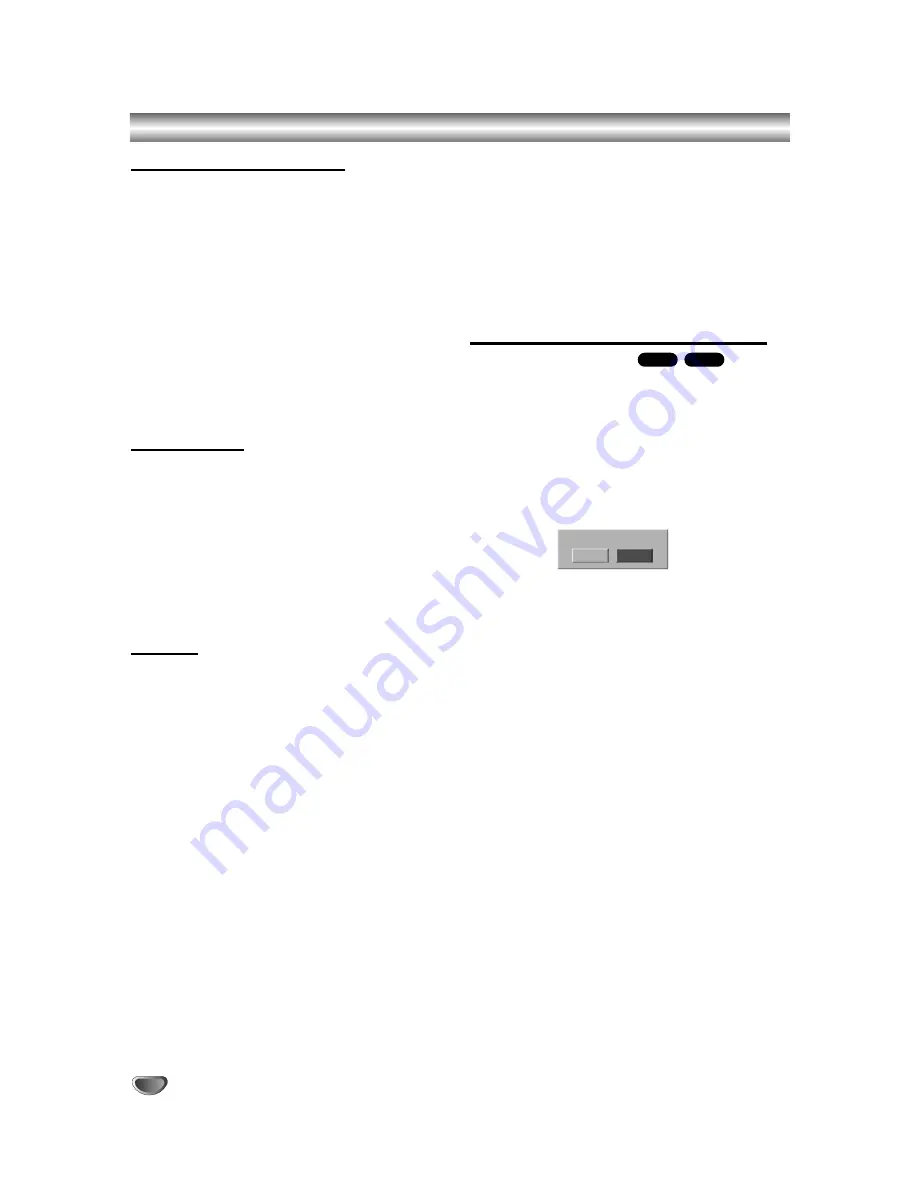
Recording Overview (Continued)
Restrictions on video recording
• You cannot record copy-protected video using this
recorder. Copy-protected video includes DVD-Video
discs and some satellite broadcasts. If copy-protected
material is encountered during a recording, recording
will pause or stop automatically and an error message
will be displayed on-screen.
• Video that is ‘copy-once only’ can only be recorded
using a DVD-RW disc in VR mode with CPRM (see
below).
• NTSC format signals from the analog or the DV
inputs is not recorded correctly with this recorder.
• Video signals in SECAM format (from the built-in TV
tuner or from the analog inputs) are recorded in PAL
format.
• VR mode DVD discs in NTSC format is not available
for this recorder.
What is ‘CPRM’?
CPRM is a copy protection system (with scramble sys-
tem) only allowing the recording of ‘copy once’ broad-
cast programs. CPRM stands for Content Protection for
Recordable Media.
This recorder is CPRM compatible, which means that
you can record copy-once broadcast programs, but you
cannot then make a copy of those recordings. CPRM
recordings can only be made on DVD-RW discs format-
ted in VR mode, and CPRM recordings can only be
played on players that are specifically compatible with
CPRM.
Copyright
• Recording equipment should be used only for lawful
copying and you are advised to check carefully what
is lawful copying in the country in which you are mak-
ing a copy. Copying of copyright material such as
films or music is unlawful unless permitted by a legal
exception or consented to by the rights owner.
• This product incorporates copyright protection tech-
nology that is protected by method claims of certain
U.S. patents and other intellectual property rights
owned by Macrovision Corporation and other rights
owners. Use of this copyright protection technology
must be authorized by Macrovision Corporation, and
is intended for home and other limited viewing uses
only unless otherwise authorized by Macrovision cor-
poration. Reverse engineering or disassembly is pro-
hibited.
•
CONSUMERS SHOULD NOTE THAT NOT ALL HIGH DEFI-
NITION TELEVISION SETS ARE FULLY COMPATIBLE
WITH THIS PRODUCT AND MAY CAUSE ARTIFACTS TO
BE DISPLAYED IN THE PICTURE. IN CASE OF 625 PRO-
GRESSIVE SCAN PICTURE PROBLEMS, IT IS RECOM-
MENDED THAT THE USER SWITCH THE CONNECTION
TO THE ‘STANDARD DEFINITION’ OUTPUT. IF THERE
ARE QUESTIONS REGARDING OUR TV SET COMPATI-
BILITY WITH THIS MODEL 625p DVD & HDD RECORDER,
PLEASE CONTACT OUR CUSTOMER SERVICE CENTER.
Additional Information for Recording
Clean-up Recording
You can simply clean-up (erase) all contents on the disc
then start recording from the first section of the disc.
The disc format is not changed.
11
Load a recordable disc.
2
2
Press and hold REC (
z
z
) button for more than 3
seconds.
The message will appears on the TV screen.
3
3
Use
b
b
/
B
B
to select “OK” then press ENTER.
Recording will start. (The REC indicator lights in
the display window.)
Playing Your Recordings on Other DVD
Players (Finalizing a Disc)
Most regular DVD players can play finalized discs
recorded in Video mode. A small number of players can
also play DVD-RW discs recorded in VR mode, finalized
or not. Check the manual that came with the other play-
er to check what kinds of discs it will play.
Finalizing ‘fixes’ the recordings in place so that the disc
can be played on a regular DVD player or computer
equipped with a suitable DVD-ROM drive.
Finalizing a Video mode disc creates a menu screen for
navigating the disc. This is accessed by pressing
MENU/LIST or TITLE.
To finalize a disc, refer to
“
Finalize
”
on page 29.
Video
VR
46
Cancel
Delete all titles and record?
OK






























