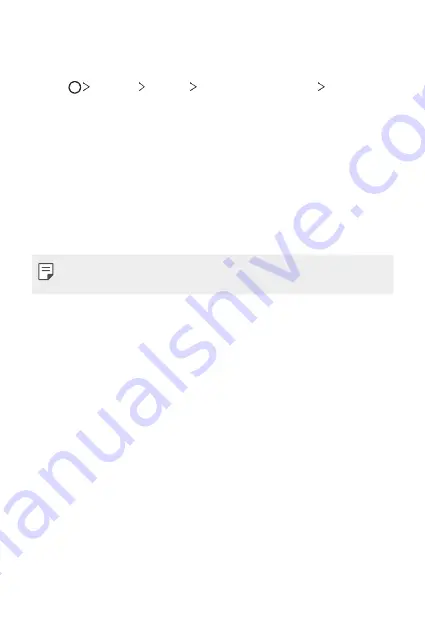
Basic Functions
53
Setting a screen lock
There are several options available for configuring the screen lock settings.
1
Tap
Settings
General
Lock screen & security
Select
screen lock
and then select the method you prefer.
2
Customise the following settings:
•
None
: Deactivate the screen lock function.
•
Swipe
: Swipe on the screen to unlock the screen.
•
Pattern
: Draw a pattern to unlock the screen.
•
PIN
: Enter a numeric password to unlock the screen.
•
Password
: Enter an alphanumeric password to unlock the screen.
•
Fingerprints
: Unlock the screen by using your fingerprint.
•
If you incorrectly attempt to unlock the device 5 times, the screen is
blocked for 30 seconds.
Secure start-up settings
When you select Pattern, PIN or Password as a screen lock method, you
can configure your device to be locked whenever turning on the device in
order to secure your data.
•
You cannot use all functions, except for emergency calls until you
unlock the device.
•
If you forget your decryption password, you cannot restore encrypted
data and personal information.
Содержание Q610EMW
Страница 14: ...Funzioni personalizzate 01 ...
Страница 29: ...Funzioni di base 02 ...
Страница 66: ...App utili 03 ...
Страница 106: ...Impostazioni 04 ...
Страница 131: ...Appendice 05 ...
Страница 160: ...Ειδικές λειτουργίες 01 ...
Страница 175: ...Βασικές λειτουργίες 02 ...
Страница 212: ...Χρήσιμες εφαρμογές 03 ...
Страница 252: ...Ρυθμίσεις 04 ...
Страница 277: ...Παράρτημα 05 ...
Страница 304: ...Custom designed Features 01 ...
Страница 319: ...Basic Functions 02 ...
Страница 356: ...Useful Apps 03 ...
Страница 396: ...Settings 04 ...
Страница 422: ...Appendix 05 ...
Страница 438: ......






























