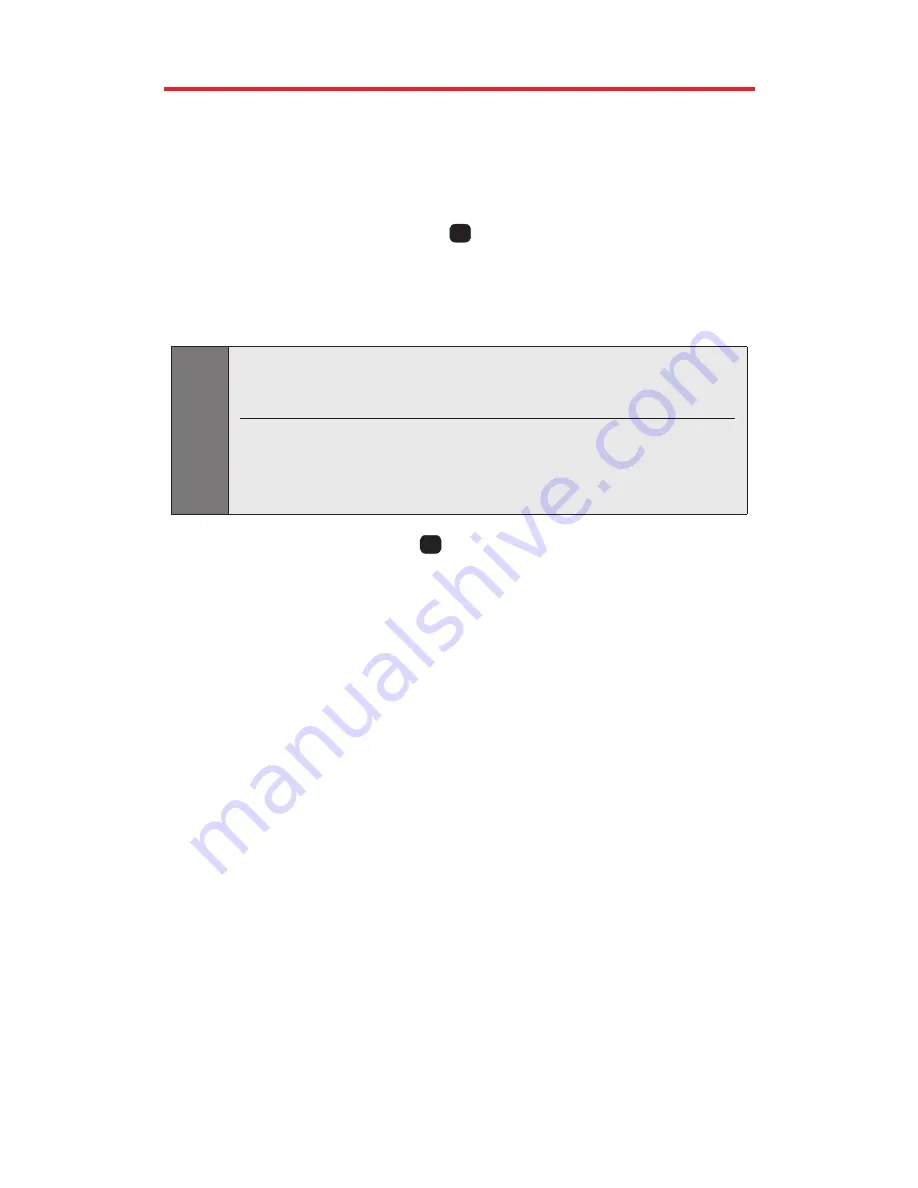
Taking Pictures
Taking pictures with your phone’s built-in camera is as simple as
choosing a subject, pointing the lens, and pressing a button. You can
activate camera mode and take pictures whether the phone is open.
To take a picture :
1.
With the slide open, press
twice to activate Camera mode.
(The camera is now ready to take a picture.)
2.
Using the phone’s LCD as a viewfinder, aim the camera lens at
your subject.
3.
To take a picture press
, or
Capture
(left softkey). (Your
picture will be saved automatically in your phone.)
(Additional user options are available through the camera mode
Options
menu. See “Camera Mode Options” on page 90 for more
information.)
4.
Press
Next
(right softkey)to go to the next step.
v
Send Picture
to send the picture. (See page 122 for details.)
v
Camera Mode
to return to Camera mode to take another picture.
v
Upload to Albums
to upload the picture you just took to the
Sprint PCS Picture Mail Website. Depending on your
settings,you may be prompted to accept a Sprint PCS Vision
connection.
v
Erase
to erase the picture you just took.
v
Assign Picture ID
to attach the picture in your Contacts list.
v
Assign Screen Saver
to assign the picture as a Screen Saver.
v
Assign Incoming Calls
to assign the picture as a Caller ID.
v
Add Voice Caption
to add the voice caption in your saved
pictures.
v
Go to My Pictures
to go to the My Pictures menu to check your
saved pictures.
OK
Tip:
While in camera mode, press the navigation key up and down to adjust
the brightness level; press the navigation key right and left to adjust the
zoom settings.
In camera mode, the right softkey (Options) displays a menu of picture
settings options as well as the Self Timer option, which allows you to set
the camera to take a picture after a fixed interval so you can get in on
the picture.
OK
Section 2J: Using Your Phone’s Built-in Camera
88
Содержание PM-325
Страница 1: ...Sprint PCS Vision Picture Phone PM 325 by LG ...
Страница 11: ...Section 1 Getting Started ...
Страница 18: ...Section 2 Your Sprint PCS Vision Phone ...
Страница 111: ...Section 3 Sprint PCS Service Features ...
Страница 163: ...Section 4 Safety Guidelines and Warranty Information ...






























