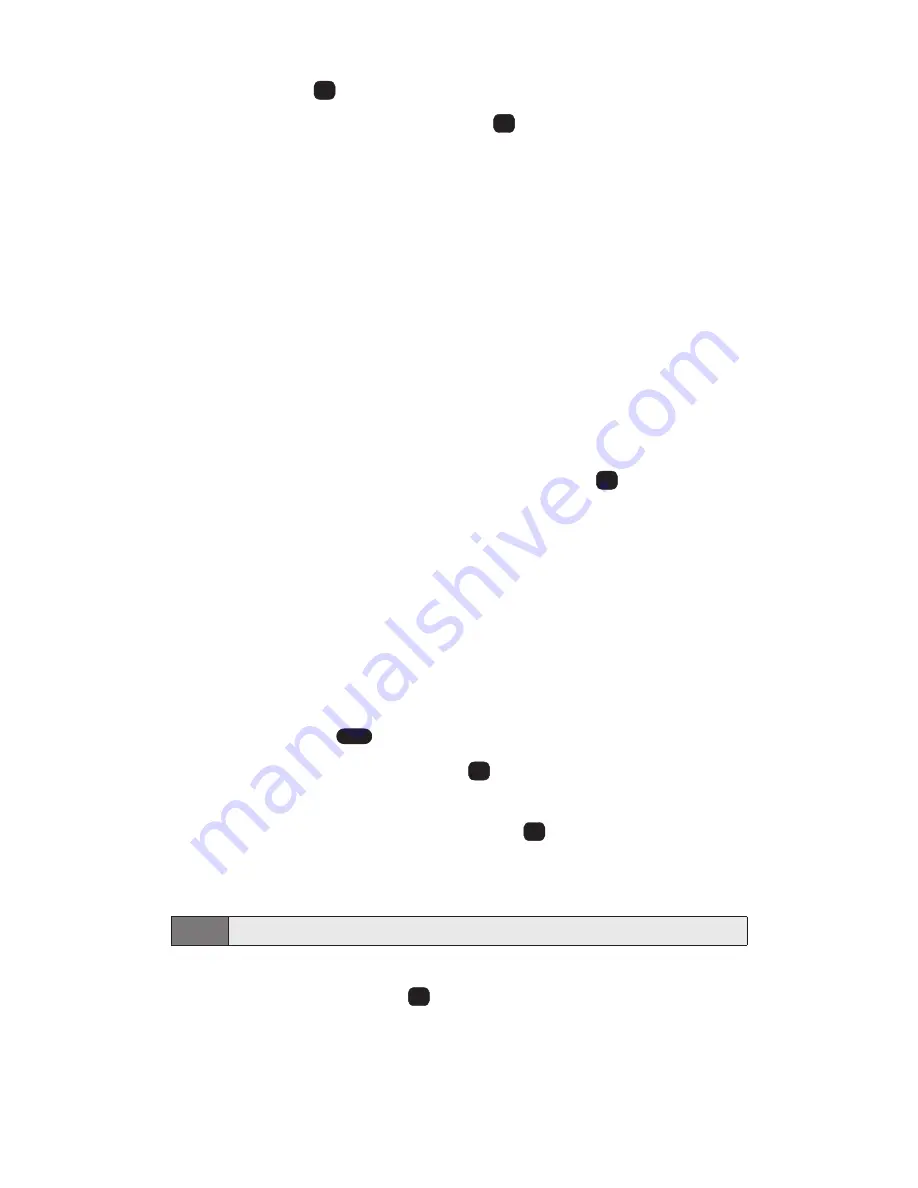
11.
Select a ringer type for the alarm by highlighting the ringer field
and press
.
n
Highlight a ringer and press
.
12.
Press
Save
(left softkey) to save the event.
Event Alerts
There are several ways your Sprint PCS Vision Phone alerts you of
scheduled events:
v
By playing the assigned ringer type.
v
By illuminating the backlight.
v
By flashing the LED.
Event Alert Menu
When your phone is turned on and you have an event alarm
scheduled, your phone alerts you and displays the event summary.
To silence the alarm and reset the schedule, press
. To view
additional options, select the appropriate softkey.
v
Details
(left softkey) displays the event detail screen.
v
Snooze
(right softkey) silences the alarm and schedules it to
replay again in 10 minutes.
Viewing Events
To view your scheduled events:
1.
Press (
Menu
) to access the main menu.
2.
Select
Tools
(
).
3.
Scroll to
Scheduler
and press
.
4.
Using your navigation key, highlight the day for which you
would like to view events and press
. (If you have events
scheduled for the selected day, they will be listed in
chronological order).
5.
To display the details of an event listed in the schedule,
highlight it and press
.
OK
Tip:
In the calendar view, days with events scheduled are underlined.
OK
OK
4
OK
OK
OK
Section 2H: Personal Organizer
77
Содержание PM-325
Страница 1: ...Sprint PCS Vision Picture Phone PM 325 by LG ...
Страница 11: ...Section 1 Getting Started ...
Страница 18: ...Section 2 Your Sprint PCS Vision Phone ...
Страница 111: ...Section 3 Sprint PCS Service Features ...
Страница 163: ...Section 4 Safety Guidelines and Warranty Information ...






























