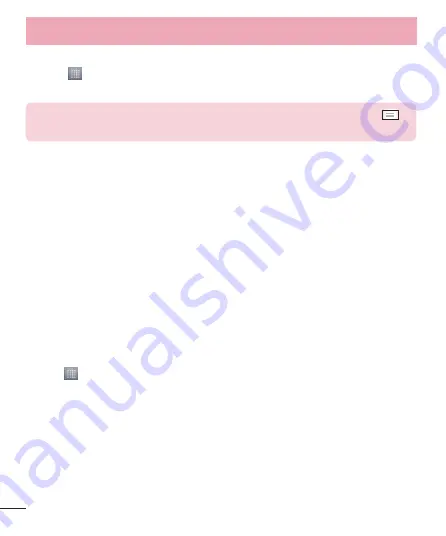
36
Receiving a file using Bluetooth
1
Touch >
Apps
tab >
Settings
>
Bluetooth
.
2
Touch
Make phone visible
to be visible on other devices.
NOTE:
To select the length of time that your device will be visible, touch
>
Visibility timeout
.
3
When you receive a File transfer message, touch
Accept
.
Sharing your phone's data connection
USB tethering and Wi-Fi hotspot are great features when there are no wireless
connections available. You can share your phone's mobile data connection with a
single computer via a USB cable (USB tethering). You can also share your phone's data
connection with more than one device at a time by turning your phone into a Wi-Fi
hotspot.
When your phone is sharing its data connection, an icon appears in the status bar and
as an ongoing notification in the notifications drawer.
For the latest information about tethering and portable hotspots, including supported
operating systems and other details, visit http://www.android.com/tether.
To change Wi-Fi hotspot settings:
•
Touch
>
Apps
tab >
Settings
>
Tethering & networks
from the TETHERING tab
>
Wi-Fi hotspot
> choose options that you want to adjust.
Connecting to Networks and Devices
















































