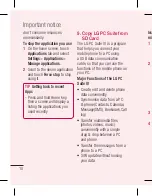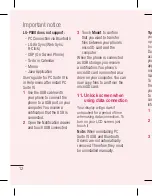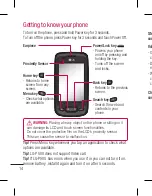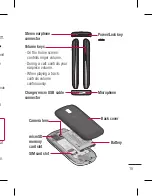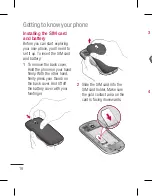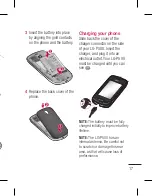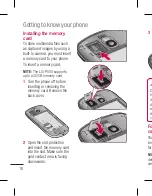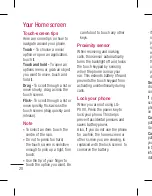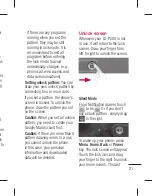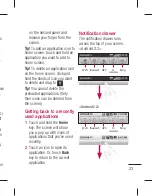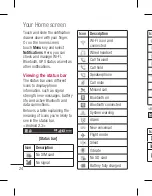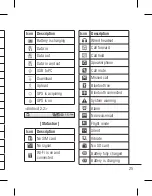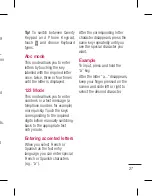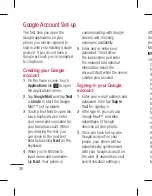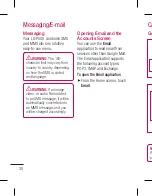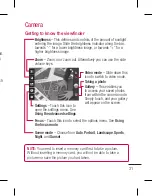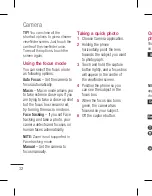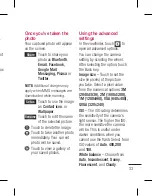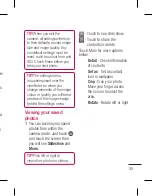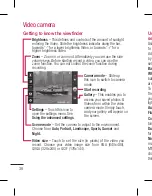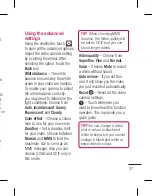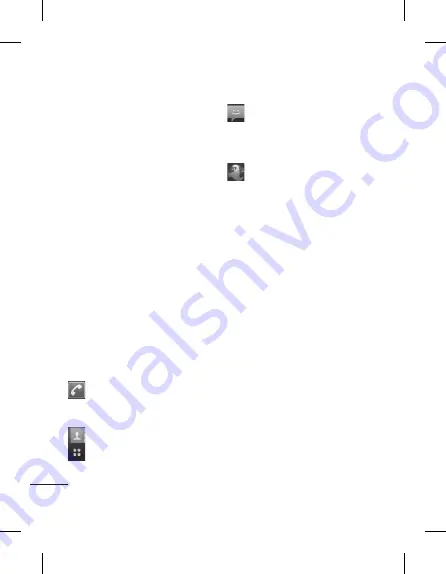
22
screen you were working on
opens.
Home
Simply swipe your finger to the
left or right to view them.
You can also customise each
panel with widgets, shortcuts
which are shortcuts to your
favourite applications, folders
and wallpapers.
NOTE:
Some screen images may
be different depending on your
phone provider.
In your LG home screen, you can
view quick keys on the bottom
of the screen. The quick keys
provide easy, one-touch access
to the functions you use the
most.
Touch the
Phone
icon to
bring up the touch-dialling pad
to make a call.
Touch to open contacts
Touch the
Applications
tab
at the bottom of the screen. You
can then view all your installed
applications.
Touch the
Message
icon to
access the messaging menu.
Here, you can create a new
message.
Touch to open Google site.
Adding widgets to your
home screen
You can customise your home
screen by adding shortcuts,
widgets, or folders to it. For more
convenience using your phone,
add your favourite widgets on
the home screen.
On the home screen, touch
Menu
key and select
Add
. Or
long touch the empty part of
the home screen.
On the
Add to Home screen
menu, touch the type of item
you want to add.
For example, select
Folders
from the list and tap it.
You will see a new folder’s
icon on the home screen.
Drag it to the desired location
1
2
3
4
Your Home screen
Tip
hom
app
hom
Tip
on
hol
to d
Tip
pre
the
the
Ge
us
1
2
Содержание P500
Страница 146: ......
Страница 271: ...d t o d n ...
Страница 272: ......
Страница 273: ......
Страница 274: ......