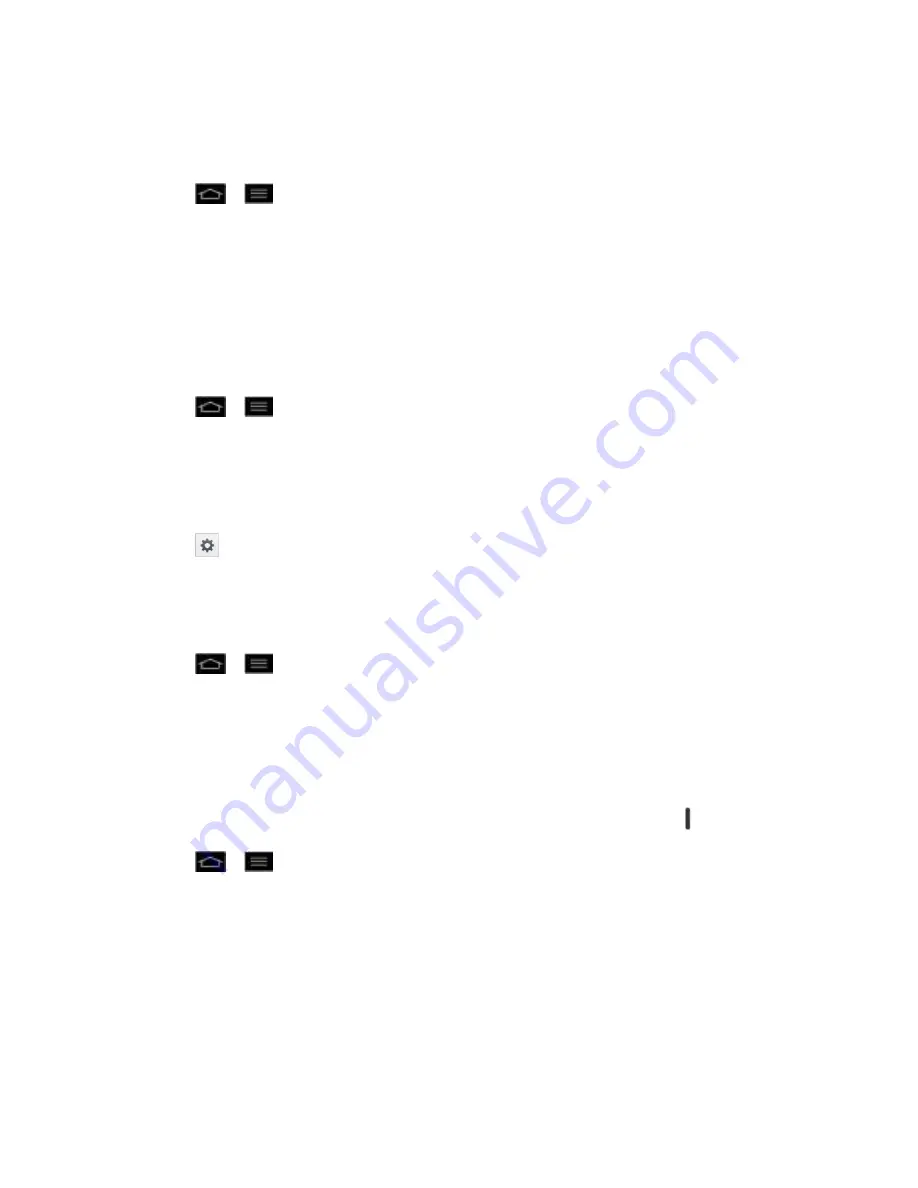
Settings
83
Screen Effect
Choose the desired screen effect when you swipe the screen to unlock the phone.
1. Tap
>
>
System settings
.
2. From the DEVICE section, tap
Lock screen
>
Screen effect
.
3. Tap
Basic
,
Ripple
,
Spreading ink
, or
Dewdrop
.
Owner Info
Select whether to display the owner information on the lock screen and customize the owner
information.
1. Tap
>
>
System settings
.
2. From the DEVICE section, tap
Lock screen
.
3. Tap the
Owner info
checkbox to show owner information on the lock screen. (A blue
checkmark will appear.)
4. Tap
to enter the owner information.
Lock Timer
Choose the amount of time before the screen automatically locks after the screen has timed-out.
1. Tap
>
>
System settings
.
2. From the DEVICE section, tap
Lock screen
>
Lock timer
.
3. Tap the desired time.
Power Button Instantly Locks
Checkmark to instantly lock the screen when you press the Power/Lock Button .
1. Tap
>
>
System settings
.
2. From the DEVICE section, tap
Lock screen
.
3. Tap the
Power button instantly locks
checkbox to turn on the feature. (A blue
checkmark will appear.)
Vibrate On Touch
The phone will vibrate when entering your unlock sequence.
Содержание Optimus G
Страница 184: ...Tools and Calendar 174 Week View Month View ...






























