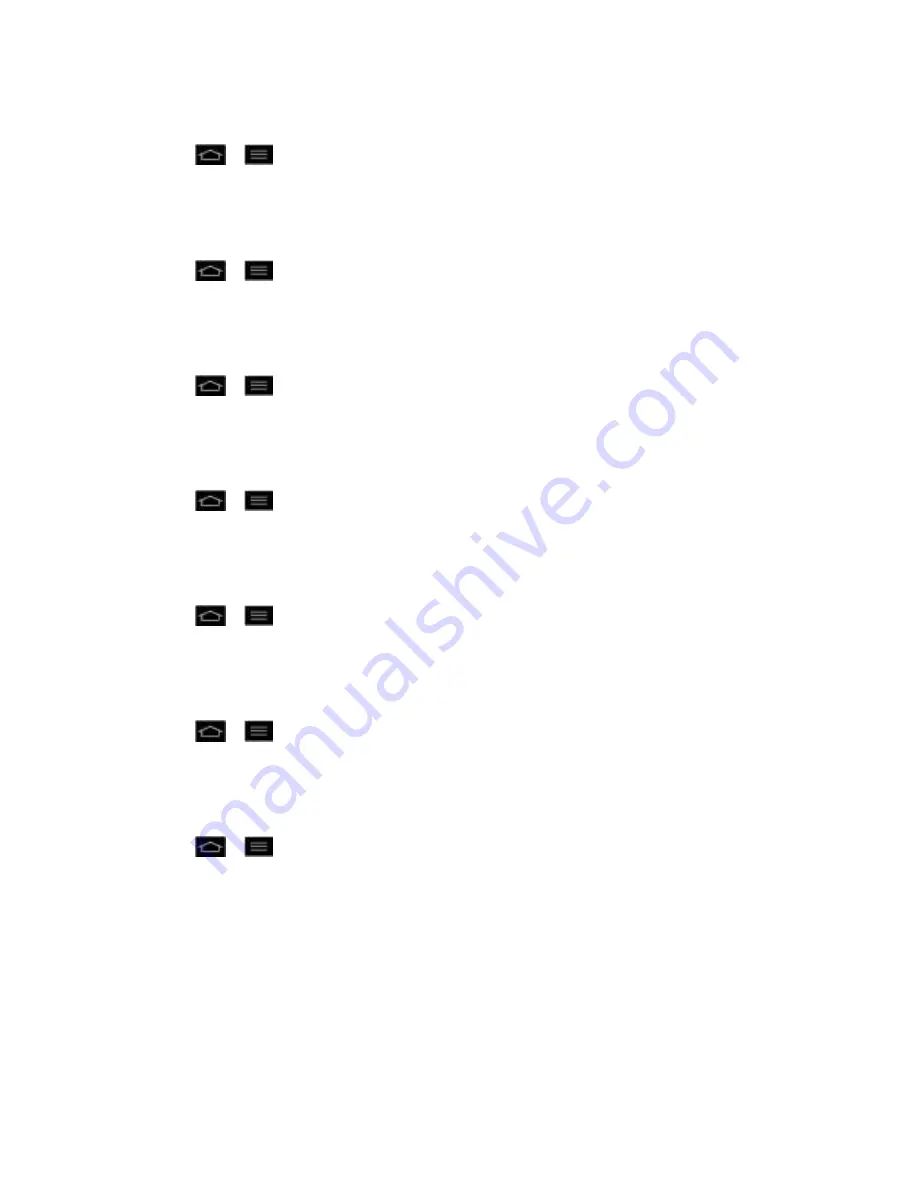
Settings
93
To make the touch data visible on the screen:
1. Tap
>
>
Systems settings
>
Developer options
.
2. Tap the
Show touch data
checkbox (A blue checkmark will appear).
To show visual feedback when the screen is tapped:
1. Tap
>
>
Systems settings
>
Developer options
.
2. Tap the
Show touches
checkbox (A blue checkmark will appear).
To set the phone to flash areas of the screen when they are updated:
1. Tap
>
>
Systems settings
>
Developer options
.
2. Tap the
Show screen updates
checkbox (A blue checkmark will appear).
To overlay the current CPU usage on the screen:
1. Tap
>
>
Systems settings
>
Developer options
.
2. Tap the
Show CPU usage
checkbox (A blue checkmark will appear).
To use the 2D hardware acceleration in applications:
1. Tap
>
>
Systems settings
>
Developer options
.
2. Tap the
Force GPU rendering
checkbox (A blue checkmark will appear).
To select a speed for opening and closing pop-up windows:
1. Tap
>
>
Systems settings
>
Developer options
>
Window animation scale
.
2. Tap the desired option.
To select a speed for switching between screens:
1. Tap
>
>
Systems settings
>
Developer options
>
Transition animation
scale
.
2. Tap the desired option.
Activate This Device
Follow the onscreen instructions to activate your phone.
System Updates
From time to time, updates may become available for your phone. You can download and apply
updates through the Settings menu.
Содержание Optimus G
Страница 184: ...Tools and Calendar 174 Week View Month View ...






























